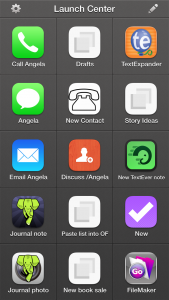I’m a bit disappointed with Apple’s Best of 2013 pick of apps. There’s no real reason I should be, it’s just a list of what’s sold best and what Apple staff seem to like, but I thought I’d find something great in there that I wasn’t already using. And I admit, I unthinkingly expected to see software that helps you be more productive. This year, more than any, I’ve leant on software to get my work done and it’s been a terribly rewarding, satisfying kind of time because I’ve done so much more in so many more areas.
So when I wrote to you about Apple’s pick yesterday, I started in the expectation that I could show you some great tools.
Since that didn’t really work out, since the Best of 2013 became more of a curiosity than a grab bag of productivity tools, let me do what I wanted it to do. Let me show you the best productivity apps of the year.
Two very, very big caveats. One, I’m on a Mac so if you’re on a PC today then this is of precisely zero use to you. Well, not quite: there are some things here that are cross-platform. Platform-agnostic. But I’ll never have the patience to read through a list of Windows applications to find the single thing that will also run on my Mac, so if you’re in that boat, have a mug of tea instead and we’ll chat later.
Two, I’m sure some of these apps came out in 2013 but I’m never going to check. These are the tools that have made me enormously and enjoyably productive in 2013 and that includes ancient apps I’ve only just discovered and it includes old stalwarts that I have used for years. I know. Crazy. Maybe that’s why Apple’s list is more entertainment and games: maybe not much came out this year.
Enough. Here’s the list. I tell you now, it’s not as long as I thought it would be.
OmniFocus
(Mac: £54.99/US$79.99, iPhone £13.99/US$19.99, iPad £27.99/US$39.99)
Yes, I have all three and once you’ve bought any of them, you’ll go get the other two as well. So let me add that up for you: in the UK, the triptych costs you £96.97 and in the US it’s $139.97. Prices must vary a bit as I’m sure I spent nearer £80 when I bought them but if you’ve gulped, so have I: I’m going to be buying them again in 2014.
That amuses me a little: I keep saying that this price is incredibly cheap considering what OmniFocus has meant to me and that I would gladly pay it again – and now I’m going to. Because there are new versions coming and they are all paid upgrades. I expect there’ll be a discount for existing users of the Mac one but I know there won’t be for the iPad version because there wasn’t for the new iPhone one.
Nonetheless, the second that new iPhone version was out, I bought it. Actually, it requires iOS 7 so what I did was upgrade to iOS 7 and then immediately buy OmniFocus 2 for iPhone. I liked the previous version very much but I like this even more and use it even more. I’m not entirely sure that is possible, but I do.
All of which is a lot of detail to throw at you when you may have never even heard of OmniFocus. It’s a To Do task manager. But that is a bit like saying War and Peace is a stack of paper with some ink on it.
OmniFocus may not be for you: it is very powerful and it tends to do your head in a bit at first before you get a whole series of Damascus moments and love it. I wrote in a Mac magazine once that “first it destroys your mind, then it owns your soul” and I meant it as a compliment.
But if it’s more than you need or it’s more than you can face, then £96.97 isn’t cheap, it’s suddenly a lot of cash. So tread carefully but do tread, okay?
While The Omni Group has not announced its plans, the fairly smart money says that the new OmniFocus 2 for iPhone will be followed soon to soonish by version 2 for the iPad and then at some point for the Mac. This makes things a tiny bit tricky. I’d like to tell you to wait but I also want you to get the benefits of this right now. If the Mac version were easier to use, I’d say pull the trigger: the odds are that if you buy OmniFocus 1 for Mac now you will get version 2 for free when it comes. No guarantees, but it’s highly likely. And that dispenses with the money concern.
But it is a concern that this Mac one is hard to use. I’m happy that I put the work in and I enjoy that the Mac one is very powerful. But I got on the beta test for OmniFocus 2 for Mac early in 2013 and have found it hard to go back. That beta has closed and it looks like whenever OmniFocus 2 for Mac comes out for real, it will look and act substantially different to the beta because OS X Mavericks has brought some new possibilities. But still, even the unfinished beta was easier enough to use that I suddenly found version 1 to be a chore.
How’s this? Right now the very best version of OmniFocus is the one for iPad. It will be updated and it will be radically updated if the iPhone is a clue, but even if you buy it an hour before a new version comes out, it’s still a fantastically tremendous application that will transform you. Not your life, it will transform you.
Enough so that I really did pay the money again for the iPhone one and I really will immediately, no IMMEDIATELY, buy the new versions for iPad and Mac whenever they come.
Take a look at the video about the iPhone version on this Omni Group page. Then this is a longer video about the iPad version – did I mention it’s great? – and a much, much longer but very good series of videos by independent writer David Sparks about the Mac version.
I promise to be more concise about everything else on the list. <Smiles nicely but has fingers crossed behind his back>
Evernote
Free or US$35/year for premium (gets you extra features)
It’s an app you can make notes in. There must be eleventy-billion such apps. And okay, you can also pop PDFs in there. Images. You can make a clipping from a web site and drag that in to Evernote. Okay.
But I was in a meeting, right, and suddenly needed a contract that had nothing to do with that day’s work. “Oh, yeah, that one,” I said and then called it up on my iPad exactly as if I’d been a soothsayer and known to bring it with me.
That worked and made me look very good because whatever you put in Evernote, you can get out of Evernote – wherever you are. I enter a gigantic number of notes in Evernote for iPhone and Evernote for iPad but I also use the Mac one a lot and I’ve used the PC version on occasion. I’ve been waiting in someone’s office and I’ve used their computer to open the Evernote website. And in each case, wherever I am, whatever I’m using, every single note I’ve ever made is right there.
Pages
Now free
I was on a bus going to my mother when I had an idea for a book. Because I had my iPad and it had the Pages word processor on it, I started to make some notes – and by the time I’d got to her, I’d written the first thousand words of what became The Blank Screen book. That book became a workshop that I’ve now run for individuals, students, university staff, colleges and in online seminars. And it became this blog, which is how I got to meet you. I’d call that worth the price of admission.
Mind you, I would like to mention now that I paid for Pages. It only became free toward the end of 2013 and if you think I’m narked by that, no. Fine. I think it is very undervalued but if you can get it for free, terrific. I’ve got so much out of this software already that I am completely fine with having paid whatever it was. Something preposterously cheap, I remember that.
Incidentally, I do have Word on this Mac. I’ve had Microsoft Word on every machine since the 1980s and I’ve used it on every machine. But the other day someone emailed me a Word document when I was using my MacBook. I’d had a problem with the hard disk on that and had wiped it completely, installed OS X Mavericks and got back to work. And there I was with this Word attachment, suddenly realising that I didn’t have Word.
Not only did I not have Word on there, for the first time in all those years, but I also hadn’t noticed. I’d reformatted that drive a month before and used the machine endlessly. Hadn’t noticed Word was gone.
And I didn’t have to notice now, either. Because my Mac just opened the document for me in Pages.
I had to send that document back in Word format and Pages just did that for me too.
Adobe InDesign
Part of Adobe Creative Cloud, monthly rental cost varies
I used to work a lot on Radio Times, the website, and a bit on the magazine. There was this job where the site regularly needed some text from the mag and by chance of the schedules, it was always a bit easier to get it straight out of the magazine pages before they went to press. I leapt at it. It was a tedious, trivial and surprisingly slow job and I sped it up with some Word macros that would take the heavily formatted magazine text and make it heavily unformatted for the website.
But it also meant using the page layout program, Adobe InDesign. It is ridiculous how little you needed to know in order to do the thing I needed to do, but I would take the time to just explore InDesign for a minute or two each week. And over the years, especially since I was taking text from some superbly designed Radio Times pages, I learnt a lot. Taught myself InDesign.
To the extent that earlier this year Radio Times hired me back to work on a book specifically because I knew Adobe InDesign. And I learnt even more from doing that book work, to the extent that when I got back to my own office, I could and did design my The Blank Screen book in Adobe InDesign.
Read more about it and the whole Adobe Creative Cloud.
Keynote
Now free
Presentation software. This – and the Pages and Numbers spreadsheet that I use daily – is part of Apple’s iWorks suite of productivity applications and I’m really surprised they weren’t in the company’s pick of the year. They were great and cheap, now they’re pretty great and free. This year’s new versions shed some features (that are apparently coming back slowly) and gained some others.
For the work I do, I have barely missed any of those features, whatever they are, and I have very much enjoyed using the latest versions. So far I’ve only used Keynote to present The Blank Screen workshop once but it was a pleasure. No one has ever said that about PowerPoint.
Read more about Keynote for Mac (and the iPhone/iPad ones are the same) on Apple’s page.
Reeder 2
Universal for iPad and iPhone: £2.99
In 2012, it was for iPhone, iPad and Mac. And I used them all. It’s a newsreader, an RSS newsreader, which means rather than my going to a couple of hundred websites to read news and articles, they come to me. I’ve already messed with your head and your patience by going in to immense detail, so lemme just say that the world has changed. Right now Reeder for Mac is no longer available while a lot of work is being done under the hood.
I miss it more than I can say. And I’ve used alternatives but still Reeder and most particularly the new Reeder 2 are so well designed and just, you know, right, that I simply don’t read RSS on my Mac any more. The second it’s back out for Mac, I’m having it and I’ll get back to using it on all my machines.
Read more about Reeder and a tiny bit more about what’s happening with the Mac version on the official site.
1Password
Angela showed me this on her iPhone one day and I wondered why anyone would want such a thing as a password manager. By the end of that one day, it was on my iPhone and on the front screen too. Later, I showed Angela the Mac version and that’s now on her machine.
This is why. I need to do some financial things in a minute so I’ll press the Apple and / keys here on my Mac and it will open 1Password. With one tap 1Password will open up my bank’s online banking website, enter my account numbers, passwords and all that. It doesn’t go all the way on that site: I have one last page to go through, one last piece of security, but it’s so fast getting to that point that I use it constantly.
And then later if I am booking train tickets – I’m always booking train tickets – 1Password will log me in to thetrainline.com and it will enter all my credit card details when I tell it to.
I appear to have a preposterous number of websites I use that require passwords and so I have a preposterous number of passwords – an increasing number of which are generated by 1Password to be extra hard to crack. No more using the word ‘pencil’ as a password here.
There is one thing I don’t like and it is the agony when you upgrade from one version to the next on iOS. It isn’t an upgrade, it isn’t an installer, it is alchemy. I can’t fathom how it can be so hard to do but once it’s done or if when you’re buying it for the first time, everything is so well done and easy that I can’t resist it. I know for certain that I use 1Password every single day, without fail, and I suspect I usually use it many times.
We could stop now
Those are the tools I spend my life in at the moment. I do also lean on iTunes a lot because I like telling it to play me an hour’s worth of music and then I’ll write until it stops. Plus I’ve been addicted to the new iTunes Radio which this very day also went live in the UK.
Then I came to really relish using iBooks Author to do the iBooks version of The Blank Screen (here’s the UK iBooks one and here’s the US iBooks one). TextExpander is one of those utilities that is so useful you forget it isn’t part of the Mac generally, but I’ve forgotten that it isn’t part of the Mac generally. Same with Hazel and Keyboard Maestro, both of which I’m just coming to use.
I really did expect that this would be a vastly longer list. Can you imagine that? In any average day I must surely use above twenty different software applications and I use them hard, but it’s only this set that I can honestly point to do as being the key productivity tools for me this year.
Next year may be a little different. I expect to carry on with all of these but I did a couple of projects using OmniOutliner for Mac (an outlining program from the same firm that makes my beloved OmniFocus) and now I’ve just got that for iPad too so it’s featuring more in my usual workflow. Bugger. I’ve been trying to avoid the word workflow. Ah, what can you do?
Similarly, I’m actually writing this to you in MarsEdit, the blogging tool that I’ve heard so much about for so long. I’m only on the trial version but it’s pretty much as good as advertised so I may very well continue with it. We’ll see. It doesn’t exist on iOS and I write a huge amount there so it’s not a guaranteed mandatory purchase or if it were, it isn’t guaranteed that I’ll use it a lot.
Whereas I want to give an honorary mention to some hardware. The best thing I ever bought was my 27in iMac last December: Macs do last a long time so my previous office Mac was a good six or seven years old and this new one boomed, just boomed into my working life. But then maybe the best thing I ever bought was my iPad Air as right now it is the thing I use most. I use it more than my kettle. I know.
I had thought that I used my original iPad a lot and while I didn’t regret giving it to my mother, I missed it more than I expected. And then I bought the iPad Air and am using it perhaps ten times as much as I did that original one.
I know what you’re thinking. You’re thinking that I never step away from one keyboard or another and I see why you say that, but I can prove you’re wrong. By going now.
I need tea. Can I make you one?