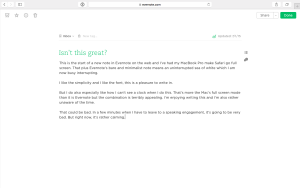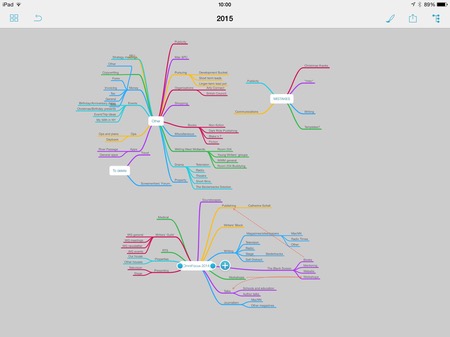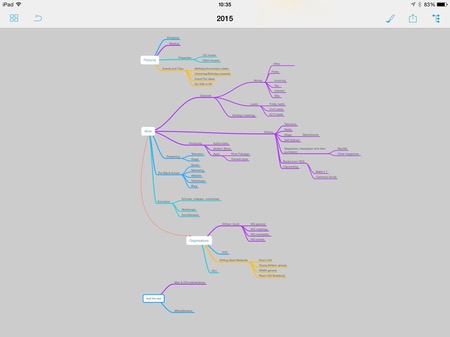I think this is digital decluttering. And like all decluttering, I already know which of it I’m going to put off. My Evernote is a steaming mess of about 4,000 notes with 800 of them in the inbox and if it weren’t for the software’s very good search feature, I’d be regularly sunk. But it does have good search, I am not sunk, it can wait another day.
Whereas I’m starting over with OmniFocus.
This is my rather beloved to do app and I put my ability to cope with lots of projects entirely down to this software. But one big new project came in December and is hopefully continuing for a long time. I have two meetings this month that should lead to one enormous project and one gigantically enormous series of projects. Can’t wait.
Plus one big change at the end of 2014 meant a thing I do that has been albatross-shaped is pretty much entirely gone. I’ve walked away from a thing and am feeling so good about it that I think might even start to enjoy saying no.
But.
One bad project gone, one new one in, two new ones looming and most things churning over, it is time to apply that ability to say no. Time to review everything and chuck out what I don’t want to do, what I am not going to get to.
And the reason to do it is not that I’m some kind of OCD-based guy who needs everything in its place. I refer you to the steaming mess of Evernote above. The reason is that lately there has been so much in OmniFocus – I have added so much – that I’ve stopped checking it. You shouldn’t have your head in OmniFocus all day but you really should look at it from time to time. A very sensible thing to do is look at it first thing in the morning, for instance, and that’s where I go wrong.
When you have a lot on and some of it is pressing at you terribly, you go straight to the keys and you start working on that. If checking OmniFocus were a quick thing, as it is built to be, as it is intended to be, then two minutes checking that while I boil the kettle will help my day astonishingly.
I’ve been looking through my OmniFocus now and can tell you that I have 2,513 things to do and they’re arranged in 88 projects. It could be worse: while I was looking, I ticked off something like 30 tasks that I’ve actually done and just not got around to noting.
Take a look at these 88 projects, though:
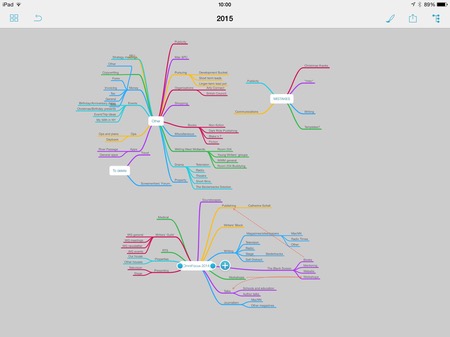
That is a mind map I did over Christmas: it’s a visual representation of everything I was working on at the end of 2014 and my only hope is that the image is too small for you to see the details. What I want you to see is how steamingly messy it all is. And I want you to see it so that you are hopefully nodding when you see this next shot, which is how I’m doing the projects for 2015:
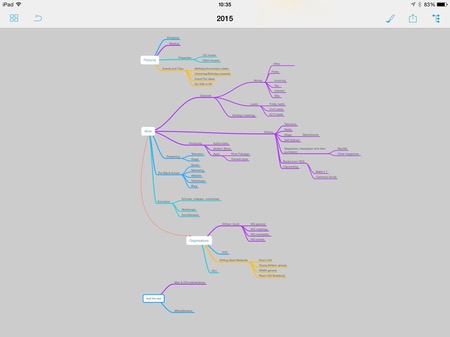
Is that better? It’s certainly duller with all those colours reduced to just a couple. But I did this in an app called MindNode, which I do recommend a lot, and it chooses the colours. Add a new thing, it gives you a new colour. So that overall purpleness is not a choice, it is a consequence of my collapsing things into fewer categories, fewer projects.
Next job: translate that mindmap into OmniFocus folders and projects. Back in a bit.