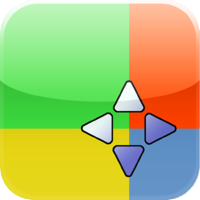The very best version of Evernote is the one that you have with you. So the iPhone one is rather gorgeous and very handy. The iPad one is slightly less gorgeous but I use it considerably. And the Mac one is fine but I use it the most because I’m at those keys all the time – and because it has the very quickest, very best way of entering a new note.
It is gorgeousness defined.
Whatever you’re doing on your Mac, tap two keys and an Evernote note drops down from the menu bar. It’s a blank note at first and you can just type in it like a scratchpad: I use it most when the phone rings and I need to jot down some details.
Fine.
Write your little scratchpad note and, if you want, save it to Evernote and get on with your work. Very often it’ll turn out to be that I needn’t make any notes about that call so I’ll just delete anything I’ve typed and carry on.
But.
The real gorgeousness is that you don’t have to delete or to save, you can just leave it there. Make a note, carry on with your work, and then later on tap those two keys and instead of a new blank note, you’re back in that one you were writing earlier. Whenever that was. Yesterday. Last Tuesday. Last March. Just carry on adding to it.
So if I’m researching something online, for instance, I’ll pop a link in there to remember for later and then I’ll add to it with whatever other details I find as I go. At some point, I’m done and everything I need is in that one note hanging off the menu bar. Tap and it’s in Evernote.
That one thing makes Evernote for Mac extremely fast.
But it’s a rare day that you see a sentence containing the word Evernote and the phrase ‘extremely fast’ unless that sentence is pivoting around the word ‘not’.
Wherever there is a good thing that’s sometimes a bit slow, someone will find a way to speed it up. You would hope that it would be the Evernote company and I do think the software gets better and better.
The Evernote company does let you email directly into your notes so, just as I do with OmniFocus and tasks I have to do, if something comes in email that I want to keep, I’ll forward it. Just as I have a secret OmniFocus email address, so I have a secret Evernote one. And so does every user of either of these, whether they know it or not. You get it automatically and you use it or you don’t, it’s completely up to you. But whenever you can use a secret email address into your notes or your To Do task, it means you can be anywhere, on anyone’s machine, doing anything and can zap a note or a task off in the certainty that you will pick it up later.
But then some people make apps whose sole or main function is to let you rapidly write Evernote notes. I’ve tried a lot of them. I keep coming back to one that isn’t dedicated to Evernote at all: Drafts. The Drafts app is quick because when you open it, you are immediately typing what you want to write: there’s no choose a new blank document, no closing the last one and saving it, just open and start typing. Then when you’re done, you can choose to send it to Evernote.
Or anywhere, really. That takes some setting up the first time you use it but thereafter, wallop. Open, write, send, close, done.
But.
There is yet another way. I’d like to point you at something which I think is just a pixel or three beyond my own techy grasp but which looks extremely useful. It’s a series of scripts for working with Evernote in an app called Keyboard Maestro. Again, it’s a Mac one and again it’s one that I happen to be trying out at the moment. I like it a lot for the very few, very little things I get it to do with me but it turns out you can do a lot more.
Oh, my lights, such a lot more. Here’s a very detailed and terribly promising article with every detail of scripting Keyboard Mastro to run Evernote faster: http://rocketink.net/2013/12/evernote-filing-suite.html