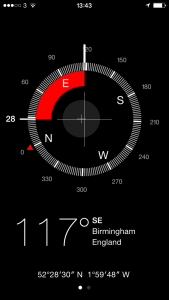Most To Do apps don’t have this but you need it and there’s a way to fake it on any software:

This is the ideal: you write one task and you give it both a start date – called “deferred until” in that screenshot – and a date that really have to do it by. All in one. (Actually, no, the ideal is to not use either start or end dates, especially not end dates. But that’s another story.)
There’s a good, solid, practical reason why this is the ideal when you have a deadline and there is a more nebulous yet enormously more important reason too. First, the practical one:
Having one task with start and end means you’ve one place to go change its details if you need
The nebulous one is:
Software that has start dates will keep your task hidden away from you until then.
It’s in your system, you won’t forget it, you just won’t have to consider it at all until the time you’ve said you should start.
Set it, forget it, get on with the stuff you have to do now.
I mean it when I say this is enormous. It’s the difference between a To Do list that you will use and one that just becomes this enormous long stupid hateful damn bloody list of a million things you still haven’t done yet, you total failure.
So it’s a shame that not every To Do app does start dates. My beloved OmniFocus does. (The screenshot above comes from OmniFocus for Mac where start dates are now called Defer Until dates. Apparently people got confused. But start dates are so crucial that the term is now burnt into me.) Other apps have it too: the online one Asana, the iPhone one Appigo To Do. It’s hard to give you a definitive list of what does and doesn’t have it because it changes a lot – and because some software firms look like they’ve only added start dates because customers wouldn’t stop shut up about them. The feature is there but, my lights, it’s hard to find.
You’d think you could just google like “omnifocus start date app review” or somesuch and get the answer for any app, but you simply can’t. Do try it. If you’re considering a particular To Do app, definitely google whether it has start dates. Be prepared to dig through articles. If the app is free, just get the bleedin’ app and try looking in that. But look for it, hope to find it, be prepared that you may not.
And if you don’t, fake it.
Do this:
- Give your task a deadline, a due date, that is really the day you should start it
- Call that task something like “Do that thing which is due on 1st May”
- Create another task called “Do that thing” and give it a due date of 1st May or whatever the the real deadline is
It’s two tasks instead of one. And you may see both on your list every day, but typically your app will at least put them at the bottom of the list until the first deadline appears.
It works. It’s not elegant. There’s a strong chance that it’ll go wrong: if you tick the first one, the starting task, when you begin it but you don’t finish on that day, you have to remember to continue it tomorrow.
Have you noticed that I’ve avoided saying oh, to hell with it, just buy OmniFocus?
Bugger.