No enthusing, no evangelising, just straight showing you. I talk about the OmniFocus task software a lot because it means a lot to me and now that a new Mac version is an inch away, one of the barriers to universally recommending it is gone. (There is still the fact that it solely runs on Macs, iPhones and iPads. So Windows, Unix and Android users are out of luck. But I honestly think this means you’re out of luck. OmniFocus is that good.)
Ahead of a video covering this that will be out in time for the official launch of OmniFocus 2 for Mac, here’s the first of a short series.
Before you can do any task, you have to think of it. If you think of it and you can do it right there and then, do it right there and then. But if you can’t, then you need to keep that task. You have to be sure you won’t forget it.
Here’s how you do that in OmniFocus.
Actually, here are the many, many ways you do this in OmniFocus.
1) Type it
In OmniFocus for Mac, iPad or iPhone, just type in your task and hit Save. The iPhone version has a nice button called Save+ which saves the task you’ve just typed and gives you a new blank one to start typing the next one in.
That’s the tiniest of things yet it makes a big difference. You know you’ll whack through entering tasks because of it so you do, you whack through tasks. You don’t think of it as a chore, so you don’t put it off.
There’s a lot of speedy little aspects like this. Most come later when you’re sorting through tasks and thinking about them, but for just straight getting that task out of your head and into a system you know will keep it for you, OmniFocus is very strong.
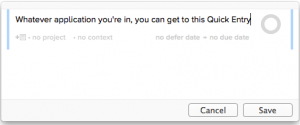
On the Mac version, you can enter a task whatever you’re doing, in whatever application you’re using. Tap a couple of keys and you are entering a task into OmniFocus. Hit return and that task flies off to OmniFocus while you carry on back with your other application.
I probably come up with most of my tasks while I’m driving. So I tell OmniFocus. I say it aloud.
OmniFocus works with Siri so I can say aloud “Remind me to phone Angela when I get home” and it will go into OmniFocus. (And when I get home, ping. Location Reminders are a stunning thing. Apple introduced them in its Reminders app, every decent To Do software has followed along.)
Slight problem. You do this via Siri and so after you’ve said “Remind me to take a screenshot for the OmniFocus blog post”, Siri will say aloud “Here’s your reminder. Shall I create it?” But because I’m driving, I can’t look at the screen to see what it thinks I’ve said. So invariably I say yes.
Usually it’s got it right. Sometimes it is astonishing what it has got right – or strange what it’s got wrong. But once or twice now, I have got home, looked at my OmniFocus reminders list and had not one single chance of figuring out what was so important.
3) Email it
An email comes in with something I need to do. I forward it. Straight into my OmniFocus list. The end.
I’ve just looked into this and it turns out that I have used this feature three times a day since it was introduced in December 2012. That’s 1,411 and I have to tell you that I am astonished it is so few.
Email after email, wallop. Straight in to OmniFocus.
If an email includes several things I have to do, which is common, then I could forward the same email several times. Or I could select a portion of the email, then hit forward – and it only forwards that section. This is a feature of OS X Mail and probably most email services but is especially handy here. Select one task in the middle of the email, press Forward, enter my OmniFocus email address and maybe change the subject heading to something about the task. Send. Gone.
The time it took to say that to you far exceeds how long it takes me to do it. Especially the bit about entering my OmniFocus email address. You get given a secret address, you add it to your Contacts or Address Book, and ever since then I just have to start typing the letters “Om” and Mail fills out the rest for me.
I use all three versions of OmniFocus: Mac, iPhone and iPad. And I use them because they work even better together than apart – and because having the three means I can record or capture any task that enters my butterfly mind. Wherever I am, whatever I’m doing.
Next, I have to actually do some To Dos.
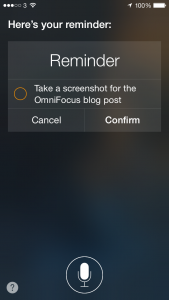
Pingback: What’s so great about OmniFocus part 2: handle everything | William Gallagher and The Blank Screen