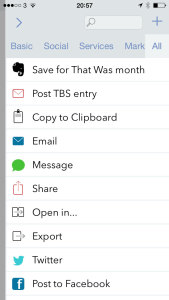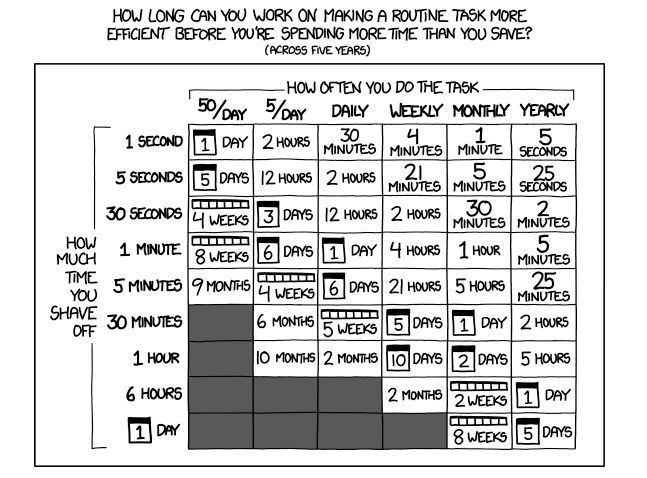So you’re stuffed and sleepy and you’re watching Strictly Come Dancing’s Christmas Special. Before Doctor Who begins, go grab some of the very best deals there are for productivity tools and advice.
Email and Paperless Field Guides
All of David Sparks’ Field Guide books are half price. That includes his excellent one on Presentations plus a title I’ve not read 60 Mac Tips and a title I’m not interested in, Markdown. However, by far the best and most useful to you right now are his books on Email and a very wide-ranging one called Paperless.
Read that and you’ll transform your working life. Read his Email one and you’ll make so much more use of your email that you will enjoy it.
David Sparks’ Field Guides are all iBooks that cost now cost around £3 or $5. I actually can’t confirm the UK price because I’ve bought most of these already so the iBook Store doesn’t tell me the price anymore. Get them on the iBooks Store or check them out on Sparks’ official site.
The Blank Screen
My own book is half off too: it costs you £4.11 and after it you’ll be creative and productive. I may have mentioned this book before but this is the first the Kindle version has ever been on sale. Grab a copy now.
Drafts 4
This app for iPhone and iPad looks like a very simple notebook kind of thing. It is. Tap that icon and start typing. If you never do anything else with it, it’s still good because it’s somehow just a pleasure to write in. I can’t define that, can’t quantify it but also can’t deny it. I just like writing in this notetaking app and in fact I am doing so right now.
What happens after you write a note, though, is what makes this special. I’ll send this text straight to The Blank Screen website. But I could choose instead – or as well – pop it onto the end of note in Evernote. Chuck it over to my To Do app OmniFocus. (Which reminds me, OmniFocus for iPad is not on sale but it’ll still be the best money you spend on apps ever.)
Equally I could write a note in Drafts 4 and send it to you as a text message. Or an email. I don’t know that it’s actually got endless options but it must be close. And that combination of so very, very quickly getting to start writing down a thought and then being able to send your text on to anywhere makes this a front-screen app for me.
It’s down to £2.99 from £6.99 on the iOS App Store.
TextExpander 3 + custom keyboard
When I want to write out my email address I just type the letters ‘xem’ and TextExpander changes that to the full address. Similarly, I write reviews for a US website called MacNN now and each one needs certain elements like the body text, an image list, links, tags and so on in a certain order. I open a new, blank document, type the letters ‘xmacnn’ and first it asks me what I’m reviewing and then it fills out the document with every detail you can think of.
The short thing to say next is that this is via TextExpander and that it is on iOS for a cut price of just £1.99 instead of £2.99. So just get it.
Got yet yet? Okay, there’s one more thing to tell you. TextExpander began on Mac OS X and it is still best there. The iOS version wasn’t really much use until iOS 8 when Apple allowed companies to make their own keyboards. Suddenly you could switch to the TextExpander keyboard whatever you were doing or whatever you’re writing on your iPhone or iPad. That meant you could expand these texts anywhere. Fantastic. Except the TextExpander keyboard is somehow less accurate and harder to use than Apple’s.
So what you gained with the text-expanding features, you lost a bit with everything else you typed.
Except many other apps work with TextExpander. Apple’s ones don’t but Drafts 4, for instance, recognises those ‘xem’ or ‘xmacnn’ things and works with them. So buy TextExpander 3 for iOS in order to get these things set up and working. It’s a bonus if you like the new keyboard.
Get TextExpander 3 + custom keyboard.
Hang on, Strictly’s nearly over. These are my favourite deals on productivity books and apps available right now but remember that they won’t stay on sale for long. If you’re only surfacing from Christmas and reading this in February, ignore the prices and just focus on the recommendations. None of these are here just because they’re cheap, it is that they are superb and the sale is a great bonus.