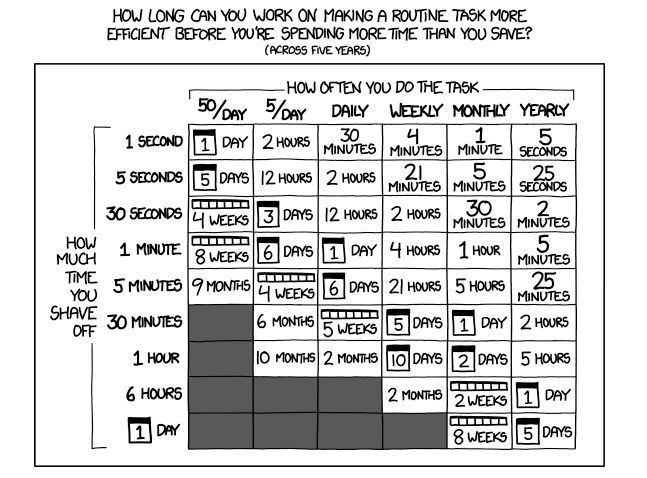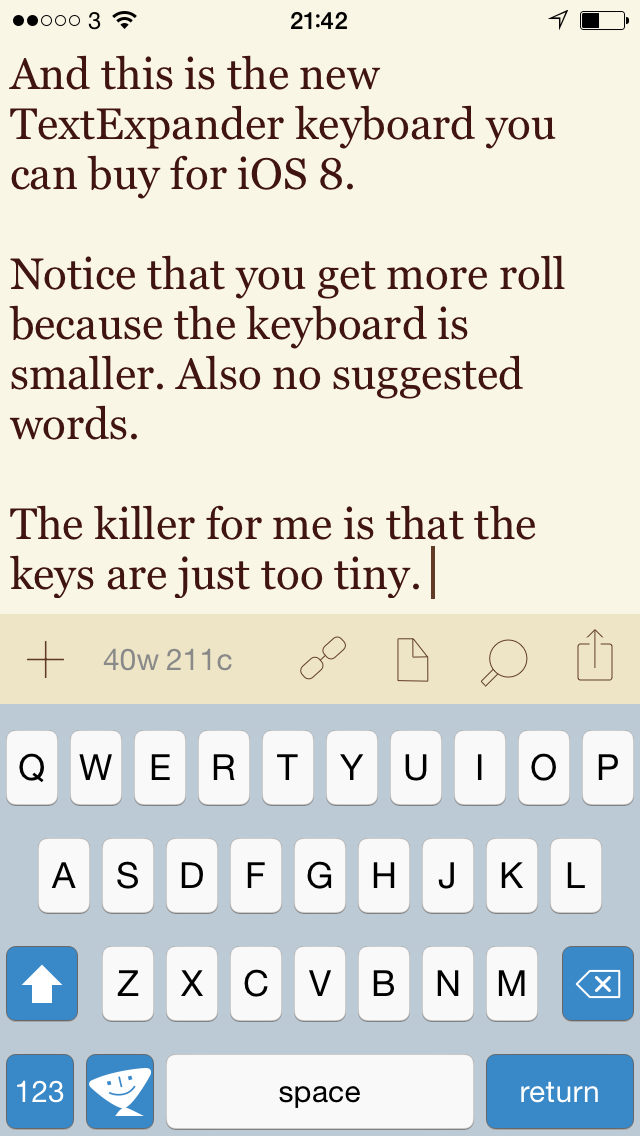Bad things first, since you’re wondering.
Initially I thought it was running visibly slower than iOS 7 on my iPhone 5. It was. There was definite lag, even when swiping between home screens. But I’ve been running iOS 8 since last night and now, about an hour after I last grumbled at that lag, it’s gone. The phone feels fast again. But it really had been bad enough that I was going to suggest you hold off unless you have a new iPhone.
I’m going to suggest that anyway. Let everyone else work through this. But when you do update on an older iPhone, and it is worth it, be prepared for it to take a few hours to get back up to speed.
On my iPad Air, by the way, it was immediately perfect. Fast and responsive, not one single pixel of a doubt that if you have an iPad Air you should upgrade to iOS 8 now.
On both machines, though, Safari was irritating. There’s this thing called Private Mode – if you were fussed about nobody seeing who you bank with online, you switch to Private Mode and Safari doesn’t track the address, it doesn’t keep the details in its history. When you’re done, come out of Private Mode and nobody can see that you’ve been to Offshore Islands Dodgy Bank Co. Fine. I didn’t realise I’d switched into it but I had, on both machines, before upgrading. After the upgrade, all existing tabs were considered to be in Private Mode and there is no way to say no, hang on, I want this one to be un-private. I had to swipe-to-remove each separate tab. And to keep important ones, it was copy-and-paste on the address. It won’t be an issue again but it was a pain today.
So was setting up 1Password. The only part that was iOS 8’s fault is the way you have to set up the ability to use 1Password extensions, to be able to be there in Safari and say oi, 1Password, pop my username and password in here. It’s just slightly confusing how you do it, and since I’d been through a very similar but not identical process adding Pocket, it was more confusing still trying to fathom the difference. (Pocket isn’t a lot better: it gives you the error message ‘not logged in’ when you first try to use it but you’re on your own figuring out how you therefore log in.)
Generally I’ve found that 1Password is a marvellous app in every single possible way bar anything to do with upgrading to new versions. It’s just a bag of frustration. The company goes to lengths to make it all automatic but since it goes wrong every time, the automation becomes a barrier to trying to fix it. Less an upgrade cycle, more alchemy. I sweat through it every time because the app is worth it, but I do also file bug reports every time.
So this is 1Password’s fault rather than iOS 8’s per se and actually it worked perfectly on my iPad Air. But I had to delete and reinstall it on my iPhone to get it to stop crashing.
Other annoyances that aren’t really iOS 8’s fault: TextExpander is a paid upgrade. It’s only £2.99 and it’s of course fair to charge for the new functionality that I will use a lot, but there was no mention of this before so it was annoying. Also, the new keyboard that TextExpander provides is simply ugly. That doesn’t help. But the functionality, that’s great.
One part that is iOS 8’s fault: setting up TextExpander as a new keyboard could be more straightforward. It is pretty straightforward but there is a final option called ‘Allow Full Access’ and you can’t even see that option until you’ve been in, set up the keyboard, come out and gone back in again.
One last minor annoyance. This is the most unfair thing of me but OmniFocus needs an New Task button in the Today notifications.
But let me use that to segue on to the good and the great. The good to very, very good is this Today notification. Pick up your phone and without even unlocking it, just swipe down. We’ve had this for a time and I’ve rarely used it as much as I expected to, but now it’s got my choice of extras. I’ve chosen OmniFocus: it shows me my current tasks for the day and I can tap them as done, when necessary. I’ve also chosen Evernote, though, and that gives me buttons to create new notes.
I want both. I want OmniFocus to include a New Task button and I want Evernote to show me my recent notes. I think you can bet these will both come, but it’s oddly hampering today.
I really like the Today view though. And I really, really like the ability to get 1Password to pop in my details on sites. Apparently it won’t do credit cards yet, only logins. That’s a shame but also hopefully something we can expect changed soon. The number of times I book tickets or buy things online is exactly equal to the number of times I get 1Password to pop all that stuff in for me. So I want that too.
For all that I said Safari was irritating, in normal use after you’ve got past that Private Mode tick, it is really superb. Very fast, responsive, and I like how a pinch brings up all your current tabs and you can see what you’re doing, where you’re going.
The sharing extension in Pocket and Evernote is pretty close to fabulous. Again, once you’ve set it up. But to be on any website and tap to send it to Pocket or to Evernote, wallop, done, sold, I will be using this all the time.
The only reason I don’t call that full-on fabulous is that there is something else that is. Siri. When it’s plugged in to mains power, you can say aloud “Hey, Siri” and ask it whatever you want to ask it. At any time. Without pausing. I reckoned I would use this all the time in the car where I think of tasks I’ll need reminding of, but this morning I had an entire conversation with Siri without pressing the button once. Because it’s plugged in to mains by my bed while I charge it.
I need to say that Angela is away, I wouldn’t have a natter with Siri at 5am if she weren’t. So maybe I won’t use that all the time. But it is freaky fabulous.
Overall, now it’s setup, I think iOS 8 is pretty freaky fabulous. And yes, the first thing I did after installing it was buy OmniFocus 2 for iPad. Happy now.