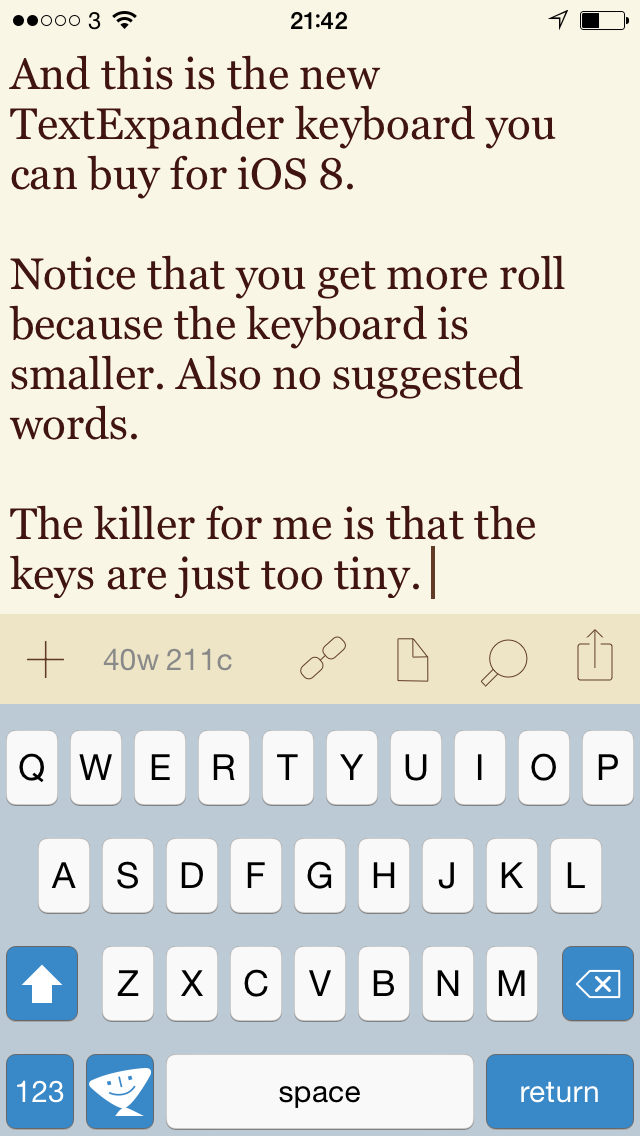I definitely urged this in the latest edition of The Blank Screen email newsletter – do sign up for your free copy – and if I’ve met you on the street in the last few days I’ve undoubtedly pressed you on the issue. But I don’t think I’ve said it here and I must.
Buy 1Password for iOS now.
As in now. Please rush.
Well, you can take a little bit of time because it’s on sale and will be for at least a short while: it’s not one of those instant on, instant off sales. And as ever with things I recommend on sale, it is more than worth its full price so if you miss the discount, shrug it off.
So you know, the sale price goes thisaway: 1Password for iPhone is briefly £6.99 UK or $9.99 US (instead of £9.99 UK or $17.99 US). Check the maker’s website, though, because there are many options if you’re using more than one device: 1Password official site.
It’s a password manager – creates great passwords for you and then, this is the key part, both remembers them all and pops them into websites for you – and it’s also especially good at holding all your credit card details and, again, popping them into websites when you say Go. It’s also very cross-platform: I use it daily on Mac, iPhone and iPad but there is also a PC, Windows and Android version. They all play nicely, too, so if you’re a PC user with an iPhone or a Mac user with an Android phone, you’re fine. Possibly schizophrenic, but fine.
If you are on a PC or Android, my reason to urge you to buy 1Password is solely that it is so very good. Indispensable. I went from wondering why anyone would want such a thing to having it on my iPhone’s front screen and using it literally every day. Literally literally: there’s a thing I have to do every single day and I do it through 1Password because it’s so much quicker.
But.
If you’re on an iOS device, there is an extra delightful urgency to all this. Buy 1Password for iPhone or iPad on sale today and you will get the next version for free. The next version will be a significant upgrade but it won’t cost existing users anything and you will be an existing user.
I am an existing user, I am a now very long-standing existing user, and I’m excited by this – I don’t use the word lightly, I actually am excited – because of what’s coming in the next version.
The next 1Password will be the first or at most among the very first apps to use Apple’s new Extensions feature that lets one app use another. I told you that I do this thing every day: it’s using a website that I have to log in to and on my iPhone, I have to remember to go to it via 1Password in order to have the password app pop my details in. If I’ve just gone there via Safari, I either nip back and forth to 1Password, copying out my secure details and pasting them in to Safari – or I quit it all and start the job again in 1Password.
From the next version and Apple’s iOS 8, I will be able to just call up 1Password right from within Safari and have it do my doings for me. If I have the new 1Password, iOS 8 and a newer iPhone than I currently have, I’ll be able to tap my thumb in order to get it to enter secure details for me.
I’d say that if I were you, I’d buy 1Password now. But if I really were you, you’d already have it.