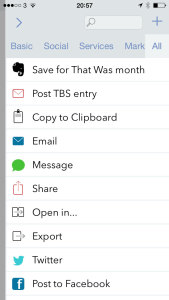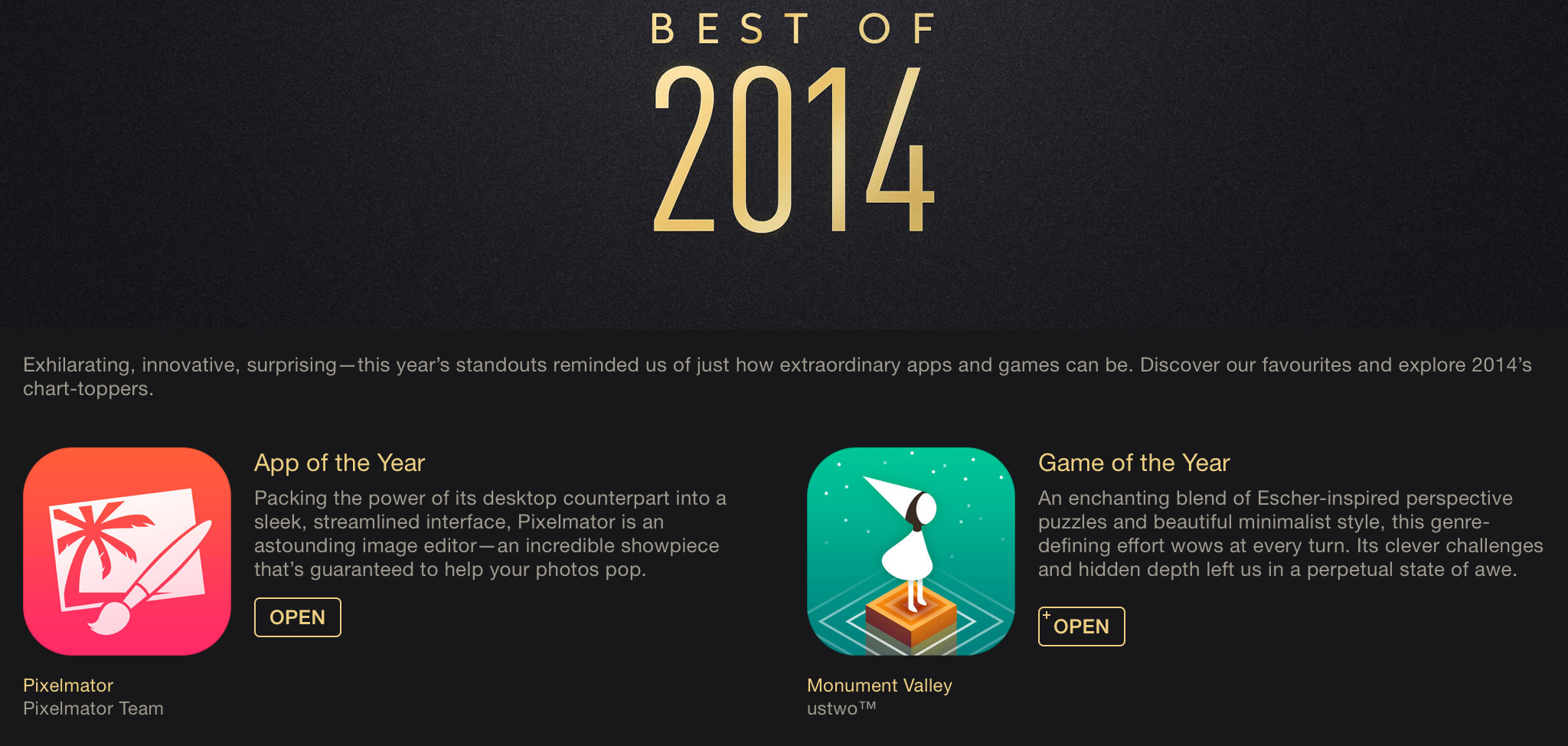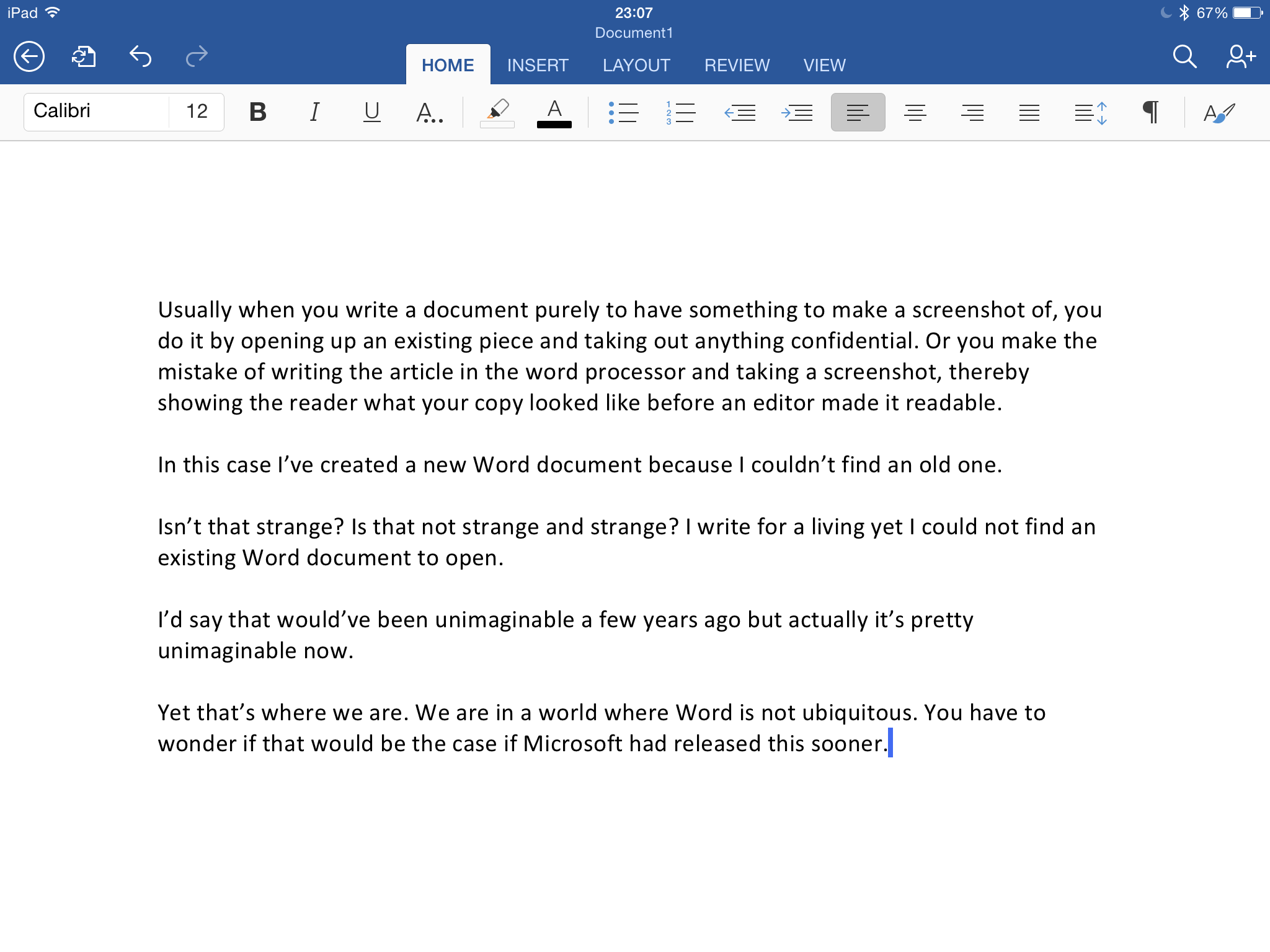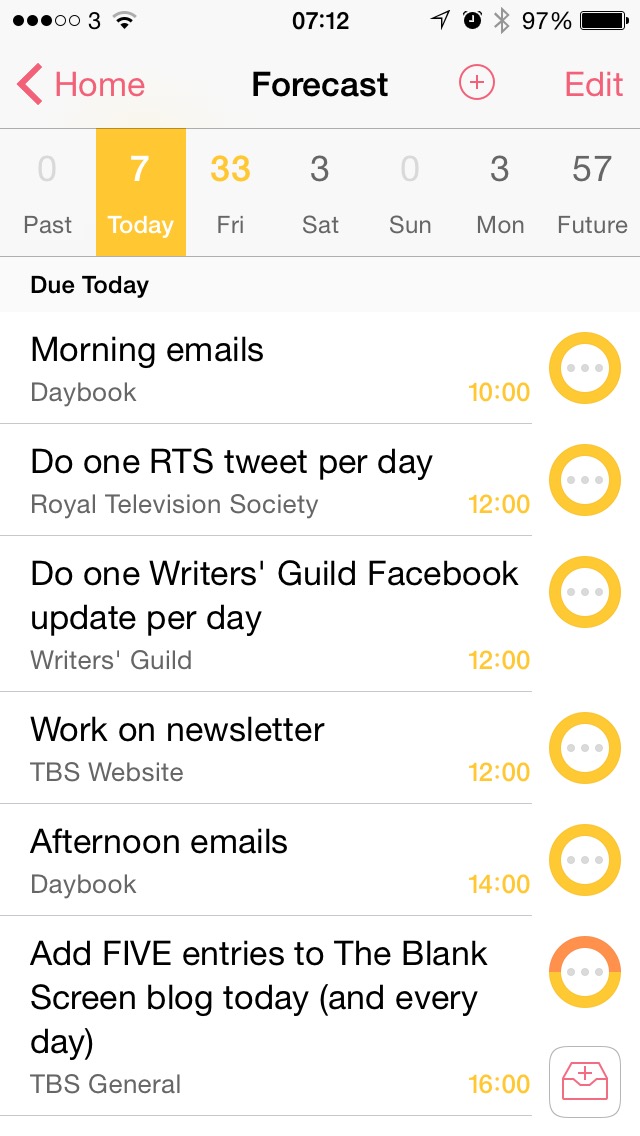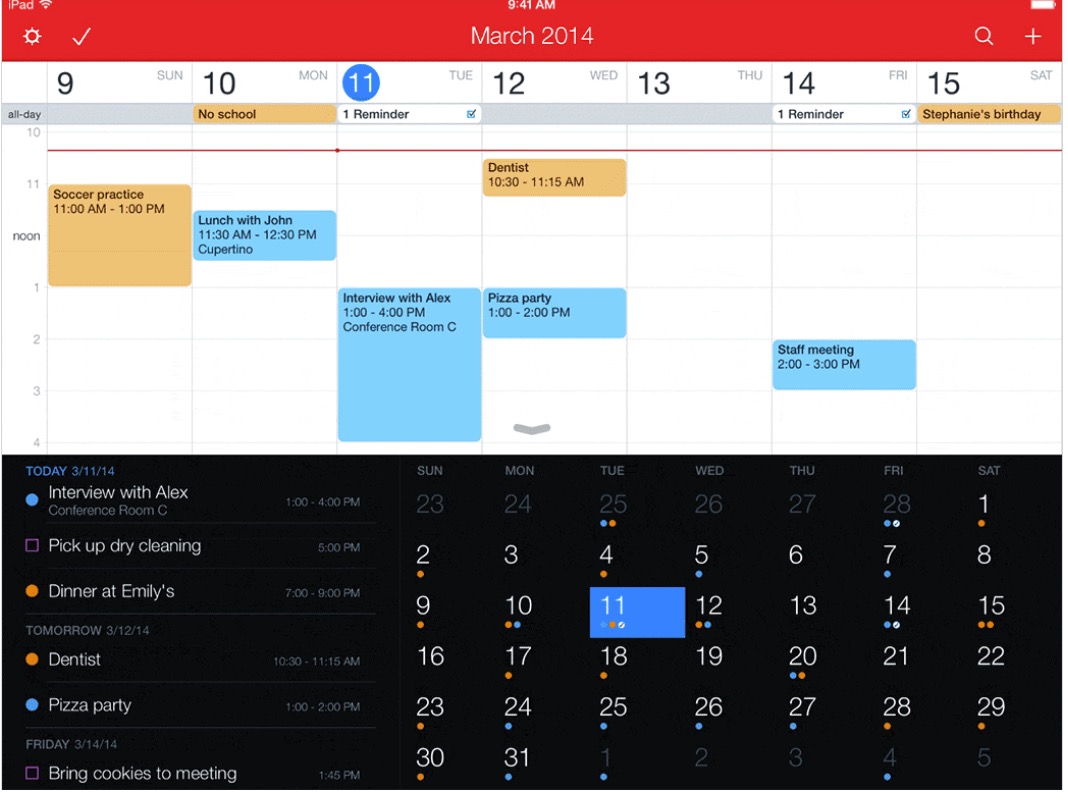…is really two separate apps in that you have to buy them separately. And in that one came out in this latest, great version late last year while the other was only a few weeks ago. But it’s already become so indispensable that I had to check the release date twice before I’d believe it was that recent.
The 2014 release was for the iPad. The 2013 one was for iPhone. There was also a 2014 one for the Mac. Are you getting it yet?
That’s OmniFocus 2 for iPad there. If I could pick only one app for the year, this would be it. If you can only afford to buy one version of OmniFocus, it’s the iPad one you should get. Both decisions are easy: it’s that good.
But for the overall best-app-ever experience, I do of course recommend you get all three editions. I used to say that this To Do manager was so good, was so important to my business and frankly my life now that I would cheerily, readily pay the cost price of all three over again. I don’t say that so much now – because I did do. The Omni Group brought out new editions of the Mac, iPhone and iPad OmniFocus and I bought the lot on the day they were released.
And I will again whenever they do OmniFocus 3.
Go take a look on the official site where you can also get the Mac version. Then head to the iOS App Store for the separate iPhone and iPad ones. Also to the Mac App