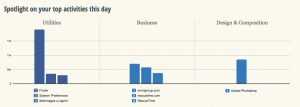Pity me. I go around doing workshops about being a productive writer and I've even written a book about it (The Blank Screen: Productivity for Creative Writers, UK edition, US edition) And it all makes sense, it all works – I promise you that and I have such gorgeous tweets and emails from people telling me so – but there is a big problem. It's the To Do list.
When I started this, the problem was that I'm on a Mac and quite a few people go for that there Windows thing. And my To Do manager of choice only runs on Macs. Actually, I say it's the To Do manager of my choice, I think it's more the To Do manager of my heart and soul. It used to be that in a workshop I would put up a slide showing you OmniFocus and where to get it. And then I'd say: “If you know a Windows equivalent, it would be a huge help for me to hear about it.” Or something like that.
But there are two problems now: I can't automatically and easily evangelise OmniFocus because the app is in a bit of a flux as new versions are coming.
OmniFocus for iPhone has already been radically updated and I like it a lot. OmniFocus for iPad hasn't and won't be until OmniFocus 2 for Mac is done. Do you buy now or wait? It's easy with the iPhone version: buy it. It's sort-of easy with the Mac one: buy the current OmniFocus 1 for Mac and you'll get version 2 for free when it's released. But OmniFocus 1 for Mac is hard work. I understand it now and I adore the power, but it took me a long time to get there. Even last year's failed OmniFocus 2 beta was a significant improvement in some key areas so surely OF 2 will be too. So I'd wait for OmniFocus 2.
When you buy any Mac version of OmniFocus, do it from the main Omni Group website itself, don't go through the Mac App Store. As handy as that is, there are problems upgrading for free when you have bought via the App Store.
You have no choice with the iPad and iPhone ones and that's also why I hesitate: the iPad one is already the best of the three, can they actually make it any better? Very likely.
But here's the thing. I have all three versions of OmniFocus and I use them all. But when OmniFocus 2 for iPad or Mac comes out, I'm buying them again immediately.
Because I truly don't know of any other To Do software that is this good.
I ask about that and about Windows and so far so far nobody has ever piped up with an answer during the workshop, during the after-session nattering (possibly my favourite part) or over the many emails I get later.
That's not a scientific or statistically valid sampling of people to call from. For the most part, I don't presume any computer knowledge and I don't ask anyone in advance what equipment they prefer to use. But most festival or university blurbs that describe my talk use one of the many texts I give them and they they invariably include the phrase “make your computer work harder for you”. If you were deeply into Windows software already, or Mac for that matter, I don't think that line would sell the workshop to you. So very broadly, I think one can expect fewer than average power-users in a typical workshop. Which means we can equally expect fewer people to know Windows software well enough to tell me what they've got that is as powerful as OmniFocus.
I know I'm right in all this but I want to tell you that I doubt it matters. I doubt that there is actually an equivalent to OmniFocus in Windows. But telling you that now, six years into this post, feels a bit rich. So let me show you what I've been working on for the workshop I'm doing next week. This is a special limited-number workshop for a specific group of writers that I work with on Writing West Midlands' Room 204 programme. I know them so I have an idea of how they like to work and what kit they use. Many are PC fans and I will ask them for advice but I think it's time I stepped up.
So I've been looking into this in detail. Or at least as much detail as you can without owning a Windows PC. I've checked reviews, I've tried all the online web versions I can find and I've downloaded iOS companion apps. No Android, I don't have the facility to test that nor the patience of Job to go through all the Android permutations.
There is nothing in Windows that is as strong as OmniFocus for Macintosh.
However.
I've boiled it down to a few that have one of the core things of OmniFocus: the start date. Let's just take a second to think about that term and what we'd use it for. If I enter a new task in OmniFocus then I can, if I'm fussed, also give it a deadline date. An end date. If I want to, though, I can also stepm in and add what's now called a Defer Until date. In my head it's still a Start Date. But whatever you call it, OmniFocus uses it and uses it for this one specific purpose: to hide it from you.
It's little short of disturbing. You enter a task, tap in a start date and you're sure you've saved it, you're sure, but you cannot see it anywhere.
That's not entirely true. You can see it whenever you do a review of all your tasks. (Reviews are a big part of Getting Things Done, the ideas behind many successful To Do apps like OmniFocus and yet, weirdly, not many systems include it. Note, too, that the iPhone version of OmniFocus hasn't got reviews either. I truly don't understand why and I think it's a big gap. I'm okay because I just do my reviews on the iPad, where it is a gorgeous system. I do think once you start on OmniFocus you'll buy all three versions, but again, they're in flux. I don't know what to suggest.) There are other ways to find and see this new task but the kicker is that you don't get to see it on your main To Do List. It ain't there. At all.
It isn't there on your list and it isn't going to be there until that start date comes around.
Here's a typical, practical use for that. I'm doing The Blank Screen workshop at the Stratford Literary Festival in May. I've done everything I need to do to get that going, now I don't even have to think about it until mid-April when I'll update and rewrite the presentation. So get it off my list until April. I don't want to see it and I don't want to have to keep thinking “Is it April yet?” (Tell me I'm not the only person who would have to stop to think that.)
Typical, practical and shorter example: if I'm doing a particular job every week on a Tuesday, keep things off my list until the Monday when I need to think about them.
I could talk to you all day about OmniFocus and it would just be cruel if you're on a PC. But if we just and only talk about start dates, then we've got some options here. The following are all Windows apps with web versions that work crossplatform: if there's one you fancy, see whether it has a companion app that works with your phone.
Toodledo
By default, there are no start dates. But go to Account Settings and look for the many fields you can choose to switch on for a task. One of them is start dates and once you've ticked that, every task you enter has the option for a start date.
Appigo To Do
I was a big Appigo To Do user until I found OmniFocus. Since then it's become a little suite of programs including a web client and I'm honestly a little confused over what option gets you what. But as of a few months ago, Appigo To Do includes Start Dates.
It's rather poorly done on the iPhone version: you have no way to realise that this icon is for setting the end date and that one is for setting the start date. None. Do what I did: press everything. When you know which button it is, though, you're set.
Well, nearly. Appigo doesn't have the same control as OmniFocus so it's a touch less refined in what does and doesn't show you. But a task with a start date that isn't today will get separated from more urgent tasks on your list.
Asana
This is team-wide To Do management and that would put it outside my usual sphere of interest: I want to make you, personally and specifically you, more productive. Not companies. I reckon if everyone in a firm is as good as you then that's great, but it's you I'm working with.
It also tends to mean complex. Enterprise-wide software takes some learning and I haven't done that. But Asana promises start dates. It's even an automatic thing. Yet I couldn't figure it out.
There's a line somewhere between To Do apps and Project Management software. I think it might be here.
I'm disappointed that there are no start dates in the best-named To Do software ever: Remember the Milk. Going by the chatter on its support forums, there never will be either. So I'm afraid that means RTM is out for me.
They all are, I suppose: I've said before that you'd need Primacord explosive around my waist to get me away from OmniFocus on a Mac, iPhone and iPad. But there is Primacord, it is possible and I thought – I still think – that it will happen that some day there's going to be a better To Do manager. But it isn't today and it unquestionably isn't on a PC.