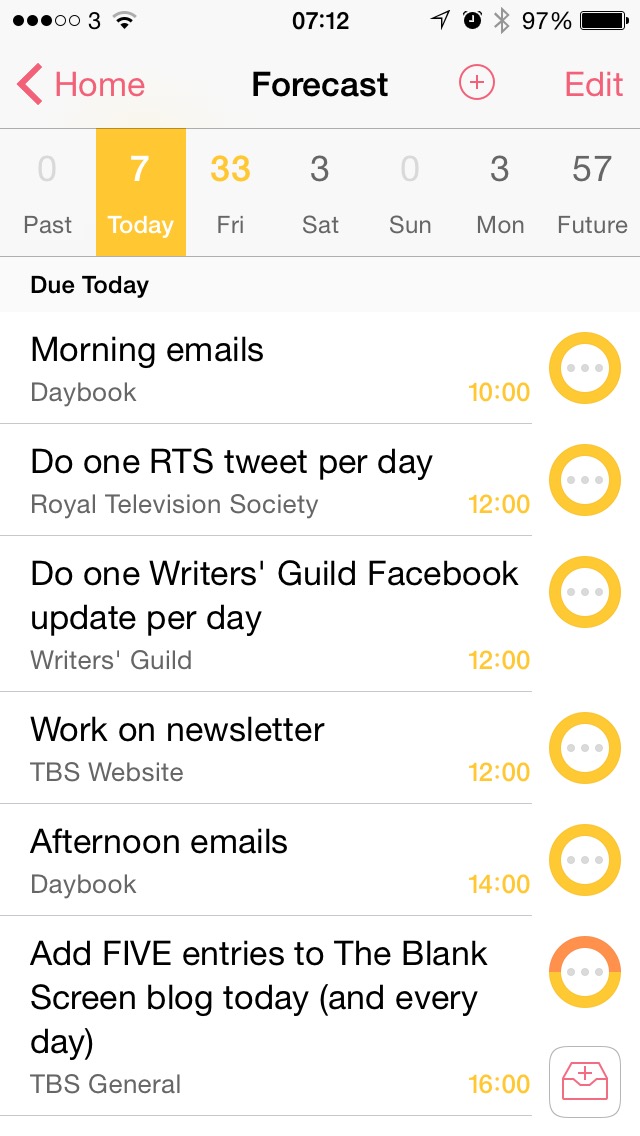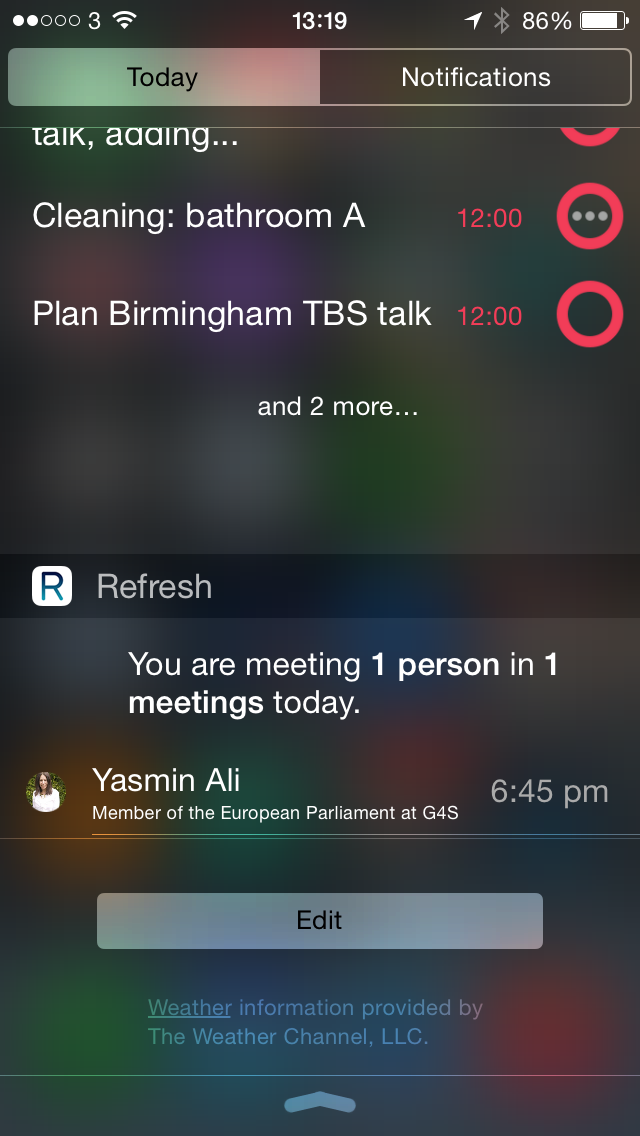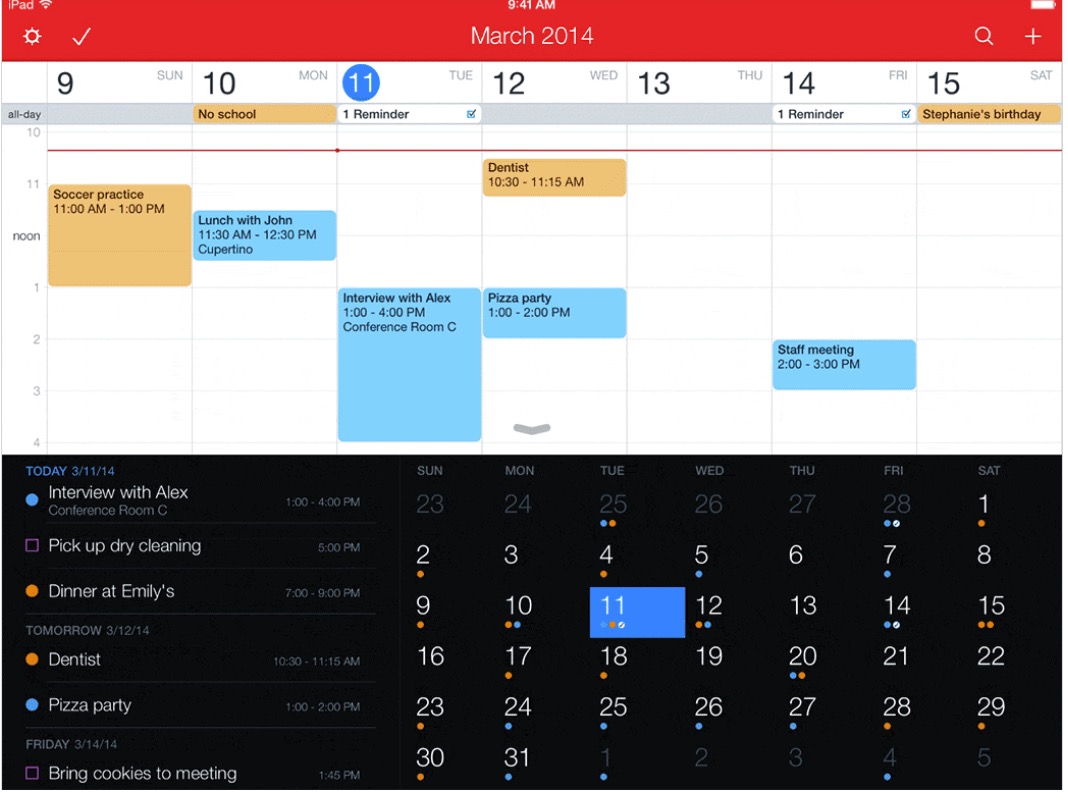I still use Apple’s Mail, iTunes, Maps, Camera, pretty much everything: I’m not much of one for ditching the provided apps in favour of replacements by other companies. I get it and I do try them out, but those Apple apps I keep are good and usually I don’t find alternatives to be compelling.
Except Fantastical 2.
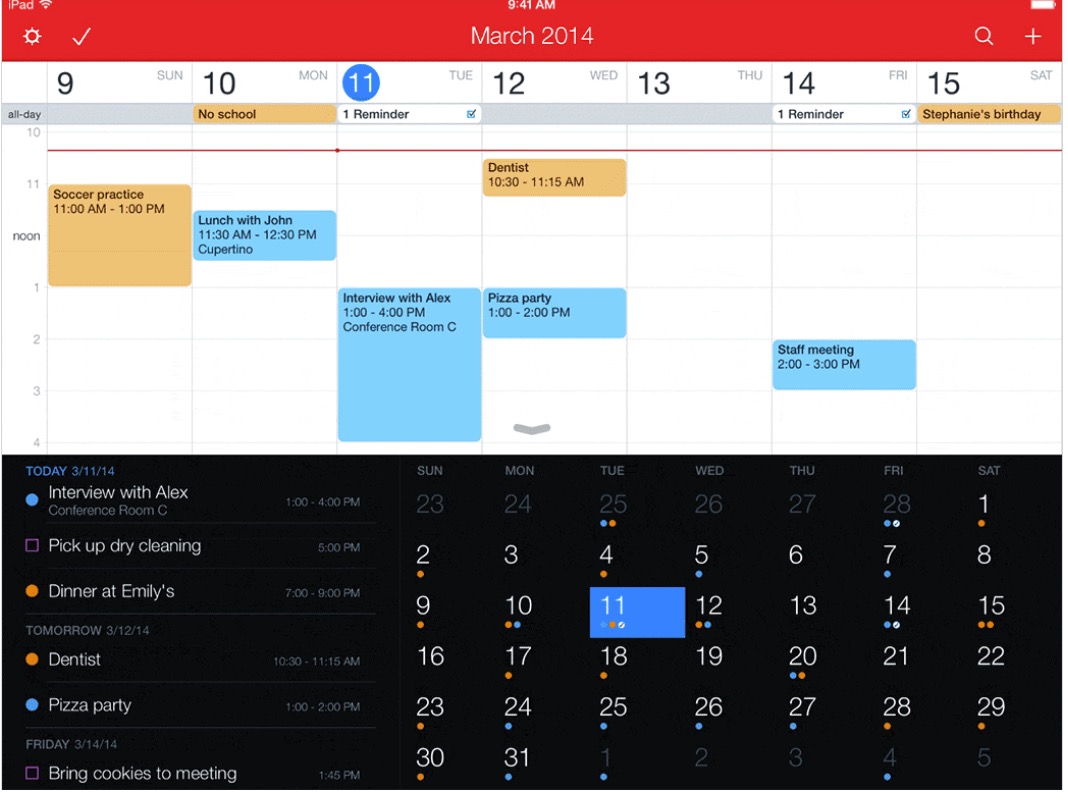
That has replaced Apple’s Calendar on my iPhone and iPad. It’s the way I can type “Lunch at York’s Bakery with Bert next Tuesday from 12 to 3 /a”. (The /a at the end adds the appointment to my joint calendar with Angela. It just needs that first letter to know which calendar I want.) And it’s also now, right now, this moment, talking to you, that I like it for how it detected that lunch example. I wanted to be sure I wasn’t steering you wrong, that this slightly more complex than average line would still work. So I copied it, went to Fantastical 2 for iPad and was going to paste it in but didn’t have to: Fantastical popped up a little note saying that it had detected an event in my clipboard, did I want to add that?
So I did and it worked perfectly. That’s impressive and I thank you for it, I hadn’t seen that before.
I’m glad of it because I like there being specific things I can point to that are good. For me, the reason to stay with Fantastical 2 is more a general, nebulous, comfortable one. I like the design, mostly, and when I go back to Apple’s one I’m missing the look and the feel of Fantastical.
I like it enough that having used it on iPad, I bought a copy for iPhone. I don’t like it so much that I’ve also bought it for my Mac, but I keep thinking about it.
Along the way of thinking about the iPhone version and whether to buy it, I did find that during my trying out of alternative apps, I had at some point bought and discarded Fantastical 1 for iPhone. I tried using it again and I couldn’t see why I’d chucked it away before. I think in the end the reason I spring for a new app with Fantastical 2 is that I liked it so much on the iPad that I wanted to reward the makers a little. A very little: Fantastical 2 is cheap.
But it’s now that little bit cheaper. Fantastical 2 for iPad is down from £6.99 to £5.49 (and if you like, from $9.99 to $7.99 which does seem like more) and you can get it here.
The iPhone version has also dropped from £2.99 to £1.99 and from $4.99 to $2.99. It’s here.
And because I don’t think I’ve conveyed the benefits of Fantastical 2 very well, here’s a video from the makers, Flexibits: