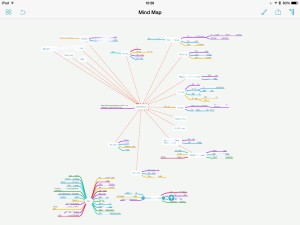And I have fallen behind on a project I am very keen to do.
I am compelled to make an excuse about the event, at least. It’s one that was rearranged to this afternoon, okay? And I caught it when I checked my calendar at 5am this morning. So when I say I nearly missed it, it’s not like I spilt my tea and had to run for the car. But somehow even though I want to go to this, and I will go to it, for some reason it wasn’t on my mental map of the week.
This is happening to me more often now and part of it is how I think my business is in a bit of a transition. Previously I was almost completely task-focused: I had this enormous list of things to do. It wasn’t event-based: I didn’t have a lot of meetings, for instance. Now I tend to run more talks and workshops – I did ten sessions in March – so my calendar is more important than it was.
I vehemently refuse to join up my tasks and my calendar: To Dos do not belong on certain dates. Or at least, they rarely really do. If something has to be delivered on Tuesday, you could put that on the calendar, fine. But do you then put a date on there that you’ll start the job too? Odds are, you won’t start it then. Instant failure. Instant unnecessary failure. Put the flexible start date in your To Do list, if you must, put the deadline in there too and then everything to do with that task is in one place.
I have zero question about this, absolute zero doubt. If you’re looking at me now thinking you’re not so sure, the strongest chance is that I have failed to convey to you why I think this. That’s how sure I am that I’m right. This is a rare feeling: let me have it. (Unless you really do think I’m wrong and you can tell me. I would prefer to know.)
But right or wrong, it is how I am working and today that isn’t working. So I’m taking steps.
And this has become a kind of live blog as I try to get a handle on it all. The aim is to get back on top of everything and to be creating new work, producing material, instead of losing most of my time to managing it all. And I know that the way this will work for me is in software. That’s just easily obvious because of prior experience. So taking a step back from that overall aim, I think that I can have two contributory aims:
1) Restore my previous excellent grip on all my tasks
2) Find a way to cope with my newfound extra need for handling events
The shorthand for number 1 there is OmniFocus. Much as I love that software, much as it as truly transformed my working life, my copy of it is a mess at the moment.
I think the shorthand for number 2 would be Calendar plus a regime of checking it. I do currently have a task in OmniFocus called “Check calendar for today and week ahead”. That repeats every week on Mondays, Wednesdays and Fridays. I’m not sure why that isn’t working, then. I don’t want to make it a daily task but we’ll see what happens. Okay, it’s 07:47 and I’ve decided to temporarily make checking my calendar a daily task for Monday to Friday.
And I’ve just downloaded the new Fantastical 2 for iPad. I’ve been reading about this since its launch yesterday and I’ve been reading about its iPhone version since, oh, just about the day I bought Fantastical 1 for iPhone and had it superseded. I agree with the consensus that Fantastical is a good, strong app but for me it wouldn’t stay, I didn’t keep using it on my iPhone because I just found the standard Apple calendar better. Not in features, not in ease of use, but both of those are fine and the Apple one has the killer feature that it can include the current date in its icon. I struggle to believe how often I have to check today’s date but with that right there, job done. With Fantastical, I had to go into the app. Job not done.
But Fantastical 2 can show the current date as a red badge notification on its icon. I’m hoping that will be enough for me because I like what I see about the rest of Fantastical. I like how it feels holding your month and week in your hand, seeing the shape of it all. I’ll play with this and try to get it into my habitual working pattern. If it doesn’t work, I’m out £6.99. If it does, I’m out a lot more because I can see me buying the iPhone update and the Mac version too.
For now, though, at 07:52, let’s say that my second aim is at least addressed if not necessarily solved.
So it’s time for aim 1: OmniFocus.
This is going to take some time. It’s going to be a huge change for me. I’ve let OmniFocus sprawl a bit too much, I’ve let it become a repository for everything in my life. Things I want to read, for instance. I save those to Pocket but I often send them straight into OmniFocus: maybe they relate to a project, maybe I just want to remember them and OmniFocus’s mail drop service is too handy. Whatever the reason, I need to use Pocket and Evernote more, and to keep this stuff out of OmniFocus. That’ll take some re-training. But I’ll create an Evernote notebook for it all and get into the habit of using the Evernote equivalent of mail drop.
But things have also changed in my business and life. I am very pleased to say that I am still on Room 204, a Writing West Midlands development programme, but I’ve finished the formal, official year there. So about a year ago, I created OmniFocus projects to do with Room 204 and the eight separate things I was doing with them. I’m still doing them, I’m still doing them with Writing West Midlands, but the Room 204 projects need to go.
I’ve also got very lazy. If a great benefit of OmniFocus is that you know what you need to do now, that works because it hides from you everything you don’t need to do now. Only, for that to work day to day, you have to often review absolutely everything: go through all your tasks and see what’s done, what isn’t but can be, what will never be done and should be deleted. The idea is that you work through every task and you spend time on every task. This is more than an idea, it’s a principle and I have found that it works brilliantly for me.
Except lately.
Lately, I’ll do the review process and see – wait, let me try it right now – okay, I only have 12 projects review. Last time it was 67. (You set this project by project. You have to review everything but one project is my shopping list: I’ve set that to be reviewed once a year. Other stuff has to be reviewed every day.)
Especially when I’ve got 67 projects ahead of me, I’ll look at the list and I won’t patiently dwell on each separate task. Rather than do them right there and then or consciously test the task – why isn’t it done? what do I need to do it? – I just think yeah, yeah, haven’t got to that yet. And then I move on.
I can’t let that continue because I’m missing things and I’m not getting stuff done as much as usual.
So. It’s 08:03 and I am going to pull out the list of projects. I’m going to do a MindNode mind map of everything I actually have to do and compare that with what I’ve got. It’s slate-clean time.
Later…
Four days later. That is a hell of a slate-cleaning. I would like to point out that I did have that meeting to go and then there was something else on Friday, plus I worked the weekend… and all the way through, I was thinking of this. Right now, Monday at 12:12, I’m happier and I think I have proof that I am.
Let me tell you the proof first: I have no overdue tasks in OmniFocus.
And only 16 more things to do today.
It’s funny but having overdue tasks was proving to be a huge weight. It’s not really funny because it isn’t funny but it also isn’t funny because that’s how things used to be. That’s how they were before I moved to OmniFocus. Maybe it was worth letting things slide because I am reminded with extreme gusto that I do not ever want to feel this weight again. It’s paralysing: you feel you can’t clear that backlog, that there’s no point doing anything more.
So you now you’ve got to know how I did it. And it turns out I was right: it was a two-step thing.
The first was the Calendar and it was Fantastical 2 for iPad. I found that I still had Fantastical 1 for iPhone and I’ve been using that too – I’m honestly not sure what the difference is beyond some obvious aesthetic ones – and the combination has been useful. I’ve had to train myself to turn to my iPad whenever something comes up that needs me to look at my Calendar: even if I’m at my Mac, I turn now to the iPad for this. It’s not a habit yet but it’s becoming so and each time Fantastical does something clever, I am that much more sold on it. The most specific clever thing it does is accept natural language statements: typing “Lunch tomorrow with Steph at Birmingham” pops all the details into my calendar in the right spot. It reckons lunch is 1pm and actually I needed to change that but it was easy enough. But it new Birmingham, actually it knew the more detailed place name I put, and it knew what day tomorrow was. It’s very satisfying entering an event like this because it parses what you type as you type it: you see the place name flying off to that section of the appointment, you see the time going there too and you can see the calendar zipping along to the right day.
Also, it turns out that having today’s date as a red badge notification means that my muscle memory automatically makes me open the calendar. See the badge, intellectually know that it’s the date, but still open it as if there is something I need to be notified about. It’s made me open the Calendar about thirty times since last Thursday and as irritating as I suppose that is, it’s helping me to reinforce this new habit of using both Calendars and OmniFocus.
The second thing began with the way that a friend pointed out how casually I had planned her working year for her in a chat one day and she was back now with a pen to do mine.
Terrifying.
And we didn’t finish. But we’re still in play and I’ve been taking her advice to heart. That coupled with the most massively tedious reorganisation of OmniFocus has all proved part of it.
I’ve been using the new OmniFocus 2 for Mac beta because it’s the quickest version and also, I now think, the most pleasant to use. But this reorganisation meant replacing every old project with an entirely new system, then seeing what fitted the new plan and what did not. I have very ruthlessly and with only a little blood deleted gigantic chunks of tasks because I haven’t done them and, William, I ain’t going to. So they’re gone. Kiss ’em goodbye.
I did a MindNode map as I told you and this is how that looks. You know I can’t let you see the details, there’s plenty of confidential stuff in there but this is the shape of what I was dealing with.
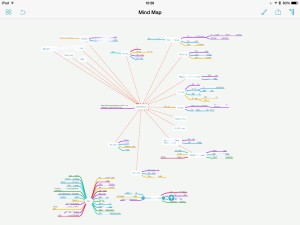
Look at that mass of colour in the bottom left corner. The centre word there is ‘Kill’ – these are all the entire projects I deleted as part of this reorganisation. The smaller blog of colour is a set of seven other projects that I have taken out of OmniFocus and put into Evernote: they’re all research jobs, all reading ones where I was amassing things to read but no actual tasks yet.
Then the rest is everything I am in fact going to do. The central word, the white blob around which all the rest of the colours flow, is “OmniFocus”. And that’s apt: this app is that central to everything I do.
I still need to work out a system for tying those Evernote documents in to the tasks as they come up. It’s easy enough technically, you copy one thing from Evernote and paste it into OmniFocus – or vice versa – and are thereafter just a clicked-link away from either. But it’s the mental system that’s hard, the decisions I need to make about putting stuff in OmniFocus or in Evernote.
Similarly, if I get an email from you with a task in, you can bet I forward it on to OmniFocus but when do I then archive that email, when do I put it into my Follow-up inbox to make sure I see it? For that matter, when do I only put it into Follow-up, when do I not bother making it an OmniFocus task?
I’ve still got to work all that out but it will come and right now, I’m exhausted yet much happier. I mean, much. If you’ve read this far, you’re a mensch and I want you to take away this single point: getting on top of everything you have to do – just getting on top of it, not necessary even doing it all – makes you feel infinitely better.