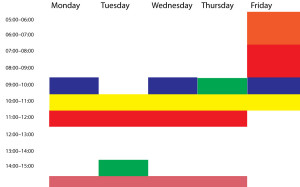We've had To Do lists. A lot. We've come up with Done Lists which are very satisfying: you write down what you did as you finish it and then looking back later is immensely cheering. That's pretty much the entire purpose of my month reviews (see That Was March 2014…). But maybe we could take a further step and write ourselves a To Not Do List.
It feels risky. Like it could end up as a kind of new year's resolution fad: I will not drink so much tea, I will not keep putting off the gym.
But it could also be a good guide. I keep reading headlines lately about the first app that people use in their mornings and I've been stopping at the headline because I don't want to find out the detail. Chiefly because I want to avoid thinking about mine.
Since you're here, I'll face up to it. My first app is email. If you don't count Awesome Clock, which I use to give me an old-fashioned analogue clock face on my iPhone all night. If you don't count my iPhone's own alarm. Then it's email. As I lurch to the loo and on to the kitchen and into my office, I am checking both my main or personal email account and my public one, the wg@williamgallagher.com address that is your best route to talk to me about The Blank Screen.
I want to stop doing this. Funnily enough, I've been training myself to make sure I check my calendar every morning and that's going fine. (See I nearly missed an event today, though I suggest you bring a packed lunch with you because that is a long, long post.) So I want to keep that new habit going, I do want to reinforce my early OmniFocus use every day.
But I have to drop the email one.
Because too often now I've woken up at 5am to start writing and been derailed by a bad email. Usually a rejection. And at that time of the morning, most rejections matter. Later on, they wouldn't, but right there and then I am somehow more open to the slap.
I'm fine with being slapped. But it also saps. There are few things worse than getting up at 5am to write but one of them is getting up at 5am and not writing. I've seen this after big projects finish when the pressure is off and I have nothing that truly has to be done then. That's a horrible time. But yet worse is this paralysing that you can get from certain rejections, when they're strong enough, when they're important enough.
All this is on my mind now because I had a rejection that would've cut whenever I read it, but it did especially stop me one 5am start.
Or it should've done. It certainly did for a time. I certainly struggled to begin working. And I didn't do the thing I was intending to do that morning. Instead, though, I worked on fiction. You know how great it is when you are reading a book and you're completely into it. Writing fiction, at times, can be similar. For whatever reason, I hit that moment that day and by the end of 2,000 words on that project, I felt better.
And I had a solution to the rejection.
Without thinking about it, without brooding on it, my noggin' had found a way around the problem.
Now, that's good. And having been able to take my mind away for 90 minutes or whatever it was, that was also good. But the solution requires other people and it requires much planning, all stuff that I couldn't do anything about at 7am that morning.
So if I'd just put off reading the emails until, what, 9am, I'd have had four hours solid work done, I'd be far less prone to the rejection paralysis and when my head came up with a solution, I'd have been able to do something about it right there and then.
Top of my To Not Do List, then, is this: I will not check emails first thing in the morning.
Do we have a deal?