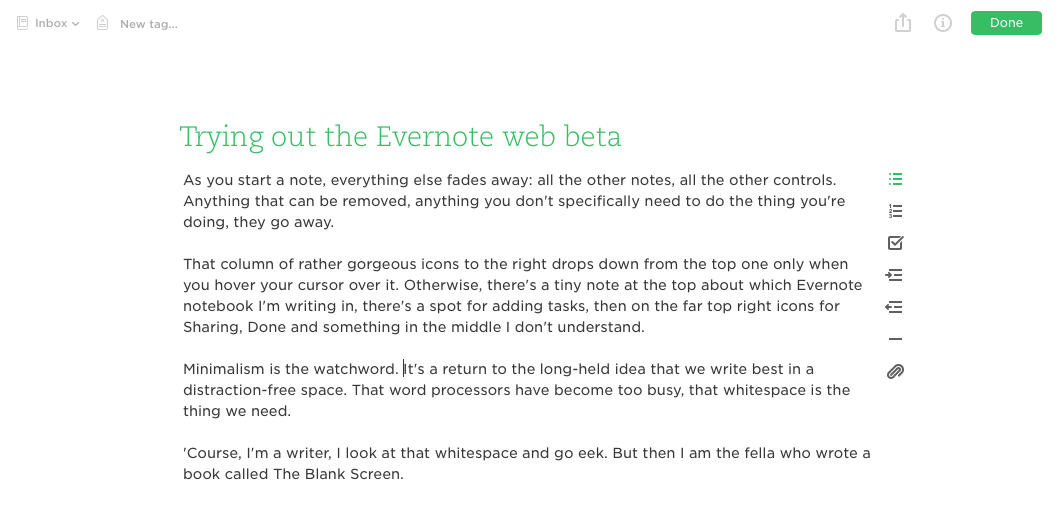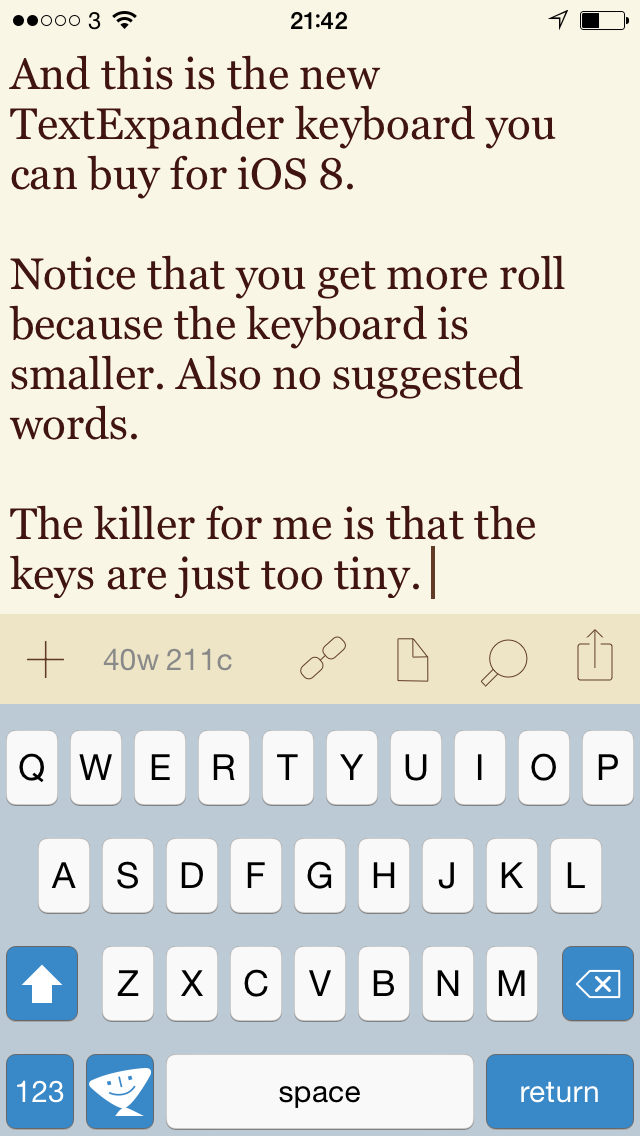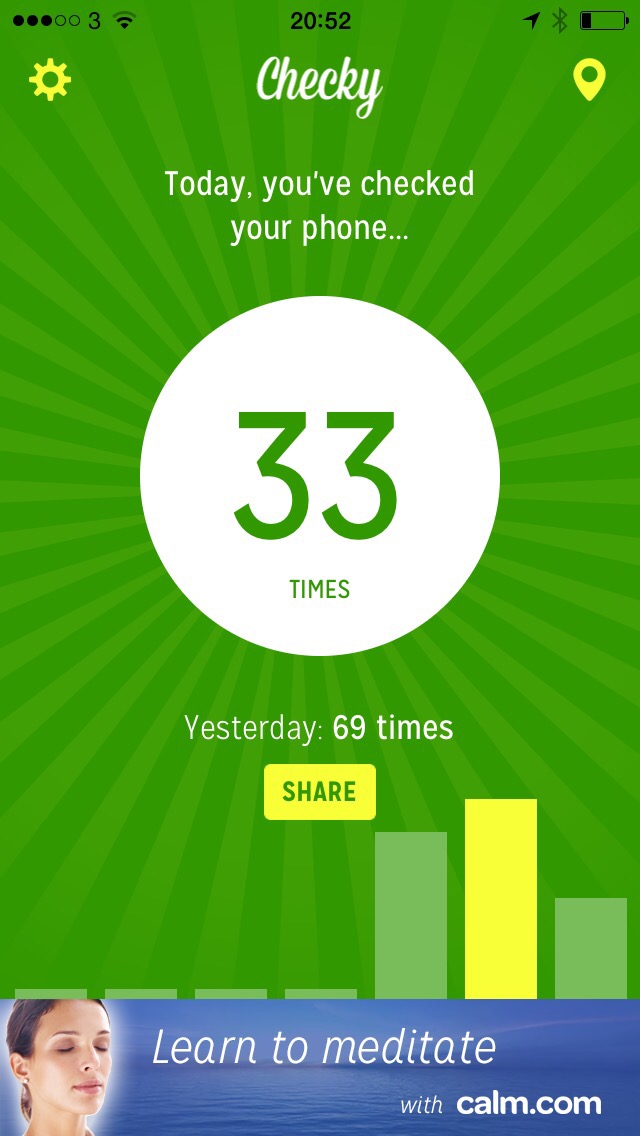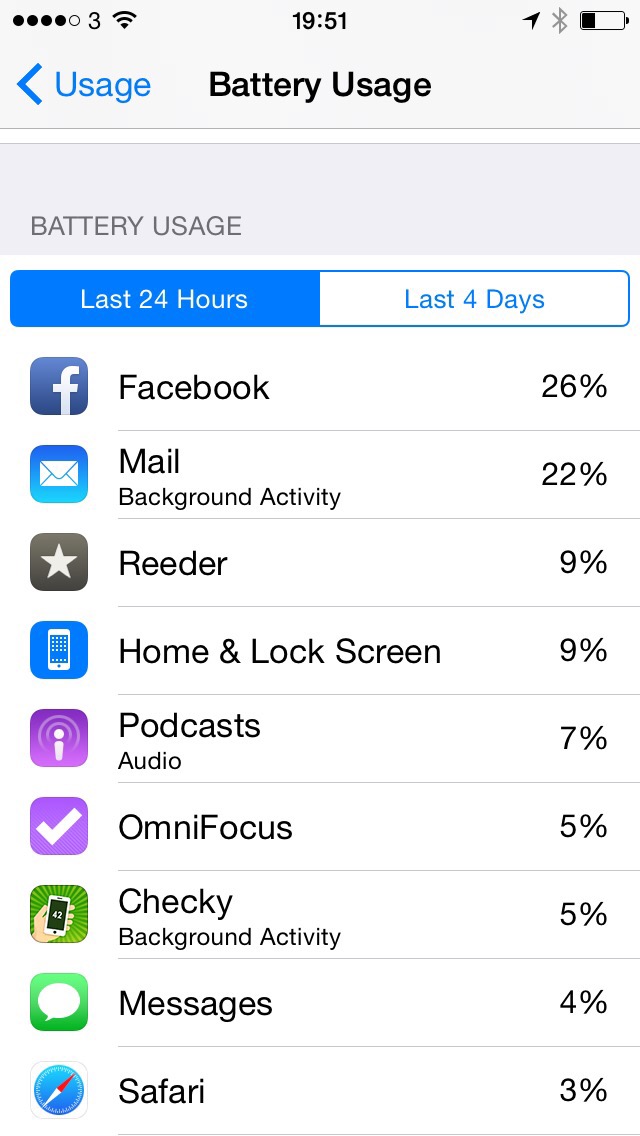There are many apps that tell you what’s around you or how to find various types of places. The very first and still one of the very few reviews I’ve done on the App Store is for one such app called Vicinity. I still like the title.
You can’t see my gushing review – I’ve just looked for it and it’s gone – and I’ll not give a link to Vicinity because by now you’d be wasting your time. It hasn’t been touched in a couple of years where some of its rivals are even now being iOS 8-ified.
There are two that I like so much I keep swapping between them. At any time, one will be on the front home screen of my iPhone but it’s 50/50 which it will be.
Call it 70/30 now.
Because I’ve just changed back and this time I think it’s going to stick.
But first, let me tell you the contestants so that you can ignore me and just go straight to getting them both yourself. In the green corner we have Where To? for iPhone and in the white corner we have Localscope. Both are very good. Both earn a place on my home screen – just never at the same time because when are you going to ask two different apps where the nearest theatre is?
When you’re testing them out, that’s when.
Both apps work in much the same way. You type in what you want to look for – supermarket, ATM, I don’t know, airport, bank, anything – and these apps show you the nearest ones in order of distance. Then when you’ve got that list, they can hand off directions to your Maps app or they can give you more details about the place.
So that’s four crucial things: 1) searching, 2) finding, 3) directions and 4) details. Let’s throw in 5) other bits too.
Searching
Both apps let you type in a specific keyword or pick from a list. With Where To? the app starts with a big circle containing broad types of categories like food or shopping. With Localscope you don’t get anything. Tap on the search box at the top and then you do, you get a list of categories. I think Localscope loses for being less immediately obvious but it also wins for how that list of categories becomes a history of what you’ve searched for.
You previous searches appear at the top, the categories are below. In my case, since I use it so much, the categories are way, way, way below. But they are there.
I most often search by specific name so this has appealed to me more than categories. Plus, Where To?’s categories are shown in the circle by icons. If you want, say, a hotel, do you tap on the shopping basket icon or the knife and fork one? Is it the Bafta-like drama and comedy mask meaning entertainment? Or the spanner meaning services?
Actually, hotels are under the icon of an aircraft, which stands for travel and transportation.
It makes sense but I regularly, regularly would stare at those icons and just have to go around all of them until I found it or did a general search. I ended up doing a general search a lot yet compared to Localscope, that felt like a bit of a pain. Where Localscope’s search is a box at the top, Where To?’s is a magnifying glass icon so it’s a tap there before you can start writing.
I can’t remember how Localscope looked before its iOS 7 incarnation so maybe they were more evenly matched before. And the reason for talking to you about all this today is that Where To? has just been updated to the iOS 7/8 look. It hasn’t changed or improved the magnifying glass search button nor has it made the icons any clearer to understand, but it has introduced a one-button Favourites option. Tap on that and you can ignore the icons circle entirely in favour of your own selection of broad terms like hotel.
2) Finding
I don’t know where Where To? gets its information from. I do know that Localscope gets its from Foursquare, Instagram, Twitter, Facebook, Flickr, Google, Factual (whatever that is), Yelp, Wikipedia and YouTube. There’s possibly more, these are just the ones I’ve kept on my copy.
I know it uses all of these because that is a key feature. Search for something and it will return the nearest one – I’m guessing via the Google part – but wait a moment and it will also return details from all of these services. So you’ll see a great review of a hotel on Yelp or you’ll see a twitter warning that environmental health officers have just been spotted there and they don’t look happy.
No doubt, Localscope integrates with many services and Where To? doesn’t appear to. But it must get something from somewhere because Where To? does include a photograph of a venue if you tap in far enough from the top level list.
Localscope is very useful for giving you an idea of how popular and/or expensive a local hotel is.
But ultimately it loses for the unbreakable fact that its results aren’t as good as Where To?’s. I was once trying to work out whether I was better off walking to the BIrmingham Rep or waiting for a bus. I knew where the Rep was, it came down to a question of how far that is to walk. So I asked both Localscope and Where To? for theatres.
Both returned a lot of results but Localscope’s didn’t include the Rep where Where To’s did. The End.
Except searching for the words “Birmingham Rep” were poorer on both. Both got it but so far down the list that you’d give up. You’d imagine that an exact match on a search would make that top of the list but in both cases distance wins. On Localscope, trying this right now, that means it thinks I am more likely to be wanting something called DotComSecrets Birmingham.
On Where To? a specific search for “Birmingham Rep” must mean that I want to go to Birmingham first. I can’t fault its logic there. But it’s a big city.
So neither is as fantastic as you would hope but Where To? wins for including places you’re looking for. Mostly.
I found the trick with Localscope was to wait for a bit, let it go through all its sources and then you scroll through them all. If you know what you’re looking for then you may well spot it in there somewhere. You’re stuffed if you don’t know, though.
3) Directions
Localscope threw me at first and for quite a while because its option to get directions is far down the long lost of results. But once you know it’s there, it’s quick enough to get to it and it hands off the address details to your choice of whatever map applications you have.
It’s a similar story in Where To? The directions detail used to be more obvious than in Localscope but in the latest Where To? it’s an easy-to-miss button toward one side of an photograph of the venue.
4) Details
Where To? has a nice display of addresses, phone numbers, and links to websites. Localscope has all of that plus a weblink to a page of more information – which is rarely very useful.
In comparison, Where To? now pulls in a description of the place you’re looking for and shows you that on the page without you having to tap through to anywhere else for it.
Plus, I just searched for my nearest Apple Store and Where To? also displays its opening hours today. I would’ve sworn to you that I’d seen this on Localscope too but I’m looking at both right now and can’t see it.
5) Other bits
I prefer the look of Localscope and until about three hours ago when I bought the new version of Where To? I greatly preferred it. Where To? has been stuck in a wood and leather look for a long time and Localscope’s grasp of the iOS 7 design ethos is part of what convinced me I liked that newer look.
Now Where To? has been iOS 7-erised too. It’s not as overt and obvious as with Localscope but it looks a lot better.
Where To? just loses out a bit on the look and feel plus a lot for how its icon is of a great big Exit sign – and I therefore keep thinking that’s its name. Exit might even be a better name as searching for the words “Where To?” can get you a lot of matches before you find this one.
Conclusion
Both are very good. Localscope looks and feels better; Where To? has recently been radically revised and its appearance is greatly improved.
But for accuracy and usefulness of its lists of what’s around you, Where To? wins. That’s what I have today swapped back to.
For now.
Localscope costs £1.99 UK or $2.99 US and Where To? is £1.49 UK or £1.99 US.