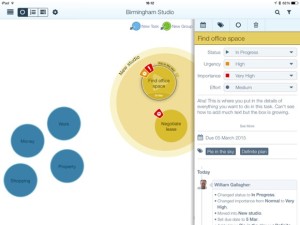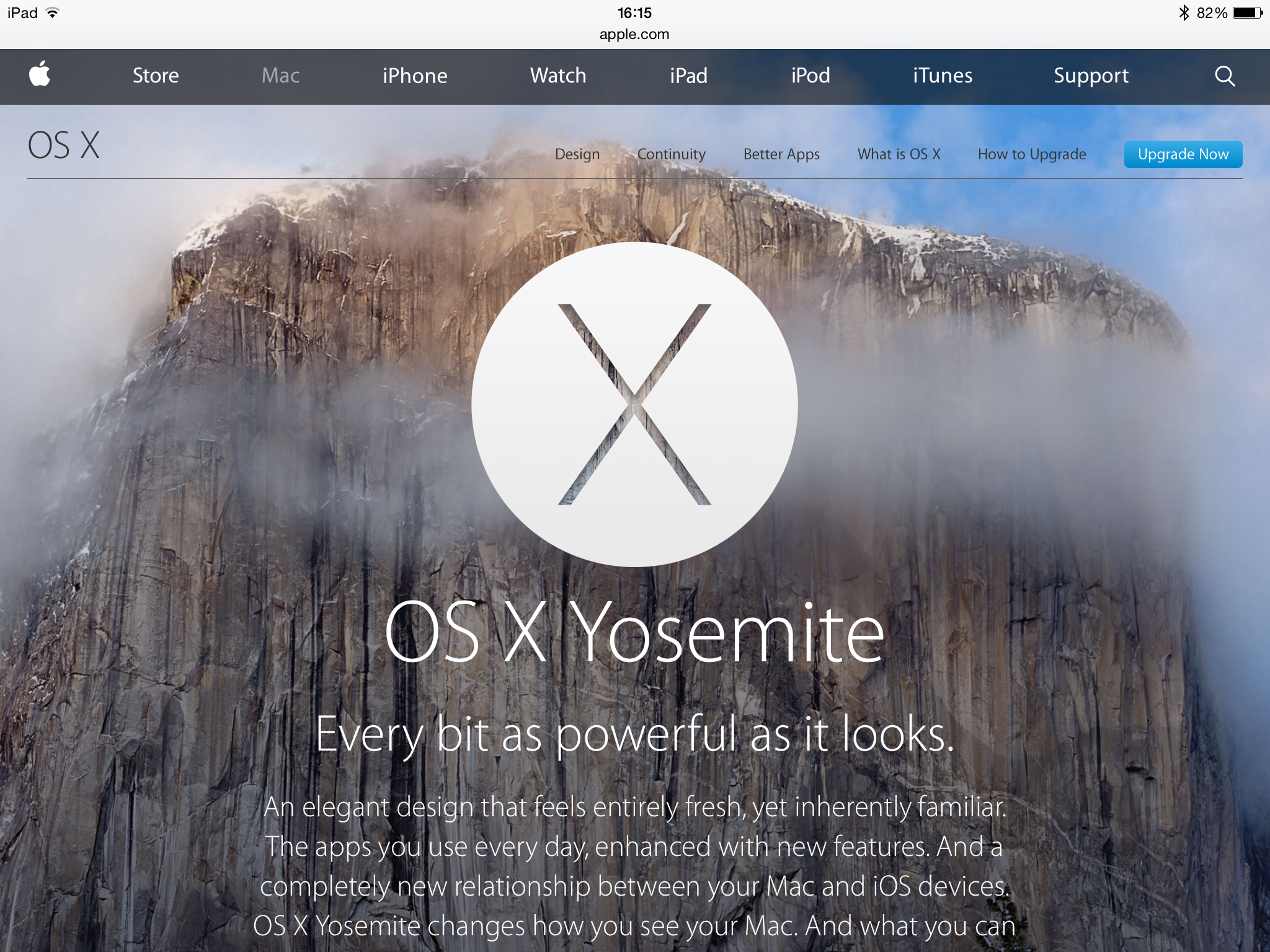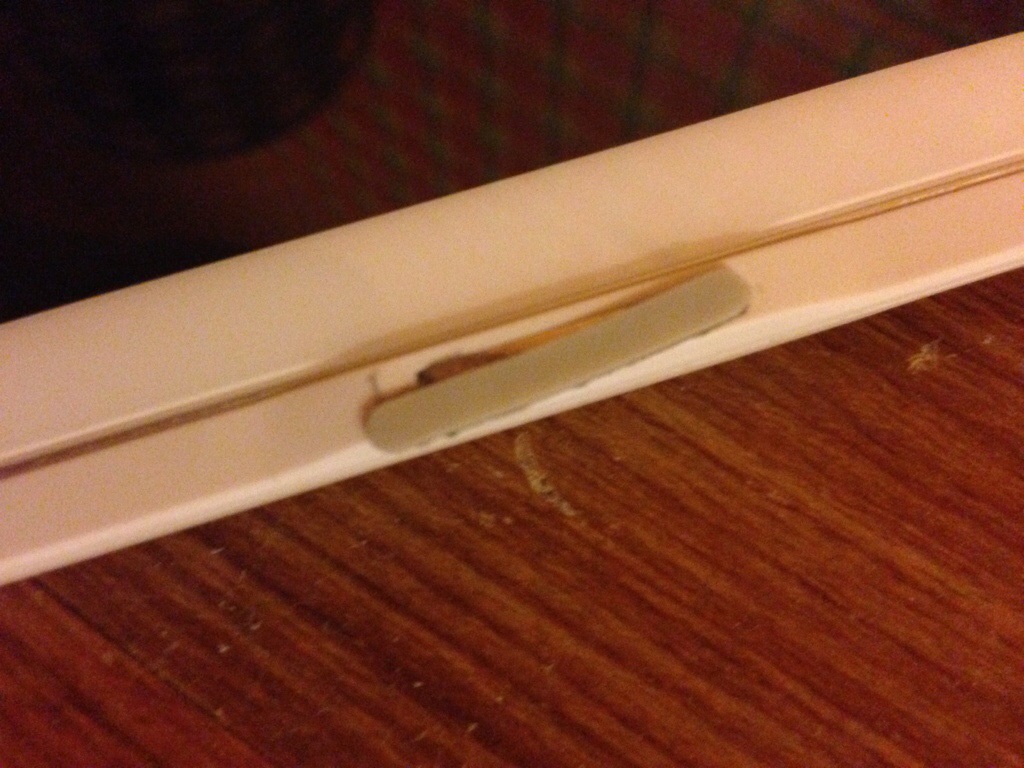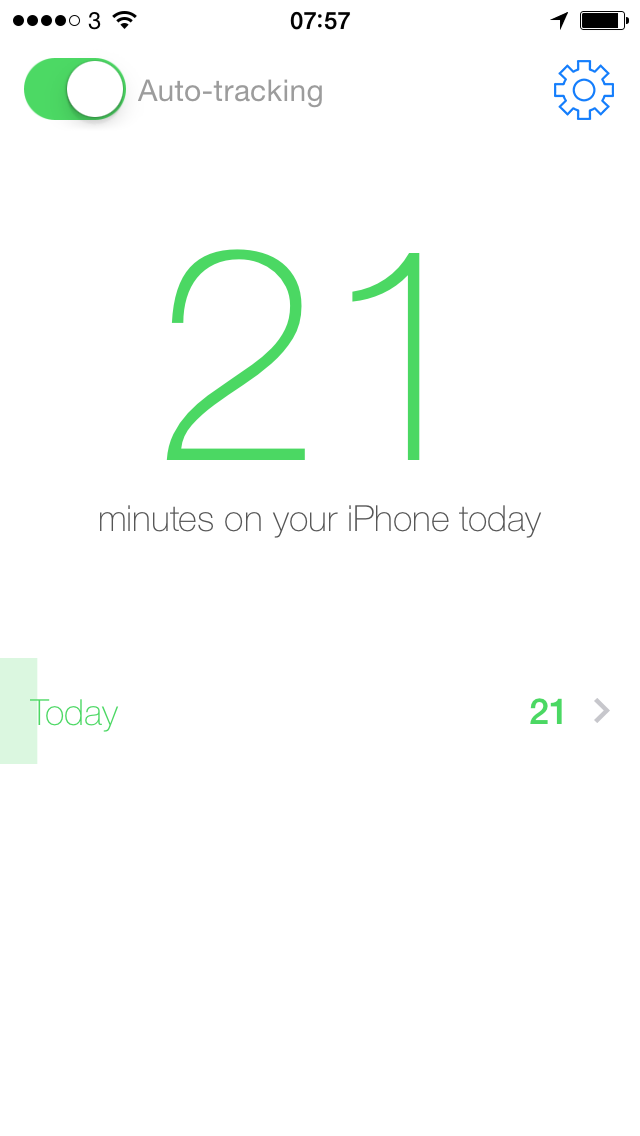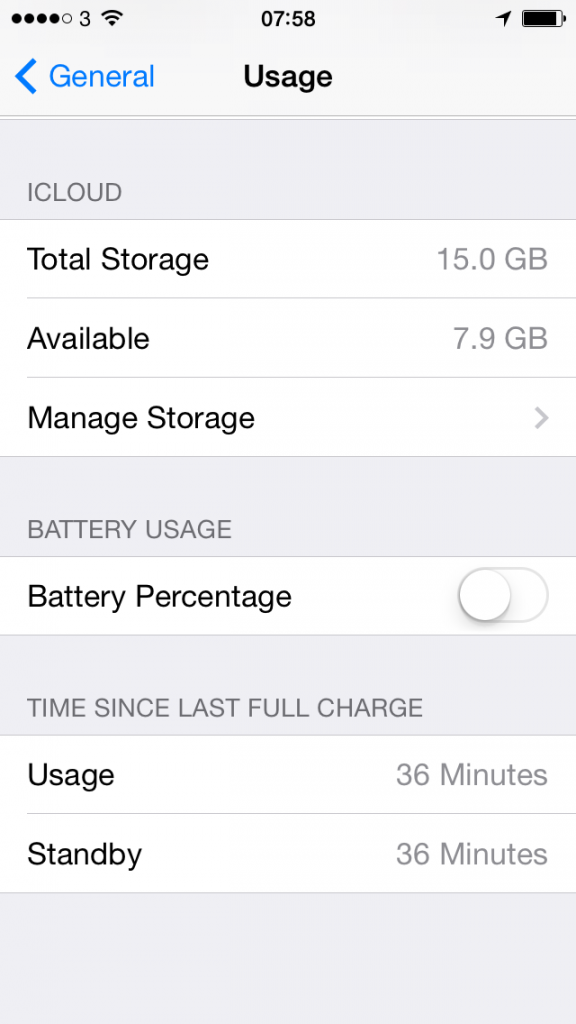Here’s the thing. I like this software a lot, I won’t try to build any suspense over that. But when one rates something highly, I think it’s most normal to say why and then end with reasons you might disagree. Things you should watch out for in case your mileage varies. Persuade first and maybe even evangelise, not to say gush, then when I’ve sold you on it, point out any niggling little points that might take the shine off for you.
But I like OmniFocus 2 for Mac so much that I’m reversing this. It is too good and too useful for me to enthuse about it and then drop cold water over you because there’s a reason you may not be able to use it. There are reasons you may not like it, of course, but the killer reason for telling you bad points up front is that you may physically not be able to run it at all.
Why you shouldn’t buy OmniFocus
Chiefly this reason. If you are a Windows or Android user, stop reading now. You could check out my previous articles on Windows alternatives to OmniFocus – though, spoiler, there really aren’t any, there are just some good attempts – or a news report I did on an Android clone of OmniFocus. Spoiler: it gets by but it isn’t official and isn’t supported. Plus, it really is an adjunct to OmniFocus for Mac or iPad. Still, if I had an Android phone, I’d buy it.
I should also say that OmniFocus costs more than many or most or possibly all other To Do apps. That’s true across the board but there’s another thing: there’s a board. There is OmniFocus 2 for Mac, OmniFocus 2 for iPhone and OmniFocus 1 for iPad. They’re all separate and you don’t need to buy more than one of them, but you will.
Price details at the end since there are few duller things than a list of numbers and currencies.
So.
Why you really, really should buy Omnifocus 2 for Mac
I’ve taken a hugely long time to write this review in part because I keep not being sure where to start. OmniFocus 2 is a greatly updated version of software that I liked tremendously but which was also hard to use. So on the one hand, the interest for me was in how improved it is, how different the new version is. But if you’re looking for a To Do app and you’ve heard me speak above ten seconds, you’ve heard of OmniFocus and I want to justify how wedded I am to this software. I want you to get it and to get as much from it as I have.
So I’m going to mix and match a bit here: I’ll tell you the things I think you need to know or will especially enjoy as a new user, then I will frankly squeal a bit about the improvements I see as an existing one.
Get yourself a biscuit and a mug of tea, will you?
To be useful, I don’t think there is any question but that a To Do app needs to help you enter new tasks very quickly. Then it needs to help you work with them, add to them, change them, maybe group them in some clever ways, it needs to everything it can to help you actually do the tasks. To this end, OmniFocus 2 has a big plus button to start you off but then you can just keep typing. Type in a task, hit return, type another one, hit return, keep on going.
Everything goes into an inbox and you could stop right there. Pop your To Do tasks in, go do them and just tick ’em off when you’re back.
You can also email tasks into the OmniFocus inbox. Get an email, forward it to a particular address and it appears in the inbox. When you’re working on your Mac in any application in any way, you can also tap a couple of keys and be entering a task that will pop itself into your inbox.
None of this has changed in OmniFocus 2 for Mac but it’s smoother and easier enough to see and understand that I think you do it more. Certainly I have a lot of tasks in my inbox now where I used to be better at staying on top of them all.
That’s the thing, you stay on top of your inbox tasks. You do it by saying okay, those three are to do with work, I’ll make a Work project and bung them in there. Then that one’s the thing about getting a plumber in, I’ll add that to a House project. And so on. You end up with a lot of projects and you haven’t done a bleedin’ thing but actually you have. You’ve made it so when you’re at work, you can just open that Work project and see only the things you need to do there. You don’t see the one about the plumber because you don’t need to do anything about that until you’re home.
I relish entering a lot of tasks into OmniFocus 2 now because, first, it’s so easy to just keep bashing at the keys and entering task after task after task. As fast as I think of them or remember them, wallop, they’re in and I’m writing the next one. But, second, it is gorgeously easy to say this task is for that project. If I type “Phone plumber re sink leak” I can then type House to get it automatically put into my House project.
Here’s a thing. If I just typed the letter H it would do the same. If I’ve also got a Holiday project then typing H would bring up both and I could either choose right there or just carry on typing h-o-u and then it’ll have only the House one.
I used to work a lot for Radio Times so I had a project for that and if I typed a task and then RT, you’re not surprised that it would go into the Radio Times project. But I could type “dio” or “imes” and it would work it out too. It’s not like I try finding obscure letter combinations to get me into projects, but it is that I sometimes can’t remember what I called it.
While I’m there adding a task to a project, I can look at when I need to do these things. I can say I want to start working on it on the 3rd March but must deliver it on the 6th of June. Fine. I especially like that ability to set a start date. But in both the start and the deadline date, I can write things like “1w” and OmniFocus pops in the date for one week from now. Tomorrow, next Friday, three months from now, it understands so many of these. I can think about tasks the way I think about them, I don’t have to stop to check my calendar and enter in specific dates. Unless I want to.
I can also choose to add what’s called a context. Think of this as a tool you require, a place you have to be or someone you need to help you. I have a Phone context, for instance. I’ve got one for home. And I’ve got one for my wife, Angela. You can only have one context per task and I’d sometimes like to have more but if it’s something I want to discuss with Angela, I choose her as the context. If it’s something I need to do when I get back home, that’s what I’ll pick. And most often I’ll just say that it’s a phone call.
All of which sounds like tedious extra detail and it can be. You could ignore all of this and live a full and happy life.
But because I do very often use this stuff, when I’m waiting for a train and it’s been delayed by ten minutes, I can ask OmniFocus to show me all the phone calls I’ve got to make. Doesn’t matter that this one is to the plumber, this one is to a publisher, that one is to do with a catering event, all the calls are listed there under the Phone context. So I can and I do start ringing.
Equally, you can imagine that a lot comes up in my life that I want to discuss with Angela. I would hope that I’d remember the big stuff but there’s always myriad tiny details or issues where I know she’ll know more than I do. So while I don’t sit across the dinner table with OmniFocus in one hand and an expectant look on my face, I will often take a quick look at the Angela context to see whether there’s anything I want to talk over.
Last and in so many ways the most impressive, there is that Home context. Not only do I have a list of things to do at Home that I can check, I can tell OmniFocus to remind me when I get there. And, sure enough, as I stroll up the road to my house, ping. OmniFocus sees where I am and it reminds me of what I’ve got to do as soon as I get home.
I cannot tell you how much I love that. It’s a feature called Location Reminders and was invented or at least introduced to the world by Apple in its free Reminders app. OmniFocus takes that and uses it alongside all its other power features so I am pretty much life-support-dependent on it now.
But you can’t use that for everything or you’d go spare. Reminders that pop up every time you stepped into a client’s office. Or the supermarket. Or my mother’s. Give me aspirin. So I use it carefully.
Most tasks don’t have a location context or any context at all so and I only see them on my list when their date comes around. That’s the kind of normal, day to day To Do list checking that you do. And if the most marked change in OmniFocus 2 is the overall look and feel, the most obvious appearance change is an entirely new feature to do with daily To Do list checking.
Well, sort of entirely new. It’s been in the iPad and iPhone versions of OmniFocus for at least some time but now the Mac has got Forecast.
Forecast
The Forecast is the main view on OmniFocus and it has a calendar on the left, all of today’s tasks on the right. That’s it. But the calendar has the number of tasks waiting on each day too. So I can look at mine right now and see that today is bad. Well, actually, today itself isn’t awful per se: OmniFocus says I have 7 things to do. But it also says I’ve 34 things I should’ve done before today.
(Quick aside? This isn’t true. The thing with OmniFocus is that you do not keep using it, you do not do a task, look up the next one, do that, look up the next and so on. I know for certain that I will have done a lot of this 34. Actually, hang about, let me prove it. Okay. Not so great: I’ve done 16 of them, leaving 18 still to do. But also one of them I tried: it was to ring someone and they’re not back until Thursday. I can see that another one is actually something I need to do this coming Friday. So that’s 16 left to do. Still pretty bad.)
That phone call I can’t make until Thursday. Let me drag that task onto Thursday in the calendar. Done. The thing for Friday, drag to OmniFocus calendar, it’s now on Friday. The reason that some of these aren’t done yet is that a much bigger and more urgent project came through like a ship in a harbour and the day to day tugs got sent to the side in the wash. But they’re still important, I just need to think about them. Looking at them now, I think three may have been superseded but I need to check with Angela on Friday about them. So I’m changing the context to Angela and I’m dragging them both to Friday.
Ooops, just seen another one that I’ve done. Tick.
Now we’re on 12 in the past. I can also see that Thursday is showing 8 tasks and Friday is now up to 13 so I’m going to take the biggest or at least longest of the overdue tasks and drag that to Thursday. It’s got to be done this week and that’s visibly the best day for it. Even though right at the foot of each day’s tasks I can see a swift events calendar and Thursday has an hour’s meeting in the afternoon so it’s going to be a squeeze.
Last, for now, there are two things there I can see that I can do right this moment. Excuse me for one moment. Right, I’m back and I’ve done three things. If you’re counting on your fingers or are just better at this than I am, you’re reckoning now that I have 8 overdue things, 7 today, 9 tomorrow and 15 on Friday.
Nope.
You’re right about the past and the future but today OmniFocus is now showing me that I have 16 things to do.
And it’s right.
Because there are several things I have to do every day of the working week, there are a couple I do every single day full stop. When I tick one off as done yesterday, that tells OmniFocus to show me the next one. I think you can make an argument that it should’ve shown me today’s one anyway as I have to do it, but if it did that, it would really have to show me all of them. Every day’s everyday tasks from now to the end of time. As it is, it shows me the one I need to do, especially if it’s one I should’ve already done.
OmniFocus is just superb at letting you dump myriad tasks into it as you think of them and then only showing you the ones you need to know right now. I learnt when I was away on holiday that these tasks really mount up, I’m having to knock off hundreds per month and honestly if I saw them all ahead of me, I’d quiver. I quivered enough at the sight of 34 overdue ones.
But just as I now feel better that I’ve got the 34 down to 8, so I feel able to do today’s 16. What’s 16 tasks compared to five hundred for the month or, what, something like 6,000 for the year? It’s manageable, that’s what it is. I do these 16 and I will feel great for the day. I will be right to feel great for the day.
I will be right to take the evening off.
I think that is what OmniFocus gives me that I didn’t get from other apps. There’s plenty to enthuse at you about ways to get tasks in, ways to slice up those tasks to see what you can do in the time you’ve got today, but it’s this one thing that really sells me. I know what I’m doing now. I know what I’m supposed to be doing. Instead of a ceaseless list, I have today’s jobs and I do them. Usually.
As I’ve said in The Blank Screen book (UK edition, US edition), I am now busier than I have ever been and that workload is far more comprised of tiny bits than before, but I have never felt more on top of things. I’ve never felt lighter.
One thing, though. This needs one more OmniFocus feature and it’s one that has also been improved in OmniFocus 2 for Mac. It’s the Review.
Review
You do all this bunging of tasks in and then you do all this processing of them, reckoning that this belongs to the House project and you can do it on Friday, that sort of thing. As you can tell from my day today, when other things come along they can radically change what you’re able to get done and things have to be revised. If you had every task neatly sorted onto a day and date, well, I think you’d be far too organised and you’d also be booking a hospital appointment for stress. Every task with a due date, your ulcers would be throbbing because you can bet pretty much every single one of them has to keep being changed.
The answer is to give a due date only when there is a due date. A real one. I can make a case that I shouldn’t have moved those tasks to Thursday and Friday, I shouldn’t have dates on them at all. I did partly because they are thing that genuinely must be done this week so while there isn’t a specific deadline, next week is too late. I also did it because even after a couple of years of using OmniFocus I slip back into adding dates to things out of habit.
If you don’t have a date on something, I think you fear that you will never do it. That’s a very reasonable fear but it isn’t true because of this one OmniFocus feature, because of this Review thing.
Review is a Getting Things Done term. This GTD system is a huge, practically cult-like thing that has its legion of fans and very many software To Do apps work with it. OmniFocus is not related or affiliated to the official GTD lark but it does work very nicely with its principles, the best of which is Review.
Throw every task in any way you like, deal with what you deal with and let the rest sit there festering in the House project without any dates. But then at regular intervals, go into the House project. Go into every single project you have and look at every single task. I said that would drive you stresswards if you did it but that’s if you do it every day, if you are doing it every time you open your To Do list. This is different. This is a positive choice to go look at everything.
This is best done with a coffee and sitting somewhere away from your usual work. I tend to go to my living room to do this but wherever I am, I will start at the top and go through every task, every project. With each one I’ll do pretty much what you just saw me do: I’ll tick it as done if I have finished it, I’ll maybe give it a new date, that kind of thing. I’ll also delete a lot. A lot. I throw everything into OmniFocus and sometimes that is just to get me to think about it rather than to do something. When I review, I look at it and often think nah, that’s not for me, delete.
And the most common thing that happens during a review is that I will do the task there and then. It’s for that reason that I can spend a long time on reviews, if I can then I’ll drive through them doing what tasks I find.
By the end, you know everything about everything you are doing. Then you can forget it. Get it out of your head and trust that it is in OmniFocus. It’ll pop up when you need to do it or you’ll catch it again on your next review.
What’s new about this in OmniFocus 2 for Mac is that it works so easily. Previously I did find it a faff on OmniFocus 1 for Mac and its tedious and awkward issues were made more noticeable because OmniFocus for iPad does Reviews so much better. I would routinely postpone doing a review until I could go off to a corner with my iPad.
Now the Review in OmniFocus 2 for Mac has all the best features of the iPad one and is, I think, the better. That dragging tasks to a new date is new and I nearly forgot to tell you it is because I am now so used to it, so dependent upon it. In reviews and in day to day work, I drag away and it is another reason I tend to leave OmniFocus work until I’m back at my Mac.
(While OmniFocus is available for Mac, iPhone and iPad, you can’t do reviews on the iPhone one. I think that’s a failing and I wish it would change.)
What’s also specifically new is that as you work on today’s list and the calendar, you can see a Review icon and it will be highlighted if there’s something to review.
Another quick aside? You could review every project and every task every day, if you wanted to, but again it’s only going to help the bottom line of your local pharmacy if you do. So instead you slice it up a little. Every project and every task will be reviewed, must be reviewed, but you can spread the work out and you will. For instance, I have a shopping list in OmniFocus. Because it’s a project, I cannot ignore it, cannot say I don’t want to review it, but I can say I only want to review it once a year. Then I have certain crucial tasks: I say I want to review those every three days.
And most of the rest of the projects are somewhere in between. I do my reviews on Mondays, Wednesdays and Fridays and on any day I’ll have 20 or 30 projects to review. Today I have 40 – because I skipped Monday’s review while I was on a big deadline.
But when we’re done talking today and you’re gasping for air, I’ll trot through those 40 over a mug of tea and I will feel on top of things again.
That really, seriously is the big thing with OmniFocus: the way it makes you feel and specifically how much better, how much lighter. I look back at the various To Do apps I’ve tried before and I can well argue that any one of them was better than when I didn’t use any, but still, they were torture tools. I used to feel crap at the end of every day when there was all this stuff I hadn’t done. I used to spend the end of the day moving each task to tomorrow and reinforcing that I was a failure. Bollocks to everything I’d done, the fact that I hadn’t put the bins out was crippling me.
Now I don’t sweat this stuff at all and I still get the bins put out on time. Actually, this week I put them out a day early but that’s my mind gone awry at 5am, I don’t feel I can blame any software for that.
You’ve finished your biscuit and I haven’t finished talking about OmniFocus but I’m going to stop. Remind me to talk to you about Perspectives some time, okay? And in the meantime, let me tell you that you can see it in action over on the official site: there’s a pile of videos here.
Pricing takes a moment to explain. You can buy OmniFocus in the Mac App Store but don’t. If you must, then it’s here and costs £27.99 UK or $39.99 US.
But the reason you shouldn’t buy it there is that you will get a better deal from the official OmniFocus site. You wouldn’t realise that, though, because the price is the same. The deal is partly that you can get various family packs or, if you’re an existing user, cheaper upgrade prices. The same thing will happen to you with future releases of the software: the Omni Group is rather excellent at providing free updates and options.
However, there is now another reason and it’s OmniFocus 2 Pro. It’s roughly twice the price at $79.99 (the official site only lists prices in US dollars) and it doesn’t have twice the functionality but what it has is very good. You can only get the most from this Perspectives feature I mentioned in this version. I’d suggest that if you are brand new to OmniFocus, get the standard edition. If you used OmniFocus 1 a lot, get the Pro.
If you’re set on buying through the App Store – I do like App Store, it’s just not right for this – then you buy the Standard edition first and subsequently an in-app purchase to get you the Pro one.
I hesitated over Pro versus the Standard version because as much as I talk about it, I don’t think I’m the most thorough OmniFocus user. But because I’d bought OmniFocus 1 from the official site I was offered an irresistible upgrade price so I went Pro.
Last thing. OmniFocus 2 for Mac works all by itself but there are these separate iPad and iPhone apps. Hopefully very soon I will just be able to give you a blanket recommendation to buy the lot but right now, August 2014, there’s a reason to hesitate. We’ve got new OmniFocus 2 for Mac and OmniFocus 2 for iPhone but we haven’t yet got version 2 for iPad. As very, very good as the iPad one is – it really was the best version until this new Mac edition – you would be mightily annoyed at me if you bought it today and they upgraded it tomorrow. There won’t be upgrade pricing: you can only buy iOS apps from the App Store, the Omni Group can’t offer discounted versions. Maybe there’s a clever way around this with in-app purchases again but there wasn’t for OmniFocus 2 for iPhone.
But OmniFocus 2 for iPad is definitely coming. I will buy it the second it’s out, just as I did the iPhone and the Mac ones. Hit Buy and read about the new features later. It’s that key to my work now and I am that sure that each new version is tremendous.
But we don’t know when it’s coming. So buy the Mac one and become a fan of that while we’re waiting.