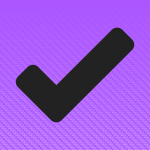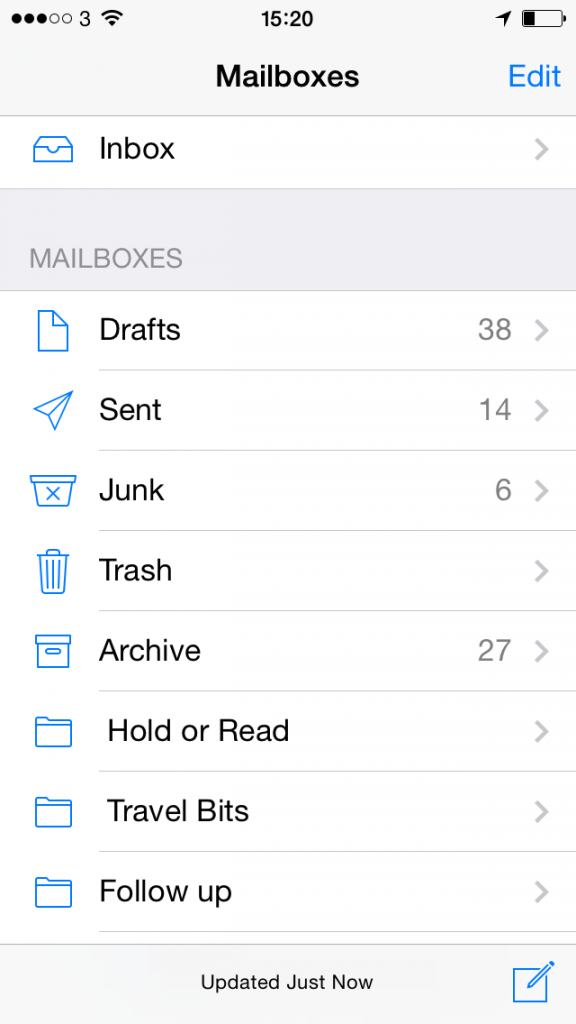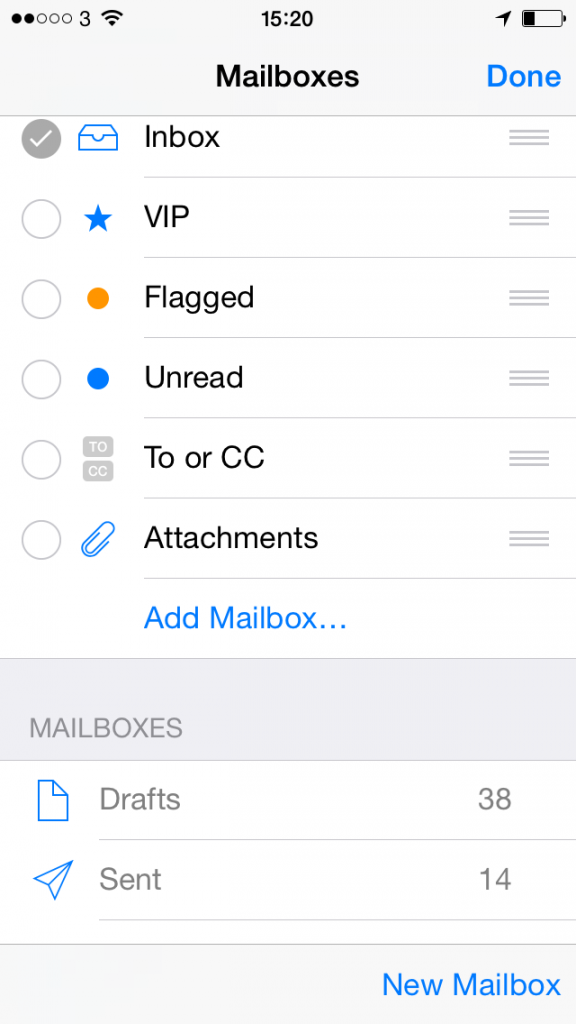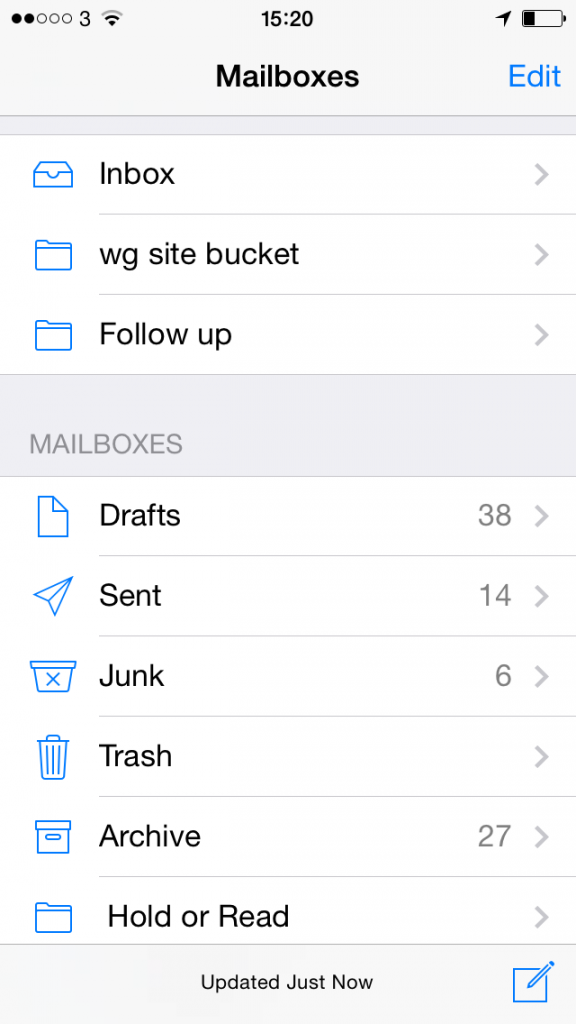Right now, this minute, I have one email in my inbox and it is killing me. I’m going to bet money that you have a lot more than one, maybe thousands more, and if it isn’t maiming you then that’s only because you’re ignoring it. This is a big deal and it is a big sapping not just of your productivity but of your will to live.
There are ways to deal with this and as you can guess from that one single bloody message in my inbox, I’m using some of these ways. There is one that I am not, have not and until lately haven’t even thought about: deferring emails. Say an email comes in and you don’t want to deal with it now. You can have it vanish and come back tomorrow.
That’s just putting things off, that can’t be right, it can’t be useful but some people live and swear by it, including David Sparks who was as cynical as I still am:
I made fun of deferring email when I first heard of it. It seemed dishonest and gimmicky. However when I tried it out, I quickly became a believer. There’s a lot of email that can stand be putting off for a little bit of time but isn’t worth the extra work and baggage that come with adding it to your OmniFocus or other task manager database. In that case, deferring email really works.
When you’ve got a good email deferment system in place, you get used to seeing an empty inbox so when something shows up, you take it seriously. Simply leaving emails in your inbox (or for that matter any other email box box) results in you getting used to having a bunch of unanswered email and, in my case, malaise and despair. I’m much happier putting an email off for two days and getting it out of my sight than having to see it there every time I open my mail client. Maybe this is just psychology, but it works.
He uses a service called SaneBox but there are others, some of which will take action on your mailbox for you. There are ones I’ve just learnt of, for instance, that will grab all the emails you get from nominated people and bunch them together into one digest at the end of the day. I’m extremely wary of that because it means you’re giving a company complete access to your emails. All of your emails. If you’re thinking that’s a shrug, it’s only email, it’s not like you’re giving them your bank account passwords, answer me this: how does your bank handle your forgetting your password? It emails you a replacement. Stopped you shrugging, doesn’t it?
Nonetheless, if you know and trust a service that does this digest stuff then I can see the advantages. And I am slowly becoming persuaded by SaneBox and the like. Read the full piece by David Sparks for more general information about what these things do and how they help plus some very specific detail of how he uses them.