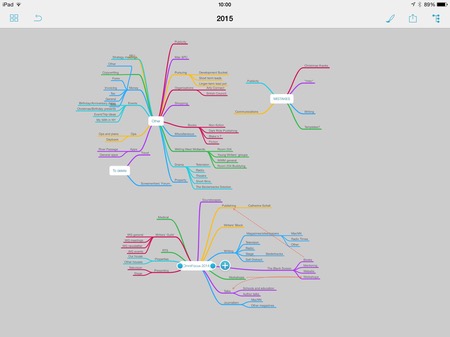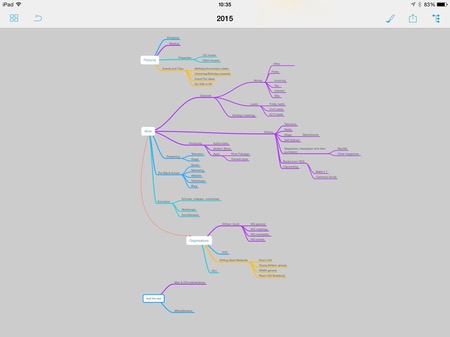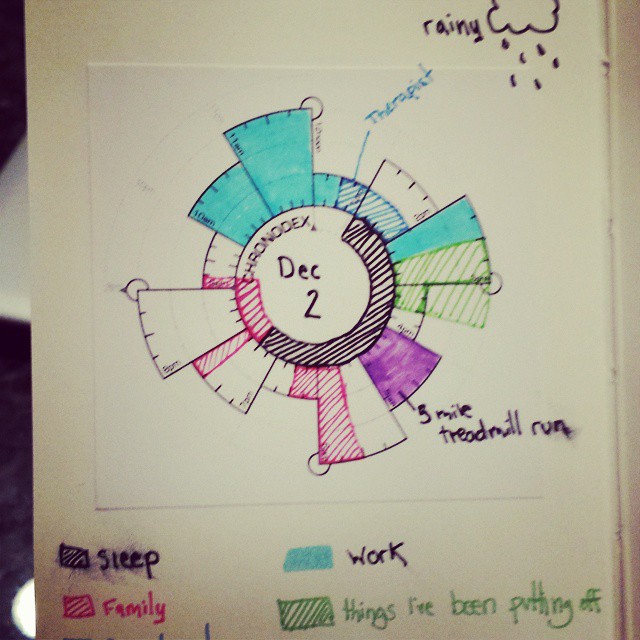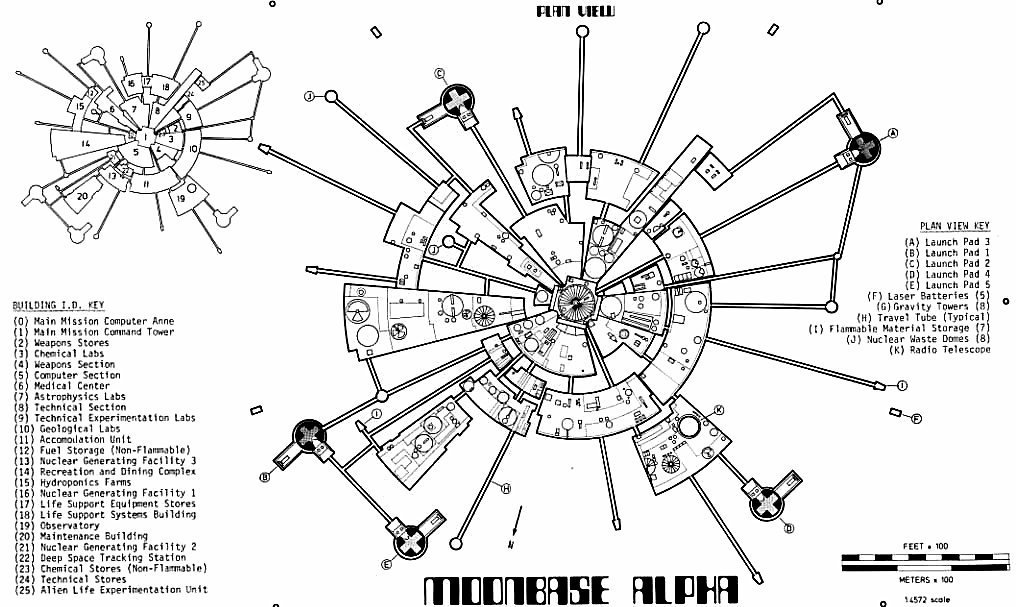Previously… 2014 ended with my OmniFocus To Do database so overstuffed that I wasn’t using the app enough. Now I’m decluttering and yesterday this began with a mindmap of all I have to do, all the plates I care about spinning, and all the stuff that I can ditch. Now read on.
It turns out that it’s rather hard to start over again on OmniFocus unless you really, really start over from scratch: back up your database and then delete it. Go from my current 2,513 things to do and 88 projects to do them in down to 0.
That is what I should do. But it isn’t what I’m going to do.
Instead, I’m going to greate one massive new folder, probably called 2015, then I’ll create subfolders for everything that I want to survive into the new plan. It just occurs to me that I did that mind map in MindNode which is capable of saving the image as text – nice for a text-thinking kinda guy like me but also handy because that text can go into OmniOutliner. Let me piddle about with it in that for a bit and then through the Mac version of it take that outline directly into OmniFocus. Have that create the subfolders for me.
Then I’ll move all the tasks over that I want to move over. In case I miss something important, I’ll bung everything else into a bucket folder and leave them there until I do that thing where you suddenly realise how stupid you’ve been deleting things.
But.
This is a lot of work, isn’t it?
Good.
Because I spent this evening going through my current 2014-style OmniFocus database and looking only at two places. One is the general catch-all inbox: when you’re in a hurry and adding tasks through the apps themselves, via Siri, through email and other ways, they land in the inbox and later on you sort them out a bit. Say that this task about getting a venue is to do with this event while that one about chasing payment is to do with your invoicing. You don’t need to do any of that, but it helps because you can then sit down and think, right, cracks-knuckles, this morning I’m doing everything to do with that event.
I had just under 30 things in my inbox to sort out. I’d done about 17 of them – as in actually done the tasks, not sorted or assigned to something, I’d gone out and done them. I deleted a few others, then assigned the rest to the various projects like particular events, particular jobs. One or two I put a definite deadline date on.
When you do that, those tasks turn up on what’s called the Forecast. Tap on that and you see everything task you have stated must happen today. Or in my case, a lot of yesterday’s. I clicked on the Forecast view and it was telling me I was behind on 60 tasks.
I can’t remember now how many it turned out I’d already done but enough. The rest I took the dates off entirely or I pushed to certain days this week when I know I can do them. I ended up with about 7 that I just went and did.
Again, this is a lot of work, isn’t it? But good – because tonight, just doing this, I feel much more in control of everything. This is the boon of OmniFocus: you can tell me about its features but it’s how it leaves you feeling good that matters.
That’s what I want all the time. Not to spend hours in OmniFocus but to spend a few moments there regularly and thereby be in charge of everything, feel in charge of everything.
It’s enough for tonight, though. Tomorrow, I press on – and I’m going to use a few tips from David Sparks’ OmniFocus Video Field Guide. I wonder if he’s done one about Evernote?