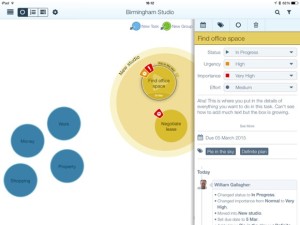This made me sit up. The Omni Group is revamping its productivity apps and bringing ones to the iPhone that have only ever been on the iPad – and that now includes OmniFocus.
OmniFocus is a To Do app that has long, long, long been on iPhone and I’ve used it pretty much hourly for the past three years. But when there were three versions of the app – one for iPhone, one for iPad and one for Mac – it used to be that they each had differences. Each were best for certain things. The iPhone one, for instance, was best for adding new tasks on the go and looking up the next thing you needed to do.
It specifically lacked a feature called Review where you go through every task in every job and make decisions about whether to keep them, whether to do them, whether you need to do anything else. This is a fairly quick thing to do but you tend to do it when you’re in a fairly reflective mood and don’t have new tasks flying at you from everywhere. So the Review feature was on the iPad and the Mac versions of OmniFocus and it didn’t exist at all on the iPhone one.
“That’s a really important feature and I think a big omission from the iPhone OmniFocus” I said back in September 2014’s If you can buy only one OmniFocus, get the iPad version. Not anymore.
The Omni Group recently announced that it was bringing all its iPad apps to the iPhone and like anyone else, I didn’t think of OmniFocus because it was already there. I am keen to see OmniOutliner, that’s the one I was looking forward to and in fact I am beta testing it right now. But otherwise there is the project planning app OmniPlan and a diagramming tool called OmniGraffle, that’s what I assumed was coming to iPhone.
Today the company announced that OmniFocus is coming too. All of the company’s apps are coming to iPhone and they’re coming in Universal versions which means:
Since all of the apps in the Omni Productivity Pack will run on both iPad and iPhone, there will no longer be any need to purchase a separate app just to run OmniFocus on iPhone. The price for the new Universal app will be just $39.99 (a savings of $9.99 compared to the current two-app pricing for customers using OmniFocus on both devices)—and it will be a free upgrade for anyone currently using OmniFocus 2 for iPad.
Omni Productivity Pack coming to iPhone in Q1, 2015 – blog post by by Ken Case, Omni Group (8 January 2015)
I’m not honestly fussed about the pricing because this stuff is so useful to me that it’s now just a mandatory purchase. But:
Customers who want to upgrade from the iPhone app to the Universal one can simply pay the difference in the prices by taking advantage of a $20 Complete My Bundle option we’ll make available. Of course, we’ll continue to update OmniFocus 2 for iPhone, but Pro features such as custom perspectives will only be available in the Universal app.
I have all three versions of OmniFocus available today and I use them all, all of them, constantly. So for me I’ll just be using a new version of OmniFocus for iPhone some day shortly. Which I realise means I will actually delete the old iPhone-only edition. That’s not something I thought I’d be saying to you: I’m actually going to delete a version of OmniFocus.
That’s practically a Dear Diary moment. Not sure when it will be but as I say, I am on the beta test for OmniOutliner for iPhone so it’s well along and I’m expecting the shipping products to be out in the next couple of months.