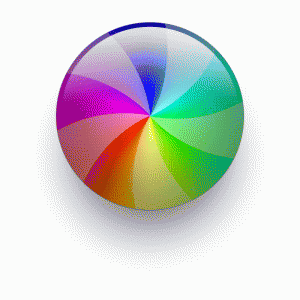This is the Mac version of the genuinely acclaimed calendar software. I use Fantastical 2 for iPhone and iPad a lot and it took a lot to get me to try it. Apple’s iPhones and iPads ship with a calendar that I’m happy with so to even get me to look at another, less then getting me to change over to it, tells me a lot about how useful Fantastical is.
And yet I’ve not bought it on the Mac yet. On iOS devices, it works in the same way as the regular calendar – its functions are better, I would say, but it’s an app and it fills your screen, it’s the same in that sense. On a Mac, though, not so much. Back in April when I had realised my love for Fantastical 2 for iPhone was true, I explained my reasons for not buying the Mac one thisaway:
I don’t need Apple’s Calendar any more. Not on my iPhone and iPad. It’s still the calendar I use on my Mac: currently Fantastical for Mac is a menu drop down and I think I heard it may become a more fully-fledged app so while I continue getting used to it, I’ll stick with what I’ve got.
Three Calendars, No Waiting – William Gallagher, The Blank Screen (11 April 2014)
We’re now a few months on and Fantastical 2 for iOS has been updated, there’s no sign of a new version for the Mac. Plus, the current version looks rather good. I should bite a bullet and try it – and now is the right time since it’s on sale for half price.
That makes it £6.99 UK or $9.99 US on the Mac App Store.
Read more on the official site which also has this explanation of what Fantastical does:
The Mac calendar you’ll actually enjoy using
Creating an event with Fantastical is quick, easy, and fun:
Open Fantastical with a single click or keystroke
Type in your event details and press return
…and you’re back to what you were doing with a shiny new event in your calendar!Fantastical’s natural language engine is expressive and intelligent so you can write in your own style. Even better, Fantastical automatically recognizes the location of your event and can even invite people from Contacts (Mavericks and Mountain Lion) or Address Book (Lion and Snow Leopard) to your event.