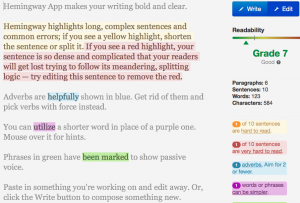I am still tickled that the one thing I am currently dragging my feet over is writing a review of the productivity tool OmniFocus 2 for Mac. I use this constantly. I waited a year for that to come out. But still I haver. I did write several thousands words about it but threw them away: I felt it wasn’t a review as much as it was a manual for using it. There are plenty of places that tell you how to use OmniFocus, I need to get my head straight over what I feel I can usefully tell you.
And getting your head straight is what OmniOutliner is for.
The clue is in the name – actually, the two clues are in the name. OmniOutliner is an outliner made by The Omni Group, the same company that does OmniFocus. They make many applications and, truth be told, the only reason I looked at OmniOutliner first was that I adore OmniFocus so much. It also helps that OmniOutliner is affordable where the other products are expensive. Well, the graphics package and the project planning one are cheap for what they do, they’re just expensive if you only want to play with them. I’d play with the trial versions but I know that before long I’d be convincing myself to buy it.
This is what happened with OmniOutliner. I got the trial of version 3 and before the end of the day had bought it. Before the end of the week there was a beta release of version 4 and I switched to that. Fortunately for my wallet, when version 4 came out officially, I was able to get it for free because I’d bought 3 so recently.
I am going to rave about OmniOutliner, I think there’s little chance you hadn’t twigged that yet, but it isn’t an unqualified hymn of praise and I think I am a very low-level user of it. I now use it extensively but, for instance, there are close to myriad options for doing outlines that look pretty. I don’t mean that dismissively: there are design tools that make outlines clear and easy to read even when they are swamped with information. I’ve had a play but I keep coming back to the plain and basic outline.
It’s just that I keep coming back to it for so much. I used to be a determined explorer, always writing to see where the writing would take me. I write Doctor Who radio dramas, though, and those require a treatment outline before you get the gig. And I wrote a 170,000-word book about Blake’s 7 which was the biggest single project I’d ever done and it needed support. I needed support. Then I had a project that required me to deliver ideas to a company. When I agreed to that I thought it would be a doddle but their definition of an idea was 1,200 words of fully worked out story. To do it and to hit the deadlines, I found I was slapping down a thought in OmniOutliner and then seeing how I could expand it. If the story had this, what would come after it? What do I need to get us to that moment? The story would grow from a thematic idea, a one- or two-liner thought into a detailed beat sheet that I would then follow as I wrote up the idea.
That’s the bit I’ve always loathed: having such a detailed plan makes me feel as if I’m not writing, I’m typing. The story is told, so far as I’m concerned. But in that case I fashioned stories faster, I groped toward them quicker. And then there was longform prose in Blake, I think I got into the habit of going to OmniOutliner.
The day I realised I had a problem, though, was when I turned to it on a domestic project. Not writing, just something I needed to do. Usually I’d have done that in OmniFocus but I needed to think through the steps and I found myself writing it in OmniOutliner.
Then in the last 18 months I seem to have grown a new career in public speaking and in producing events. For both of them, I rely on OmniFocus but I get to my task list through this outliner. Truly, my heart is still an explorer yet I can’t deny that outlining is helping me now with many events and I think a giant part of that is down to OmniOutliner. I’ve piddled about with outliners in, say, Microsoft Word, and it’s been a shrug. OmniOutliner has become a pal.
Last week I did a gig in a college, I took over a three-day writing course and it was an interesting combination of their existing course outline and what I could bring to it. The course outline was rather good, I thought, so I didn’t change any of that, I just worked to see what I could do that would fulfil what they needed and what the students wanted. I planned the three days out in OmniOutliner and you should see it. I can’t show you because so much of it is confidential and I’m just always wary of discussing any detail that’s to do with education and students.
But it started as a copy of the main headings and main times from the college’s existing plan. Then I prefixed it with questions for the college staff so naturally it then also included their answers. I have several writing exercises I particularly enjoy so I have those already outlined in other plans so I dropped them into this outline and moved it around. Added more, deleted bits. Made it fit. Then during the three days I wrecked that lot apart, moving things around, splitting things, adding, deleting. And making huge amounts of notes right there in the middle of the outline. About the one thing I didn’t do was record anything but I could’ve done. There is a button for recording audio. It’s right there.
And speaking of being right there, I did most of this on OmniOutliner for iPad as I ran around but I could also check it and change it on OmniOutliner for Mac.
That was flawless: the outline was just there, whichever machine I went to.
But I did get display faults on the iPad. I have a Belkin keyboard case that when you pop up the iPad in just the right way it links to the external keyboard and takes away the usual iPad one. I found several times that as I broke the connection to the keyboard, because I was folding it away to let me walk around, OmniOutliner would get confused. I wouldn’t get the Apple on-screen keyboard the way you would expect but I would get a toolbar across the middle of the screen where it would be if the keyboard had appeared.
I had no way to fix that in OmniOutliner, I would work around it by quitting and relaunching.
But I look at this outline now and it’s got that glorious feel of a book you’ve worked on for a term. It no longer makes any sense to anyone but me, it is crammed with details even I will forget. And those details meant I was able to write up the student feedback very, very quickly: everything I wanted to say about them I had already made notes about right there in the outline.
I was accused tonight of using too many apps and I think my considered response is just you try to take them away from me. OmniOutliner is now in the tool bag, it is part of what I do, part of how I do it. That’s quite rare: OmniFocus has a permanent place there too but I’m a writer and I haven’t settled on one word processor yet. So you don’t get in easily. But then you can’t take these tools away from me easily, hardily or in any way at all.
Here’s The Omni Group’s own video about OmniOutliner 4 for Mac:
Introducing OmniOutliner 4 from The Omni Group on Vimeo.
And here’s the firm’s video for OmniOutliner 2 for iPad:
Introducing OmniOutliner 2 for iPad from The Omni Group on Vimeo.
You can get OmniOutliner for Mac from the App Store but don’t. Get it directly from The Omni Group instead because that’s how you get major updates for free or cheap. On the official site, OmniOutliner 4 for Mac costs $49.99 US (equivalent to £28.90 UK). There are family and education discounts, see the site for details, but there is also an OmniOutliner Pro 4 for Mac that costs $99 US (£58.33 UK). I have no idea what the difference is with the Pro version but the site explains.
Then you have to get OmniOutliner 2 for iPad from the App Store where it is £20.99 UK or $29.99 US.