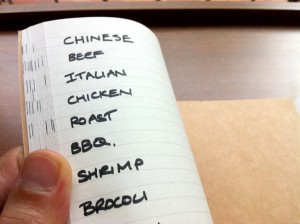File this under I Needed To Know But Couldn’t Find It On the Internet. So here I am putting it on the internet.
My problem was that I now have to regularly email the same group of about 25 people, a good dozen or more are not in my address book. OS X Mail remembers who you’ve emailed before, whether or not they’re in your address book and that is remarkably confusing. I’ve just been slogging through this and discovered the strangest people are not in my address book: people I email often, people I like enormously, they ain’t in there.
They are now.
Side tip: in Mail, choose the Window menu and the entry for Previous Recipients. You get a long list. A long list. But if somebody is in your book, you get a little contact-card-like icon next to their name. And if they aren’t, you don’t. Click on the first one who isn’t there then option-click on each other one you want. Thump the Add to Contacts button and you’re done.
But with my group, I don’t actually know that many of them. Certainly not enough that I could glance down that list and know who was in the group, who isn’t. So I thought I was faced with adding each one separately and then collecting them into a group.
I was. Except I had a Damascus moment: I’ve got TextExpander.
So this is what I did – and I apologise for how geeky it sounds, I promise that it took seconds.
1) Found the last email to the group
2) Hit Reply to All
3) Selected all the names in the To: field and dragged the lot into the body of the message. They turned from the familiar blue-button names into names plus email addresses. They looked like this: “William Gallagher <wg@williamgallagher.com>” except with twenty-five more of them, all in one massive lump with commas between them.
4) Copy and paste into Word.
5) Search and replace “>, ” (the closing bracket, comma and space that is at the end of every address) and replace with “^p” (Word’s code for a paragraph)
6) Set a tab halfway across the page.
7) Search and replace ” <” (the space and opening bracket that is at the start of every address) and replace with “^t” (Word’s code for a tab)
8) That got me what looks like two columns: the first with people’s real names, i.e. “William Gallagher” and the second with their addresses, “wg@williamgallagher.com”
9) Option drag to select the column of names and the white space over to the start of the addresses.
10) Delete.
11) I was left with one column of addresses.
12) Search for “^p” and replace with “, ” (comma, space)
13) That got me back to one massive block of text that was every email address separated by a comma. Select and copy the lot
14) Open TextExpander and create a new snippet, a piece of text I want to use often. Paste my massive block of addresses and commas in to that and set a short key combination for the lot
So now whenever I’m writing an email message, I can type “;swf” (with the semicolon but without the quote marks) and the To: field is filled out with all of these nice people.
Now, truly, if you read out the above at the standard speaking speed of three words per second, it would take you a minute and forty seconds. I’ve just worked through the instructions again to check and the whole shebang took me… oh… a minute and 35 seconds. Okay. That was rubbish.
But next time I want to email this group, it will take me a seventh of a second. No searching for the last one, no adding some from the address book, some not, just “;swf” and wallop.
There is the downside that the people who weren’t in my address book still aren’t in my address book. As I talk with any of them individually, I’ll have to remember to add them. And I could have continued to just find the last email and Reply to All. I definitely could’ve done that and I have done for a month or more now. But each time I do it, I have to check the list because some people have asked to be taken off the group. Now I can forget that and just email everyone in one go. If anyone new asks to come off the list, it’s a moment’s work to edit the TextExpander snippet.
No, face it, William, this was a five-pound hammer for a one-cent problem. But it’s done now, get off my back.
WHAT YOU NEED
Definitely TextExpander. But then you need that for everything. Promise. Read more about TextExpander on its official site.
Microsoft Word. Any word processor would probably do this but I turned to Word – even though I don’t use it so much any more – because I knew the codes for paragraphs and tabs. See more about Microsoft Word on its site. I used the Mac version which takes a little more digging to find on Microsoft’s site. Can’t imagine why.