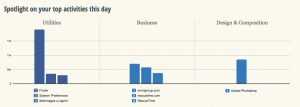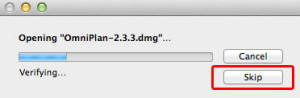You know how you hear about something and then suddenly it’s everywhere? I’ve been hearing of RescueTime like it’s a new thing but it’s been around at least for a while and it does this (click to see it better):
If you didn’t click – and honestly who has the time to click? – then what it says is that I have spent about a minute and a half in Photoshop today. And that was the result. A cropped screen grab you can barely see. Oh, and also the wee cropped-even-closer graphic in Save a Whole Second When You’re Installing Software on Macs. A minute and a half. Wasn’t worth it, really, was it?
But it also tells me I stopped by the Omni Group website – not a shock, Omni does my long-beloved To Do manager OmniFocus and my recently-becoming-beloved OmniOutliner – and some stuff about how I piddled about in my Mac’s Finder. As you do.
But if that looks a bit rubbish as a snapshot of my entire working day – it’s now 11:45 and I’ve been writing since 5am so I promise I’ve accomplished more than that – it is a terrific snapshot of the three minutes since I installed RescueTime.
In the free version that I’m trying out, RescueTime does this logging so that you can see where in the world you spent your time. I’m looking forward to how it describes my bacon sandwiches at lunchtime. But armed with all this, you can see where you are effective and where you are procrastinating. You can see what on your computer keeps you working and what keeps you from working too. There’s a paid-for Premium version which lets you work with that information directly: it assigns scores to how distracting various sites or activities appear to be to you and then you can say no more. For the next thirty minutes, or whatever you choose, the premium version of RescueTime will deny you access to what most distracts you.
The premium version has other features and costs $9.99 US/month. The free one is impressing me, a whole four minutes in, so I’m going to keep it around for a time longer. I wrote in The Blank Screen (UK edition, US edition) about software that blocks distracting websites by actually blocking the whole internet but I have never used any of it. This might change my mind.