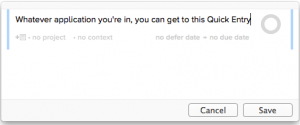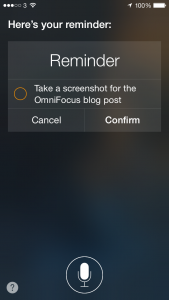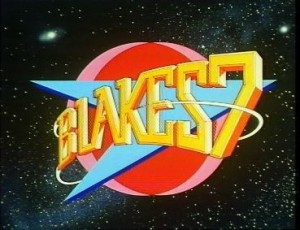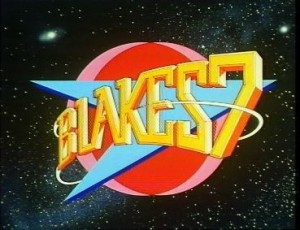
In fact this came from Blake himself: Gareth Thomas suggested I do this when I was interviewing him for a forthcoming book about the BBC science fiction series.
Actually, full disclosure, it was more that he couldn’t fathom why I was such an eejit that I wasn’t already doing it.
It’s just this: put your phone calls on speakerphone and tape them.
For all that I said yesterday about finding it hard to make certain types of calls, I have made a fairly constant stream of them throughout my writing and especially journalism careers. With Gareth, I really wanted to phone him over Skype so that I could record the call on my Mac. But he wanted to phone me instead.
I do loathe costing my interviewees any money, I don’t see why they should pay for the call or go out of their way for me, but Gareth couldn’t do anything else. He was on tour in a play and fitting me in on a Saturday morning; he might be able to predict what town he’d be in but there was no way to give me a phone number to ring. I would of course have accepted a mobile number, very happily, but mobile to Skype to Mac has proved tricky before. More than one interviewee has said I sound like I’m in a barrel down a mineshaft.
So I’m genuinely mithered over what to do in order to record the interview. I have to record it. Have to. I’m not going to get a huge amount of time with him and he is somewhat vital to the book, I need to make the most of the chat.
I’ve never actually met Gareth Thomas, I’ve just now done two phoner interviews with him over the years. But even in those short times, I can tell you that he is as charming and funny and interesting as you would expect. Yet I swear I could feel him thinking the word ‘eejit’ before he explained to me that I didn’t need to route the call through my Mac to record it.
Ever get the feeling you’ve been doing something wrong for twenty years? So that happened.
I recorded that man three ways from hell. I rang him on my landline, had my iPhone and my iPad recording the sound from the speaker and I even got my Mac to do it too.
And that’s the productivity lesson: use your Mac or presumably your PC to record calls. You can’t just record anything, it has to be with permission and agreement like I had there with Gareth and a book interview, but you can record anything – in that anything that makes a sound, you can record.
Since that interview, I’ve recorded many calls. Lots of interviews, naturally, but also phone meetings or conversations where I’ve really needed to find out a lot of things and there isn’t much time.
I don’t know how you do this on a PC, though I imagine it’s part of Windows Media Player, but on a Mac you just launch QuickTime Player. Doubtlessly because of its name, few people realise that this Player also records. It can record anything that happens on your screen – so it’s ideal for showing someone how to do something – or it will record your face through your Mac’s camera. Or it will simply record audio.
Choose that, hit the record button. Here’s a second productivity tip, this time discovered by me without the aid of Roj Blake, fictional freedom fighter: identify yourself for the recording. I say my name, the date, the time and who I’ve agreed to record. You don’t think you’ll do this all that often but over the last six months I’ve gathered up a stock of maybe fifteen such calls and being able to identify them in the first few seconds of playback is a godsend.
Especially since QuickTime Player confuses me continually. Once you record something, it is there as an untitled document. Close it and it will ask you for a name to save it under. Or you can just save it and then close it. I say this to you and I cannot see what is so hard. Yet I regularly end up wondering whether I’m going to save or accidentally delete the recording. And I postpone worrying about it by leaving them all there.
So I’ve currently got about seven Untitled phone recordings on my Mac.
I promise to sort through them.
One more productivity tip, this time from my years producing UK DVD Review. That was a podcast from 2005-2010 which I’m proud to say peaked in the top ten of all podcasts, of all genres, across the entire world. I think there were only 11 podcasts then. But I learnt this. If you’re recording a lot, I mean for a long time and maybe just doing a few calls one after another, clap your hands.
I clap three times before the start of a long recording. Interviewees think I am strange. But they suspected that anyway.
This is pointless if it’s just a quick call and even with the much longer one I did with Gareth, it was straightforward: I just transcribed it afterwards from start to finish. Often, though, I will have such a long recording that I need to find parts of it quickly. Usually that’s the start of the next interview. When I was doing this for broadcast, it would be to find the next take or the next section.
These are all things that I would tend to listen to in a proper audio editor instead of just through QuickTime Player. (You don’t have to launch QuickTime Player to listen back to a recording: just find it on your Mac and tap your spacebar. It’s gorgeous how fast that is when you have a lot to look through.) With a proper audio editor, you get wave forms.
And with waveforms, the clap is really distinctive. You get three massive spikes in a row and you can just skip straight to that.
So. With permission, record your interviews or other detailed calls. Do it simply on your computer, label everything, and clap yourself if you’ve done a good job.