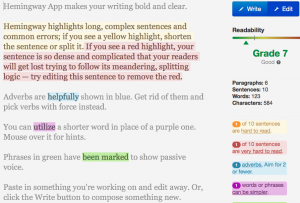There’s a bunch of productivity apps that have just had price reductions. As ever, the price of these is rarely all that much so if you miss a sale, shrug and buy at the full price anyway. But if you’ve been havering over any of them or you just want to try a category of app out, this is a good time.
From all the ones I can see, this is what I’d pick out for you. Click on the titles to go take a look.
MindNode
Mind-mapping software that plays very nicely with outliners and To Do lists such as OmniOutliner and OmniFocus. It’s now £2.99 UK or $4.99 US instead of £6.99 UK or $9.99 US
Appigo ToDo
This was the app I lived in before discovering OmniFocus. There’s a huge amount to love in it and I did deeply love it, I’ve just found OmniFocus is a far better fit for me. Since I moved on, Appigo has released a range of versions and I get a bit confused – some have Cloud syncing, some are for older devices – so read the release notes before you buy. But this one is now £1.29 UK or $1.99 US instead of £2.49 UK and $4.99 US
iDatabase
Never used it. Never heard of it. But it went on sale today and I’ve already told three people it looks worth a go – and they’ve all bought it. One has bought and is sold: it’s just what she needed. Now 69p UK, 99c US instead of £1.49 UK or
Very important: this is for the iPhone version of iDatabase and you’ll benefit from having the Mac version too – and that’s on sale as well. It’s an even bigger sale: iDatabase for Mac is now £1.99 UK instead of £13.99 UK ($2.99 US instead of $19.99 US) and the second I found that out while looking up the price for you, I bought it myself.
Fantastical 2 for iPad
The app that finally got me to change away from the regular Apple Calendar on both my iPhone and my iPad. Buy the iPad version now for £5.49 UK or $7.99 US instead of the usual £6.99 UK or $9.99 US and you’ll be buying the iPhone one soon. Right now that is also on sale: £2.99 UK or $4.99 US instead of £6.99 UK or $9.99 US.
Launch Centre Pro and Launch Center Pro for iPad
Use this to set up one button that, say, rings your mother. Instead of tapping on the phone icon on your iPhone, then contacts, then scrolling to your mother’s name and finally tapping on whether you want to ring her mobile or her landline, you just tap once and your iPhone does the rest. Maybe that would be handy enough for you but LCP can get really powerful – also, disclaimer, I found it a bit confusing – and it can do all sorts of things for you. Ridiculously detailed things.
I recommend you take a look but, confession, I keep popping it back onto my iPhone home screen and taking it off again. The biggest use I had for it was rapidly adding a new task to OmniFocus and it was faster than going through OmniFocus itself and tapping on Add Task. But now OmniFocus 2 for iPhone is so quick, I just don’t find the benefit.
Launch Centre Pro and Launch Centre Pro for iPad (two separate apps) are both $1.99 US now instead of $4.99 US
Take a potter around the App Store’s productivity category for more, but these are the best ones.