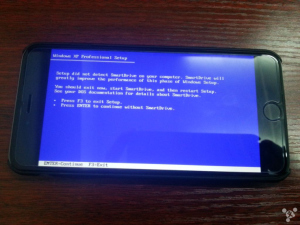Originally, Microsoft refused to put Word on the iPhone or iPad and trusted that its millions of users would go oh, okay then, we won’t buy an iPad. It didn’t work out quite like that and a fair short summary is that Microsoft shot itself in the foot many, many times.
For once people bought iPads and were therefore required to use alternatives to Word, they discovered there are alternatives to Word. Suddenly all of Word’s brilliance gets forgotten and all of its outrageously irritating problems get remembered as we go discover we can get more done without it. In truth we actually can’t: Word is the most powerful word processor there is but with great power comes stupid problems so something which technically does less is much more useful because we can use it more. If you can get your writing done without Word changing the formatting on you, without Word simply crashing just because you dragged in a picture like it said you could, then you get more writing done.
Shunning the iPad was Microsoft doing its once typical and once extremely successful technique of pitching its bulk against a competitor but this time the competitor won and the blowback damage to Microsoft was huge. Word ceased to be ubiquitous. People stopped buying Word just because it was Word. Not just people who were buying iPads but people who were buying word processors for any machines. Including Windows PCs.
Good. We are now back in a world where you have many choices for how you write your words and if choice can be overrated, it’s better than when we just had the one.
But last year Microsoft finally brought Word to iOS and I wrote about how surprisingly good it was, particularly on the iPhone. I’ve changed my mind a bit since then: I hardly touch it on my iPhone but I do keep Word on my iPad and I use it from time to time. It’s been steadily improved too, plus the original slightly messy business of how you could read but not write in it unless you paid some money is gone. You can now use Word without a subscription and it’s worth keeping.
I don’t find myself moving over to it for everything, even though I’d like to find one single application I could use everywhere. As it is, I’ll write on Drafts 4 for iOS, or Pages for iOS and OS X, on Evernote everywhere, Simplenote in many places and occasionally Word. I feel slightly schizophrenic which is fine, but I also find my writing is all over the place. I’ve a hundred or more pieces in TextEdit. A dozen in OmniOutliner. It can take me a spell to find what I’m sure I wrote the other day.
So I can appreciate what this fella Andrew Cunningham says in Ars Technica. The short summary is that he’s now turned. It took the new beta version of Word for Mac to tip him over, but having the one word processor on OS X, iOS, Windows and Android has snared him:
So yes, Microsoft didn’t make it to the iPad or to any of these other platforms as quickly as it could have or should have. There will be people, including some at Ars, who found other non-Microsoft solutions that worked for them in the meantime. But I find myself revising my initial “too little too late” stance to something closer to “better late than never.” A subtle distinction, maybe, but an important one.
Read the full piece.