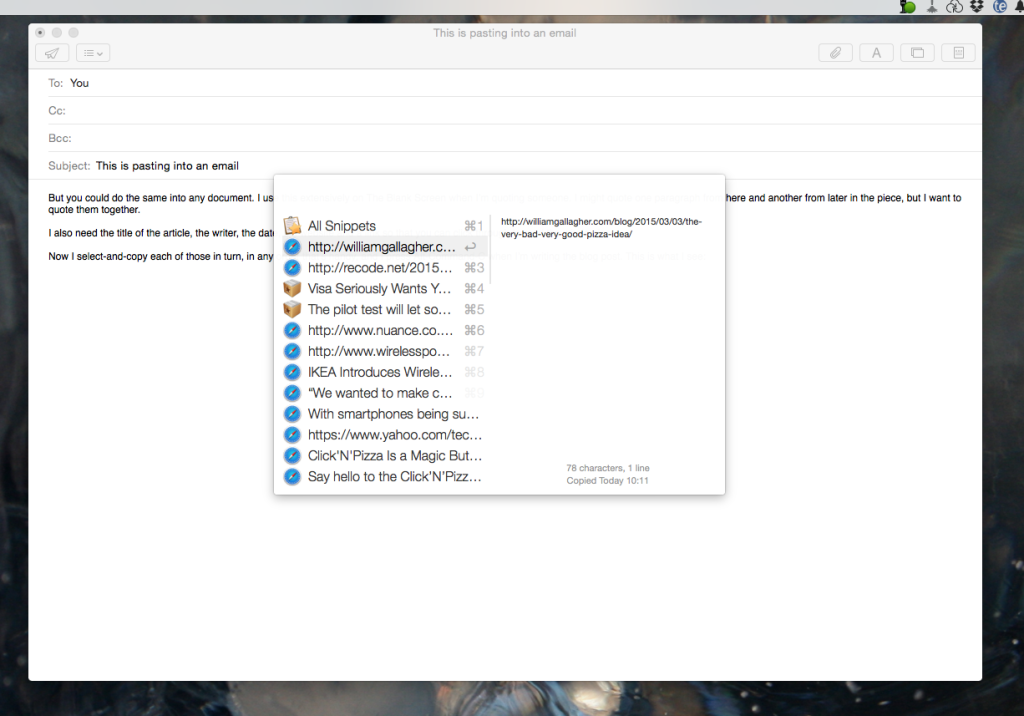This is going to be like reviewing a car by detailing how good the radio is. I’ve been using Beesy for a few weeks and I like it but I’m very aware that I’ve used it to scratch just one specific itch.
I have been, I remain and I suspect I will long continue to be an OmniFocus devotee but I have two problems with that. The first is a minor one, for me, in that OmniFocus is designed for individuals so whenever I have to delegate a task out to someone, it’s a bit convoluted. Beesy is more project-management-like with its ability to assign tasks to people.
Two or three times a month, though, I also have meetings where I come away with a lot of tasks. When Beesy approached me, I was struggling with how to both make notes during meetings – I’m secretary for some of them – and collect tasks. I’d ended up with a process whereby I’d make lots of notes and interrupt them with lines like this:
— William to phone Acme re delay
Then at the end of the meeting, I’d look for every line that began with those two dashes and I would copy them into OmniFocus. It works, and I have a Drafts thing that lets me send a pile of them into OmniFocus in one go, but not always successfully and always with a bit a of a fiddle.
Plus because I was writing all the notes, I found that my own little tasks got written so briefly that I would later struggle to know what they were about. Which particular delay? Who at Acme? When has this got to be done by?
So Beesy came along with its ability to take meeting notes and tasks simultaneously. Fairly simultaneously: I still have to break off from the minutes to tap a task button but, for instance, with that Acme one I’ll tap the Call button and the task goes in as that, a phone call, rather than me having to specify it. Since this is my To Do list, I can presume that all tasks as mine unless I say otherwise so that’s another time saving.
I find I use those moments to make the task clearer:
Tell Jeff at Acme that Project Diatribe is waiting on test results
That kind of thing.
I found that very quick and rather useful. It’s taken me a time to get used to where everything is in Beesy: there is so much you can do with entering tasks, assigning details, managing projects, managing calendars that it is overwhelming and you will not pick this up in twenty minutes.
But if you dive in with a particular need, as I had, then I think you pretty swiftly get to use that. Then you can expand out to the rest. You need to devote some time to this and I think you really benefit from jumping in completely. Don’t try to run your life through both Beesy and OmniFocus, as I have, make it your only system. It is more than capable of that, it just does take some effort.
However, I think it’s effort that pays off and that over time you will become immersed in it to the point that it is both easy and automatic to use. The company has a nice line about how Beesy is really a note-taking app, that you just use it to make notes and then everything else comes from that. It handles tasks, it produces proper meeting minutes for you, it’s the To Do manager for people who loathe To Do lists.
I think the complexity of Beesy comes from the volume of options and that the ease of it comes from how those all work together. Look at your projects, look at your calendar, look at your tasks and you see the same things in different ways. You don’t tend to have to think about much when you’re entering a task, you just know that it is in the pot and that when you need it, it’s there.
It’s also got a true Dwight Eisenhower grid view of your tasks: Eisenhower used to divide jobs into Urgent, Non-Urgent, Important and Non-Important. I’ve not been a fan of this, I think the time spent assigning priorities is usually better spent on doing the things but when you have a lot on, it’s a neat view. It’s just your tasks written out in squares but it works simultaneously for visual thinkers as well as word ones.
That’s in the app’s Dashboard view and, oddly, I’m least keen on this. It’s a simple overview with your calendar and that grid but I found I was always tapping on Project, People or Actions just to move on to those screens. It’s only an aesthetic thing: I’m not taken with how the app shows notes as pieces of paper at the foot of the screen. That’s a lot like the way Evernote used to do it and actually Beesy integrates nicely with Evernote. (So much so that Evernote wrote a blog about it.)
Very nicely, Beesy is being worked on extensively. I took a lot of screenshots as I was learning how to use it and then the software was entirely updated to an iOS 7 look. I was thinking about how you need your iPad always with you to use it – and then the company released Beesy.me, a web-based service that you can use anywhere.
Not to make this a Beesy vs OmniFocus scrap – they are both powerful, both take some learning but both are aimed in different directions – but it has been a common criticism of OmniFocus that it doesn’t have a web version. That doesn’t bother me but it does others and I see the benefit of a web version.
Take a look at the new video Beesy has done about its software and its web version.
Beesy for iPad costs £3.99 UK or $5.99 US. If you want to manage just one project you can use the web-based Beesy.me for free otherwise pricing starts at 5 Euros per month. It’s in Euros because Beesy is based in Paris: if I’d looked up their website while reviewing the software, it turns out that I could also have just looked up and seen them. I spent much of the time using Beesy in Paris myself, coincidentally just a couple of miles from their offices. This doesn’t help you or matter at all, but it tickles me. I love Paris and it’s good to see a French firm doing well internationally.
It’s interesting that it is so firmly an iPad app. I’d like there to be a native Mac and PC one as well but I suppose that itch is served enough by the online version. It’s also interesting that it’s so cheap. This is the kind of software tool that would’ve cost businesses hundreds of pounds in the past and I would call its £3.99 UK or $5.99 US a bargain if that weren’t such a huge understatement. Pricing helps you get noticed on the App Store but I do wonder if Beesy is undermining its own worth by being so cheap.
Still, that’s the firm’s choice: grab it now before they change their minds.
You can get Beesy for iPad here and there is much more detail about the software and its services on the official site here.
UPDATED 14 AUGUST 2014: Changed the official site address from www.beesy.me (where you can find the web version of the software) to www.beesapps.com where you can find everything.