I completely do not recognise any part of this in me at all. Nope. No. Not a bit. Noooo.
omnifocus
OmniFocus: save everything to it
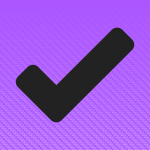 What do I mean by everything? EVERYTHING.
What do I mean by everything? EVERYTHING.
If it’s something you have to do, if it’s something you want to do, if it’s something that might turn into something that has to be done by somebody, save it in OmniFocus and worry about it later. Get it into OmniFocus’s inbox and get it out of your head.
When you get time, go through that inbox and have a think. You’ll find that you delete a lot, you mark many others as done, and the rest you have a proper ponder about. Slot this task into that project, add a date or don’t – preferably don’t – and do what’s called processing everything. When it’s all slotted away and your inbox is clear, everything is off your mind and it’s all in your one OmniFocus system.
This came up in a mentoring session I did earlier this week that, unusually, was dedicated solely to the use of OmniFocus. It was for a fella whose workload made me go pale and who has been handling it all on paper. Now he’s taken to OmniFocus like an evangelist in the making, but I think he has one issue left.
What I’ve said to him is that if he gets into the habit of saving everything to OmniFocus, he will come to know that everything is in there. No more wondering if there’s another list in another notebook. I’m lighter for knowing where I am with everything, even if right now I’m under the cosh with too much to do.
The thing for this fella is that he will have to work to make the habit of saving everything to OmniFocus and especially so because he uses a PC. There’s no OmniFocus for PC. Here on a Mac, even as I write to you, I can tap a couple of keys and add a task in to OmniFocus 2 for OS X while it crosses my mind, but he will in theory have to stop working and get out his iPad.
I’m advising him to instead use email a lot. I’ve already shown him how when somebody emails you with something you’ve got to do, you can forward it on to OmniFocus and it will land in your inbox. The subject of the message will be the name of the task and the content of the email will be in the task’s notes.
But you can also just email OmniFocus yourself. Got a stray thought? Email it in to OmniFocus.
It’s not the same as having the To Do app in front of you all day, every day, but that’s not a bad thing. Get used to checking it regularly and get very used to saving everything to OmniFocus and you can then spend the rest of your time actually working on all these things you’ve got to do.
Tea breaks
I take a lot of these tea breaks and I’ve been spending those three-minute aeons while the kettle boils by reading RSS news. But then isn’t a good tea break more than three minutes plus fifteen seconds hunting for biscuits? I’m trying a new thing now where I do come back to my desk and I do drink the tea as usual, but hey, I kick back for a spell while I’m doing it.
And I check out my OmniFocus list for short, quick things I can do before I have to concentrate on the next big job.
That’s it. Take your full tea break, get your mind fully away from the current job, but use the time to meander through your list and seeing what you can bat out of the way quickly.
Just an idea.
Evolving mentoring
Let’s see. Most recently I’ve mentored teenagers looking seriously at journalism, I’ve worked with a novelist on fitting her writing in around a demanding day job, tomorrow I’m mentoring a fella exclusively on the use of OmniFocus.
That’s unusual: only twice now have I been hired to mentor someone solely on one application they wanted to use – hang on, that’s a thought, both times it’s been OmniFocus – but it’s interesting because the software is the same yet their needs are not.
What I do particularly like, though, is stepping away from software and getting in to what you do and how you do it and how we can make it better and easier for you. Most importantly; how exactly we can get you more time to do what you need to do.
That’s my Blank Screen mentoring service and I’m conscious that I haven’t mentioned it for some months while I’ve been booked up. I’m still a bit booked up but I’m also dying to know what you’re up to so if you think I can be a help, let me know.
And take a look at my site’s mentoring page for details.
How to survive boring meetings
This is about meetings at work. If it’s a commissioning meeting about you or you’re pitching to someone, you won’t be bored. Every other meeting, you will. Now, clearly, the most useful and productive thing you could do in a typical work meeting is to get out of it. But since you’re lumbered, do this instead.
Next time you’re in one and somebody is droning on about stuff you have no need or use or desire for, make notes as if you have need and use and desire for it all. It passes the time and that’d be enough because anything that gets you through a meeting is worth it.
But along the way, there are going to be things you spot that actually might be interesting. Usually they’re lost in the droning, but you’ve got them there and they’re standing out at you. Also, you will often get lumbered with some task you have to do. Treat these the same way.
Specifically, when you’ve written in the meeting, put this in the left margin next to them: “- – “. Two dashes. Some people draw a little cube. Some just swipe the pen down to make a large stroke before the first word.
Whatever mark you make, make a mark. Whether you’re handwriting on paper or typing into your iPad, make a mark like this and later you can very quickly see what you’ve got to do. You can very quickly pick out the tasks from the droning.
You know I like technology, though, right? I do this in Drafts 4 on my iPad and recently I’ve been using the @ symbol followed by a space, my name and a colon before the task. That sounds tedious and unnecessary but for how there is a free script you can get for Drafts. Press one button and it scoots through all the droning, finds those @ marks and pops each one into my OmniFocus To Do list.
If you have Drafts 4 – er, and also OmniFocus – go get that script here.
How to use OmniFocus when you have to use Windows
If the To Do app OmniFocus ran on Windows and Android as well as Macs and iOS, I’d just wear an OmniFocus teeshirt and point at my chest when asked how to be more productive. But it doesn’t and, besides, I like talking. So instead I ask you what computer and phone you’re on and if it’s the right answer, I tell you about this gorgeous and transformative software. And if it isn’t, I used to go um. Now I go: take a look at this post on the excellent Asian Efficiency.
Well…you actually have a lot of options. Some workarounds are limited while others can make your workflow seamless. It really depends on the IT restrictions at work (firewall, forbidden web services, policies, etc) and how flexible you are.
None of these solutions are close to ideal (the best solution is to use a Mac at work) but some come pretty close. Some fixes only allow you to send stuff to OmniFocus (which is good enough for some people) whereas others want to use OmniFocus as their preferred task manager.
Just pick and choose the option that works for you. With that said, here are seven options available to you.
Read the full piece for the seven answers. As they say, none are miracles but together a couple of them might be just right for you.
Living with OmniFocus
I’ve reviewed To Do apps for MacNN, and I’ve written books about creative productivity that recommend such apps. If it’s a To Do app that ran online or on Apple gear, it’s likely that I’ve at least tried it. Yet in November of 2011, I bought OmniFocus for iPhone, and while I have since bought five more To Do apps for myself, every one of them was OmniFocus.
There’s OmniFocus for Mac which I bought 21 days later. There’s OmniFocus for iPad, which I bought the day after that. This is not a casual investment: none of the three apps are exactly cheap, and while you don’t have to buy all three, you sort of do. Yet I used to often tell people in creative productivity workshops that OmniFocus is so good and so deeply, even profoundly, useful to me that I would pay that price all over again.
So I did.
Living with: OmniFocus – William Gallagher, MacNN (19 March 2015)
“Living With” is a series on MacNN.com that sees what you think after long-term testing of something. In my case, it’s over three years. That’s a bit more thorough, that’s a bit more time than you can get for any other review and time turns up things. In this case it did turn up some problems but then it turned up solutions and I turned out to be a fan of OmniFocus. Quite right too.
Do read the whole piece.
OmniFocus contexts for all
Context is a thing. If you can be bothered, you can set a context for any particular task you need to do. Back in the olden days, like thousands and thousands of years ago, typical contexts were Home and Work. So you’d say this bathroom tap you have to fix has a Home context, this sales call has a Work one. Hold that thought.
While you hold that thought, add in that this is actually useful. Maybe not in this example but in general. You could go in to work, get out your To Do list and have it only show you the things you can do there. Nothing about the tap or the spanner you need to buy, because you can’t do anything about that here and now.
The trouble is that you can make that sales call from home now.
So maybe you have a context that is Worky Stuff. Okay.
Traditionally, the people who use contexts in this way are followers of the Getting Things Done system that advocates them. I’m resistant to some of this GTD stuff but I use contexts and I also use OmniFocus which is a To Do app that features them.
Traditionally, OmniFocus users have believed that you should have very few contexts or it all gets messy. I get messy. I have contexts for places so that I can say to Siri “Remind me to email Des when I get home”. Lots of places. Lots of contexts. I have been naughty.
Except there is this writer who says nuts to that, have many, many, and three times many contexts. For this reason:
OmniFocus’s role as an Everything Bucket often seems to be overlooked by those looking for just a to do list. Which is fine. I’m a big believer that whatever system works for you, well, works for you.
For me, I like the idea that there’s one place that all my tasks end up. I like that it’s not my email inbox, and I like that it means that I have a quick answer when someone asks me if there’s anything they can help with…
…In actual fact, I have hundreds of the damn things, and not just because I have a context for just about every person I interact with. Seriously, it’s how I ninja’d that meeting: I had a context for my colleague and had been collecting “things to ask” over the course of a couple of weeks.
Read the full piece. Hat nod to http://simplicitybliss.com for spotting this and making me happy.
OmniFocus videos by the tonne
I’m still poking around these seeing what I don’t know and seeing what I think of the whole thing but there is now a series of 20 or more video tutorials about OmniFocus.
They’re fairly short and to the point, which I like. If you’re on the fence about OmniFocus then get off the fence and buy it. Or try this YouTube playlist for a visual flavour of the software.
OmniPlan and OmniGraffle now run on iPhones
The Omni Group’s excellent project management application OmniPlan and its impressive graphics software OmniGraffle have both had major new releases with many new features. Dwarfing them all, though, is that the two can now also run on iPhone.
Previously… there was a Mac version and an iPad one but no iPhone. Now that the iPhone 6 and 6 Plus have big screens, the Omni Group has been moving their apps to the phone.
That’s obviously good: even the bigger screen of the iPhone 6 Plus is not as handy as an iPad or Mac but you always have your phone with you so the usefulness is high. What’s nicer still, though, is that if you already have these apps for iPad, you’ve now got them for your iPhone. For free.
It’s the same app in both cases. Just go get them from your Purchases section in the App Store. That’s still true even if, like me, your iPhone is the older, smaller type, an iPhone 5.
I’ve not been on the beta tests for either of these but I have for the other two Omni Group apps are that coming to iPhone very soon. And I can tell you that having OmniOutliner available on my iPhone has been a huge boon. I don’t have to tell you that having OmniFocus on my iPhone is superb.
Of these four apps, only OmniFocus was already on the iPhone – but it was there in an iPhone-only edition. That was good, I used that thousands upon thousands of times, but now that’s gone and instead we get the iPad edition turned universal. That means we get features that were previously only on the iPad. And yes, that means Reviews. We finally get OmniFocus’s reviews feature on iPhone.
I have been using this lots. Lots.