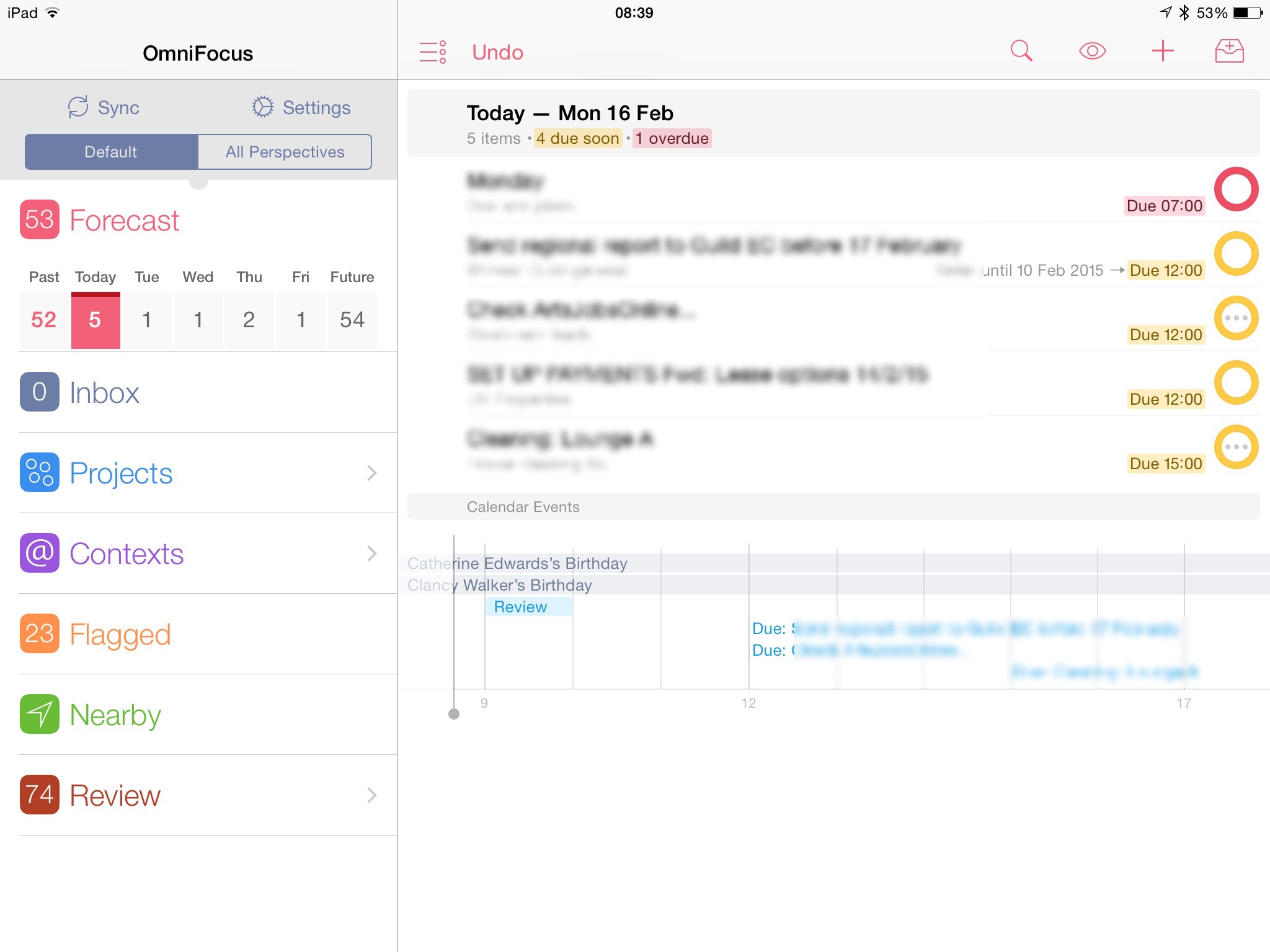Okay, it’s 8am on Monday and clearly there is a problem. I am behind on everything, just everything, and there hasn’t been an article on The Blank Screen since 20 January. Equally clearly, I need to fix this.
Maybe slightly less clearly, I think I have to fix it in front of you.
It’s not that I imagine you’re riveted to details of what I’m up to but if you aren’t already struggling with getting more productive, you will be. You start this stuff and it’s great, you feel happier, but then it goes wrong and I’m realising you feel worse than you did back when you were just lurching through life and work.
Let me show you the fight and hopefully you’ll get something from it. Let me show you the fight and hopefully my knowing you’re there will help me stick at it.
A little bit of background, also known as an excuse. Just over three weeks ago, I got a cold. No question, it was just man flu but it knocked me off my feet. Or it should’ve done: I pressed on as well as I could and definitely that was a mistake. By chance I was mostly booked to be writing in my own office but I had four gigs outside and I vomited on the way to two of them.
Yesterday I thought this was all done, finally over, I felt recalled to life. And then mid-afternoon, bam. Desperately difficult to move. Appetite vanished. Increasingly ratty. In the end, I went to bed around 8pm and spent a very feverish night. Twelve hours later, the fever is gone, I have a what feels like a concussion headache and I’m unexpectedly snuffly. That was one thing I didn’t have during the main cold but I have it now.
I also have very obvious problems to do with getting work done.
First, I don’t look in OmniFocus.
That’s my usually beloved To Do app and every praise I’ve given it before is true, I just don’t dare look in it to see what I haven’t done yet.
The second was my email. I do the Inbox Zero thing where I deal with an email as soon as I see it: if I can reply there and then, I reply. If I can delete or archive it, wallop. If it needs a bit more work, I send it on to OmniFocus.
You can’t believe the pressure and the misery of seeing the emails build up after a couple of years of being on top of this stuff. At one point I had around 40 emails in that inbox and I would look at each of them, actually incapable of knowing what to do. Then a new one would come in from someone I just didn’t want to have to think about so I’d go away.
Early last week, I got those 40 down to 0 by doing the Inbox Zero lark and that’s great apart from how I’ve found it hard to keep it down. An email will come in that I know I need to reply to and I’m afraid I’ll forget but I haven’t the consciousness to do it now, so I’ve been leaving it there. And then we’re right back to the same problem.
Yesterday morning I replied to all the ones waiting and right now, this minute, I’m not looking at my emails at all.
I’m going to look at OmniFocus.
It’s going to be a mess.
I was re-organising my entire OmniFocus life when this hit so I know I have just the most gigantic mess of projects that I can abandon but haven’t, projects that are so late I will have to give up on them, just more and more projects. Actually, hang on, I can do this, let me check: right, OmniFocus tells me I have 76 projects and a current total of 2,993 tasks to do.
I’m going back to bed.
No, wait, get this done. Back in a sec.
Ha! Caught! If you just throw things in to OmniFocus they go into what’s called the inbox: just a growing list of things that you’ll think about later. Bung them in now when you think of them, later go back and decide what you’ll actually do. Decide that this is to do with your work and this for home, that this has a deadline and that doesn’t, all this sort of stuff. I am amazed and deeply relieved to find that I must’ve done this going back later.
For there were just seven things in the inbox. I tell you, face up to your fears, it works out. Especially as I’m not going to do three of the seven: they’re not needed now so I just deleted them. It also turns out that I’ve done two of what’s left so I tapped the Done button and felt good. That left two and one is a big job that’s going to take an hour. I admit I don’t feel up to that yet.
But the last of the seven was just that I meant to email thanks to someone. So I did it.
And that’s where I got caught: going in to email her meant that Mail got all the new emails that I’ve been avoiding looking at this morning.
I don’t know what I was afraid or of what exactly I was avoiding but there are – curiously – just seven emails in my inbox now. Brilliantly, six can be deleted immediately so they went to the trash with gusto. One was a thanks email to me so I read and enjoyed that but don’t need to reply so that’s now archived off.
An empty email inbox is a good thing.
OmniFocus is another. I’ve moved that hour-long job from the inbox and into today’s due tasks. I’ve ticked the thanks email as done, so I have an empty OmniFocus inbox too. But right now OmniFocus looks like this:
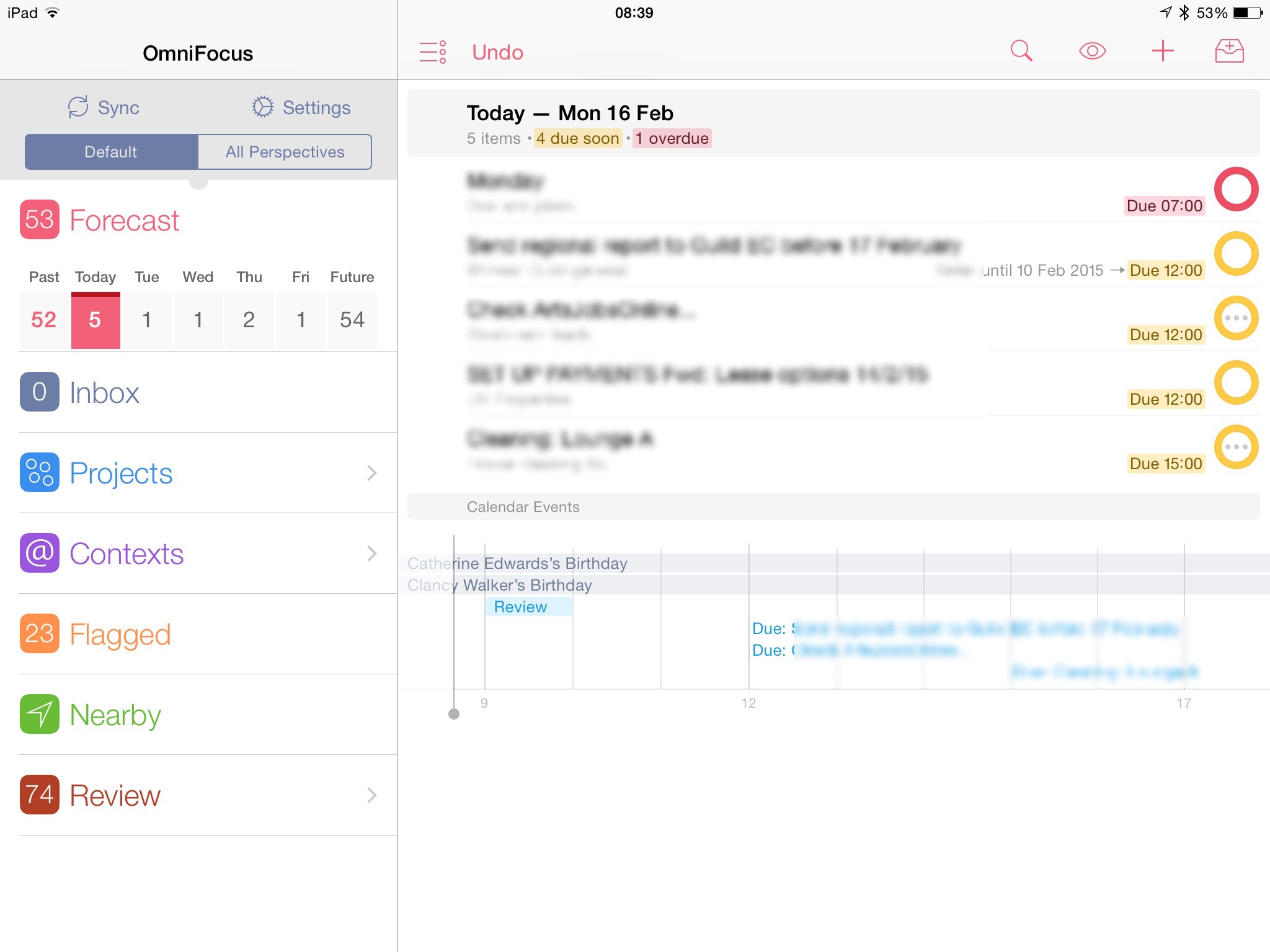
That doesn’t look awful at all: you can’t see the details but you can see I have five things to do today. Now, I know that doesn’t include one increasingly urgent problem though I admit I have no idea what to do about that. I feel I may look at that tomorrow.
But look toward the top left where it says Forecast. There’s 53 next to it. And just underneath, you can see I have 52 things I should’ve done in the past.
Now, actually I know I will have done a lot of that. Even in my worst moments I’ve kept on writing so I’m hopeful I’ll have done many of them and just need to tap Done. Okay, no, hang on, I’m being honest with you here so that I can be honest with myself. I feel like you’re holding my hand. Let me check the 52.
I’ve already done 33 of them.
I’m looking pretty smugly relieved here, aren’t I?
I shouldn’t.
Some 16 of those 33 are repeating tasks and I’ve done them yet definitely haven’t done them every day or every week or whatever it is. Actually, I can’t work out how many I have and haven’t repeated.
The bigger number in every sense is further down that same OmniFocus column: do you see where it says 74 projects? I told you I had 76. But this means there are 74 that I haven’t reviewed.
Reviewing is a great thing. You take a minute to look at the whole picture, everything you’re doing, and you add more tasks, you tick off ones that are done, you delete others, you really just get that whole picture in your head. See where you are with everything, make decisions about it all – and then forget the lot. Trust that OmniFocus is tracking everything you need. And instead you just look at doing today’s five things.
The trouble is that reviews take more than a minute, especially when you have 74 projects to look at.
What I need to do is review them all once and then as I go through each one, decide when I want to review them next. Every project must be reviewed but you can say how often. So, for instance, there are certain financial things I review every second day. I keep my shopping list in OmniFocus but I’ve told it to make me review that once a year.
I must go through the rest so that they pop up as needing reviews in some more manageable way. A few a day, for instance. I’ll get on that.
But not today.
Today I am truly struggling so what I’ve just done is create a single To Do task called Monday. I’ve written in it the few things that I truly cannot leave plus some notes about them.
This is not how to use OmniFocus. But it will get me through today. See you tomorrow?