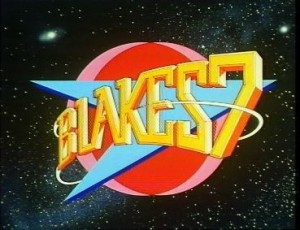Excuse me while I do a spot of SEO: interview, interviewee, interviewing, interviewer, journalist, ipad, audio, sound, recording, transcribe, transcription.
There. Hopefully this means the next poor sod searching for this type of app can avoid spending the ENTIRE EVENING on the hunt. Here’s the thing. I have to be away from my office tomorrow but I have a very pressing job where I need to transcribe an interview I recorded some weeks ago. I hate transcribing with the same passion that EVERY SINGLE WRITER EVER does and I just wanted some help.
Specifically, I wanted an iPad version of Transcriptions, a freeware app for Mac that simply lets you play back audio while you type out what you hear. Missed a bit? Tap a keystroke and the audio scrubs back 5, 10, 15, 20 seconds. Nothing in all this land will make transcription fun but this helps. My great regret is that I didn’t discover it until I’d transcribed fully two thirds of the interviews I’d done for a Blake’s 7 book.
Now I just need that on iPad, please. You quickly start throwing your hopes out of the window when you can’t find something so I was reduced to thinking I’d have a notetaking app that just played back audio. A bit. Enough to save me having to skip back and forth between two apps.
It turns out that there are three types of application that get returned when you search for terms like “best ipad audio transcription” or “best iOS apps for journalists”. The first and most common search result is the transcription service. For various prices and with various different trial periods, you can record audio in the app and send it off to a human being somewhere to do your transcription job for you, for a fee.
Fine. Not what I want, but fine.
The second type of app does what I want but only to audio that you record with the app. Nice, fine, but useless to me with my existing recording.
How long has it taken you to read this far? Did you skim? Good for you. The answer is that the best option available is Notability for iPad. It costs £1.99 for iPad and iPhone together. It’s only £1.99 but it’s also a lesson to get good apps when they fall free, even if you don’t want them. I got Notability last May when Apple made it App of the Week. I downloaded it, tried it, saw why people liked it so but felt it wasn’t for me and I deleted it.
Now all these months on, I can just re-download it. And I did so after a couple of hours of trying everything else.
Notability is not perfect. But I can import the audio from Dropbox, I can play it back and there is a 10-second rewind button. I would like a way to skip back 10 seconds from the keyboard as reaching up to tap that button does break the flow of my typing.
But tomorrow I will be sitting in coffee houses alternating between transcribing interviews for a book and writing a script. I could do without the hell that is transcription but otherwise that sounds like a pretty good day to me.