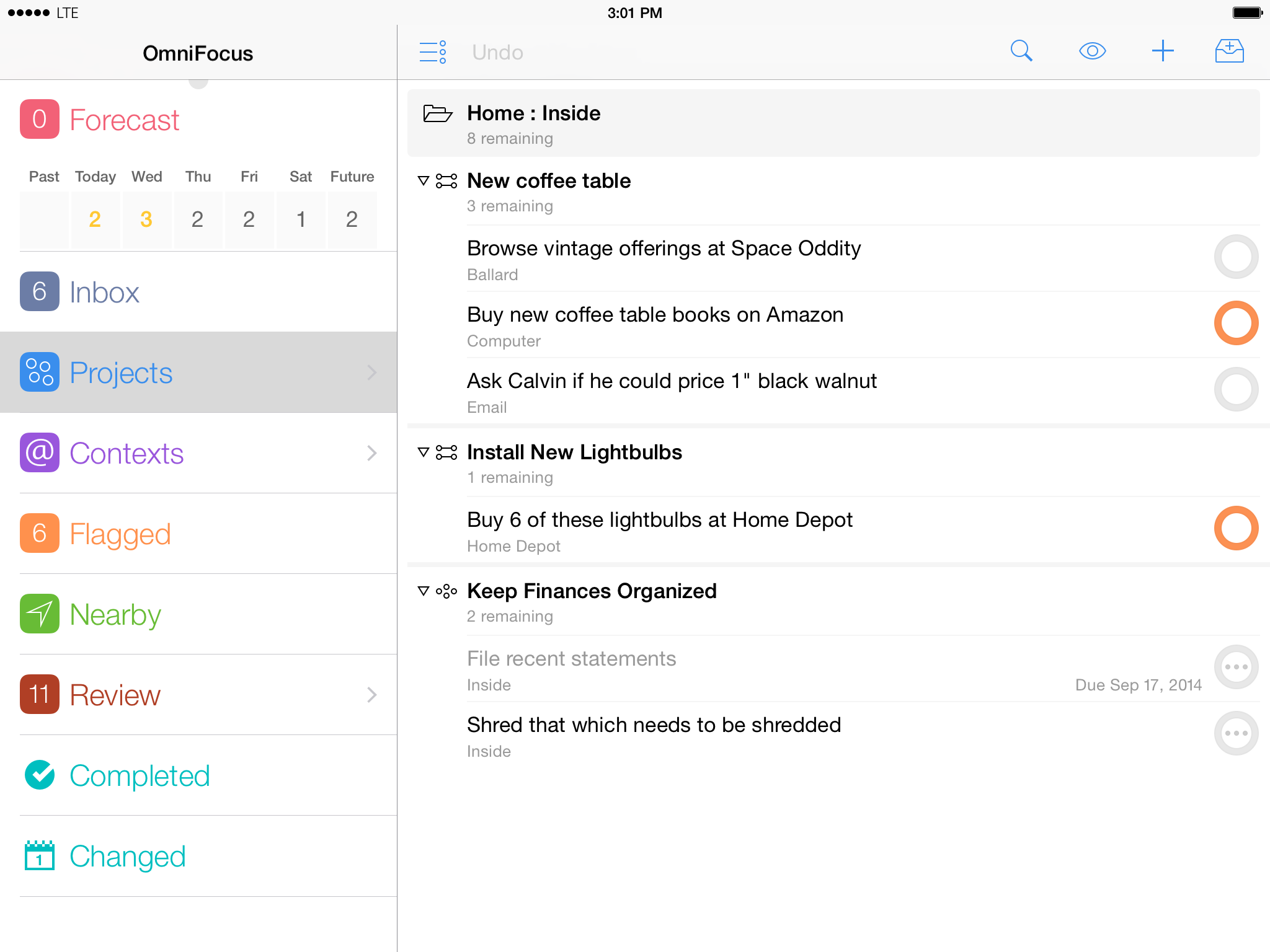…wait, let me tell you what those are. They are gorgeous. Now read on.
Okay. OmniFocus is my beloved To Do task manager and it comes up a lot on this site. If you’re not sure what it does, wait ten seconds and I’ll have a new mention of it. Keyboard Maestro is different: I have mentioned it but usually in passing or when it’s been on sale. It’s one of those tools that you set up and forget, so I rather set it up and forgot about it.
Keyboard Maestro lets you tap a couple of keys and set your Mac off doing all sorts of things. I have a key that opens OmniFocus. (Told you.) There’s a fault on my MacBook Pro where the Q and W keys don’t work and it looks like getting it fixed would be both expensive and time consuming. So I’ve told Keyboard Maestro to type a “w” when I press Command-1. And similar for capital W, q and Q.
I think there are more, but you come to believe that your Keyboard Maestro setup is just a normal part of your Mac. I’d need to go to another Mac and use it for a while before I could tell what Keyboard Maestro does by seeing what that Mac doesn’t.
But I have been the very smallest, slightest user of this software and that will change by about a pixel today as I’ve discovered a way to use it to solve an itch:
Using Keyboard Maestro, I was able to create a script that, when executed, creates and sends a custom-built email to my OmniFocus Mail Drop—and containing a direct link back to the original Mail message.
Specifically, here’s what the script does:
It executes a Keyboard Maestro script called “Get Message URL” which calculates the URL to the currently selected Mail message. (That script simply executes some AppleScript, which I’ve included below.)
Prompts me for a short text to be used as the todo title.
Sets a variety of Keyboard Maestro variables.
Creates an email message whose subject and body content are built from those variables—including the link to the original message—and then sends that email to my Mail Drop address.
Archives the original Mail message—since at that point, I’m done with it.
Using Keyboard Maestro to create todos in OmniFocus 2 that are linked to original messages in Mail – Matt Henderson, The Defacto Blog (23 May 2014)
Did you get that? The full feature has much more of an explanation plus diagrams – I should have more diagrams on this The Blank Screen, shouldn’t I? – and it’s also got the specific details you need to use this yourself.
Which is the specific detail I am this very minute taking in order to do this myself.
Nearly forgot: Keyboard Maestro for Mac costs £23.05 in the UK and is available here.
UPDATE: Done. Took me 17 minutes by the look of it. From a standing start, an “eh?” to running, working and using this.